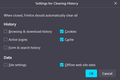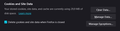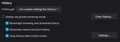Data from a website is deleted upon closing Firefox, despite an exception being set for this website
Hi all.
I use Firefox 120.0.1 with the setting "Delete cookies and site data when Firefox is closed" to clear said data when closing Firefox. I have also set an exception for a few websites, so they should save cookies and data. However, this does not work as intended. After closing and reopening Firefox, both cookies and data are gone from these websites. I have looked for a solution in older forum entries, and it was recommended to adjust the history settings. It seems that checking the box at "Delete cookies and site data when Firefox is closed" automatically sets the history settings to what can be seen in the attached screenshot. Altering these automatic settings unchecks the box above. Is this issue related to the website or is there a way to solve it?
Chosen solution
When clicking on the cookies in the Inspector panel, all it says is "No data present for selected host".
However, after recruiting additional help, I have now resolved the issue. Thanks for all your help!
Should anyone look for a fix for the same problem in this thread, here is what did the trick for me: Owlbear.rodeo (and probably other web apps too) features extensions that use their own domains. The exception set for the main website in Firefox' settings does not include the extensions' domain. I found the extensions' domain in: Inspector panel > Storage > Cookies and created additional exceptions for them in Firefox' privacy settings.
Read this answer in context 👍 0All Replies (5)
With your current settings this should work. Do you have content blocking extensions that might interfere ?
Start Firefox in Troubleshoot Mode to check if one of the extensions ("3-bar" menu button or Tools -> Add-ons -> Extensions) or if hardware acceleration or if userChrome.css/userContent.css is causing the problem.
- switch to the Default System theme: "3-bar" menu button or Tools -> Add-ons -> Themes
- do NOT click the "Refresh Firefox" button on the Troubleshoot Mode start window
- https://support.mozilla.org/en-US/kb/diagnose-firefox-issues-using-troubleshoot-mode
- https://support.mozilla.org/en-US/kb/troubleshoot-extensions-themes-to-fix-problems
Using "Delete cookies and site data when Firefox is closed" to clear cookies keeps cookies with an allow exception. In 102+ version toggling this setting makes changes to the "Clear history when Firefox closes" settings and those settings prevail Using "Clear history when Firefox closes" in Firefox 102+ honors exceptions and keeps cookies with an allow exception, previous versions removed all cookies Make sure to keep the "Site settings".
- clearing "Site settings" clears exceptions for cookies, images, pop-up windows, and software installation and exceptions for passwords and other website specific data
Did you look in "Manage Data" after closing and reopening to confirm there are no cookies listed for the domain?
Does it still happen with all your extensions disabled?
Thanks for your swift replies.
Unfortunately, the issue persisted in the troubleshoot mode. I also retried with all my extensions manually disabled, but to no avail.
When looking into the "Manage Data" menu as recommended, I noticed that only the cookies from owlbear.rodeo (the web-based app on which the issue arose!) are deleted upon closing Firefox, whereas cookies from Netflix.com survived unharmed, though I have set exceptions for both websites. I guess this means the problem is not caused by Firefox but the website in question. I will contact the ones responsible for the website next and see if they can help.
While you are on the website, you can check whether it is setting persistent cookies by using the Storage Inspector panel. Call that up using Shift+F9 and after several seconds load time, it should show the cookies set by the site. If the Expires / Max-Age column isn't displayed, you can right-click any column heading to select it.
If the expiration is Session, or if the expiration date/time is only a few hours in the future, then it's probably the site design.
Suluhisho teule
When clicking on the cookies in the Inspector panel, all it says is "No data present for selected host".
However, after recruiting additional help, I have now resolved the issue. Thanks for all your help!
Should anyone look for a fix for the same problem in this thread, here is what did the trick for me: Owlbear.rodeo (and probably other web apps too) features extensions that use their own domains. The exception set for the main website in Firefox' settings does not include the extensions' domain. I found the extensions' domain in: Inspector panel > Storage > Cookies and created additional exceptions for them in Firefox' privacy settings.