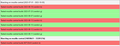Microsoft Teams web Large Gallery mode not working since 118.0.1
Hello! Since I updated Firefox to 118.0.1 (latest version when writing this) the Teams Large Gallery mode in Firefox is displaying black and eventually all the participants appear but the performance is 1 frame per minute. All the cameras are frozen and occasionally the display refreshes for one single frame.
Audio is working fine and default Gallery mode (only 4 camera displayed) still works normally.
Thank you!
Modified
Chosen solution
Ok apparently updating to 118.0.2 has fixed the issue for me.
Read this answer in context 👍 0All Replies (8)
Does it still happen in Troubleshoot Mode?
Hello, yeah just tried even with 2 users only several seconds to show the 2 webcam videos then i see only the 2 frozen cameras.
Boot the computer in Windows Safe Mode with network support to see if that has effect.
Hello, no I tried something else instead. My work laptop had still a previous version of Firefox so I connected on Teams web, Large Gallery all working as usual. The I clicked on Update Firefox, now I am currently on the same version 118.0.1 and it's broken also on my laptop, same exact issue: Frozen Large gallery (audio working) and default 4 people Gallery working normally.
The machines are respectively Win 10 and Win 11, they are on 2 different networks and one is on Ethernet the second Wi-Fi.
The only common thing is Firefox 118.0.1
Try disabling Tracking Protection for the site.
You can test daily builds between 2023-07-31 (117) and 2023-08-28 (118) to find when it broke by manually downloading them or automate the process with mozregression.
Hello, thanks for the suggestion. Tracking Protection has no effect at all. I did a couple of tests with mozregression see attached screenshot.
It's a tedious process to test because you need to login, enter credentials, two factor authentication so I managed to test from July to August (did another test that did not screenshot but it was for September/ October and was already broken).
Not sure what other info i can provide, hope this helps
The repro steps apart that are straightforward:
- Login in Teams web version
- Select the Calendar view from the side bar icons
- In the right top corner there are several buttons: use "Meet Now" to make a quick meeting (with just yourself)
- When the meeting starts allow mic and camera and proceed
- In the toolbar at the bottom click the 3 dots icon
- In the popup menu switch from "Gallery" to "Large Gallery (preview)"
Suluhisho teule
Ok apparently updating to 118.0.2 has fixed the issue for me.