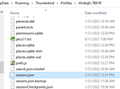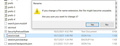Thunderbird Start Page launch location
In Thunderbird on Win10 I clicked on something in Message Filters that caused all mail to open in Junk. When Thunderbird launches now, it does not open with the Inbox. It opens with a subfolder within the Inbox on the left tab, Thunderbird Preferences on the right tab. I have to click subfolder, scroll down to Junk to see email. To fix this, should I select RESTORE DEFAULT found in: Preferences>General>Thunderbird Start Page>When Thunderbird launches, show the Start Page in the message area>Location:xxxxxxxx >Restore Default?
Chosen solution
You can either click Yes in the picture or just delete session.json.
Read this answer in context 👍 1All Replies (9)
TB opens with the tabs that were open at last closing and in the folder that was selected at last closing. If not, open the profile folder from Help/More Troubleshooting, Profile Folder, Open Folder, close TB, delete session.json.
Thank you. Exactly where do I find 'the profile folder' or 'help/more' that you mention?
sfhowes, I found that info. I am looking at (see attachment) and ready to close TB but what do I do with 'delete session.json.'? I don't know what that means?
While TB is closed, delete the session.json file in the jfg...default folder, as in the attached picture.
Thanks again for the patience! I am looking at the folder 'session.json' in Explorer. After I shut down TB I will right-click and delete this folder, right? Taking this step will make TB open with the tabs that were open at last closing and in the folder that was selected at last closing, right? Will wait for you to confirm my understanding.
Modified
Delete the file session.json, not the folder that contains this file. Close TB before deleting the file (or rename it to session.bak).
Please see attachment. This popped up just as I was going to rename the file from session.json to session.bak. Should I proceed with the new name? Or delete the session.json file? Thank you!
Suluhisho teule
You can either click Yes in the picture or just delete session.json.
Many thanks sfhowes! Your patience and assistance is very appreciated.