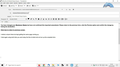How do I stop double line spacing in thunderbird compose window?
I am trying to find a solution prevent Thunderbird from keep changing to double spacing when I am trying to type an email. All the 'solutions' I can find recommend hitting the menu button in the top right hand corner of the page, but there isn't one. Does anybody know a solution?
Wšě wotmołwy (6)
Go to tools>preferences>composition and uncheck the box for using paragraph format instead of body text.
Thank you for your reply, David. Maybe I should elucidate... The checkbox is already unticked. What happens is, if I paste a block of text from another source - say another email or a Word doc. - and there is a line space in that block of text, Thunderbird seems to assume that any following typing which I input want to the lines space opened up. I do this, then check the settings, and the checkbox is still unticked, but the app carries on line spacing. This results in having to remove the pasted block of text and type it in manually, line spacing it at the approriate places after I have finished typing the entire email! Maybe I'm asking too much of Thunderbird! Thanks again. Best regards.
If you're copying from another app, especially Word, always Paste Without Formatting (Ctrl+Shift+V) to avoid formatting conflicts.
I think what you're experiencing is how Word documents are constructed. If you're familiar with HTML, look at the source after inserting a Word document. The simplest way to remove hidden formatting would be to first paste the document into Notepad (or similar basic text editor) and then copy and paste into TB. Or maybe I'm misunderstanding your issue.
Thanks David. Yes that's the problem. My wondering was really why T'bird continues to act like the last insert whilst and when the checkbox remains unchecked. Thanks for your time and help, man. I shall soldier on! Regards.
@ sfhowes Thank for you reply and suggestion, sf.