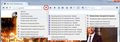I like using the setting 'Keep cookies until I close FF'. But is there a way to keep cookies in certain sites from being deleted upon closing FF? Ron
I like using the setting 'Keep cookies until I close FF'. But is there a way to keep cookies in certain sites from being deleted upon closing FF? Ron
כל התגובות (3)
Yes! I do that myself. What you need to create is a site-specific permission.
One way is to use the Permissions panel of the Page Info dialog. You can call that up using any of these (while on the site for which you want to create an exception):
- right-click a blank area of the page and choose View Page Info > Permissions
- (menu bar) Tools menu > Page Info > Permissions
- click the padlock or "i" icon to the left of the site address, then the ">" icon, then More Information > Permissions
Scroll down to "Set Cookies" and uncheck the "Use default" box, and then select the Allow permission. This usually will take effect the next time the site sets the cookies, so possibly not until after the next session.
Two notes:
(1) To manage your cookie permissions, you can use the Exceptions button on the Options page, Privacy panel. However, it's a bit of a hassle to enter them manually there in the first place.
(2) There are a lot of cookie-related add-ons which ease the process of managing your cookie permissions. For example, Cookie Monster (https://addons.mozilla.org/firefox/addon/cookie-monster/). I'm attaching a screenshot of the information you get from its toolbar button. (I have the option to "Apply cookie settings to both HTTP and HTTPS" turned on, which streamlines the menu. With this option you don't have to set/modify permissions for both HTTP or HTTPS on the same site.)
A footnote: if you use either "Clear history when I close Firefox" (in Options) or "Clear recent data" (on History menu), then make sure to exempt the "Site Preferences" category. If you clear that, you'll need to save those exceptions all over again.
OK, I will do this. Thanks Ron