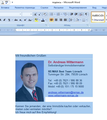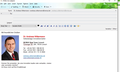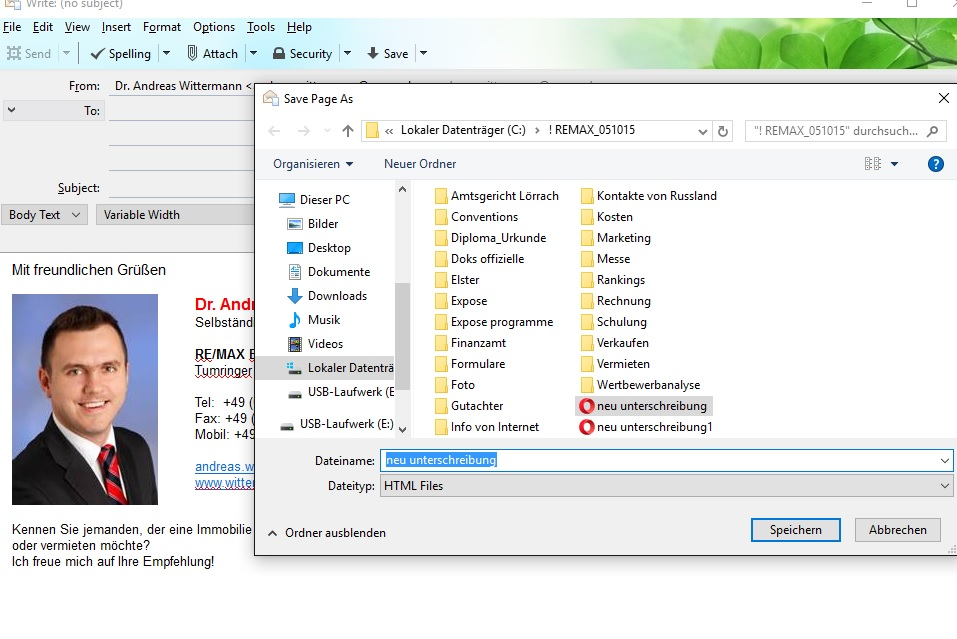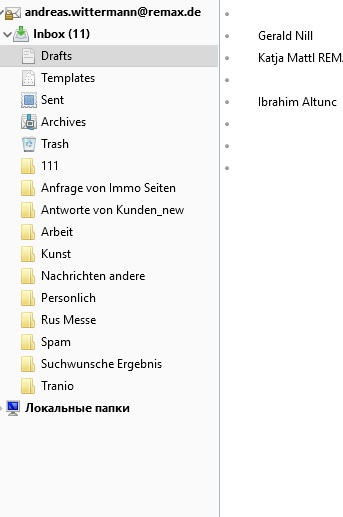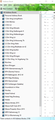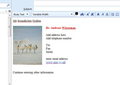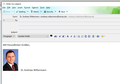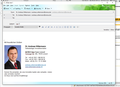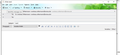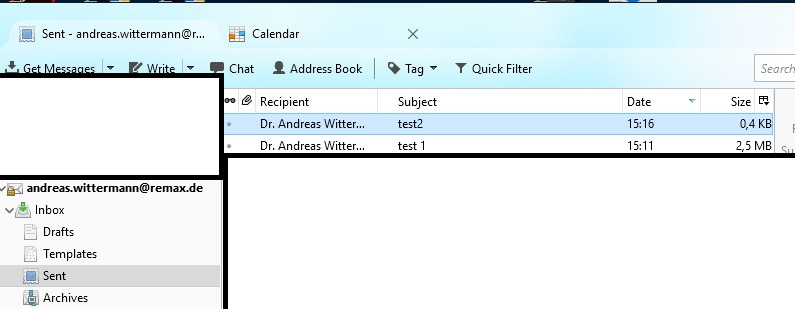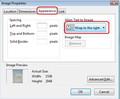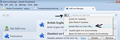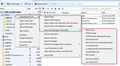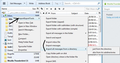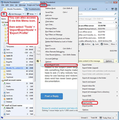I have following questions
Dears, I have questions about: signature (does not work), adresse book (how to use cloud), archives (how to use cloud). Can you help me please. BR, Andreas Wittermann
פתרון נבחר
re :I need exactly photo and my date on right from photo,
Type the first line on a new line insert image using details previously supplied. In addition... On the 'Appearance' tab Align text to image select : 'Wrap to the right'
Once image is inserted the cursor should be on the right side of photo. Use 'Tab' key to create an indention - sets a space before the actual text. You cannot use 'indent' on formatting bar because it will auto indent the actual image and not the text - hence use 'tab' key. Enter each line formatting as required.
Once happy save the file as html.
See image below
Read this answer in context 👍 0כל התגובות (16)
Signatures do work. I use one, so if it did not work I would notice fairly quickly.
adresse book (how to use cloud)
Which cloud? OR which mail provider?
archives (how to use cloud)
There is no option to archive mail anywhere but your profile. Although with IMAP the mail including the archive folder remain on the server. .
Dear Matt, thanks a lot for your feed-back! So for questions: 1) Signature - the "exercise" is following: I made in Word sample with my photo and my contacts, then copy-pasted in new email and saved "as file" on HDD as signature which should be used by Thunderbird. So it works good but I have 2 issues: a) absolutely free email is almost 2 mB; b) very oft the photo from signature disappears, so I need to make "exercise" once again 2) Cloud - As I have 2 computers: in office - PC and at home / outside - laptop, I use GoogleCloud for files. So I need to find solutions for: a) address book - each day in office I receive new mails with new contacts for different subjects which I immediately save in address book (PC) in different folders, then at home (for ex., not the same day) I try to use them for answering, so I would like to use one / several address books, which is / are on Cloud b) archives - the main archive in on my PC (HDD), so I do not have access at home to all my mails from archives, I would like to use Cloud to solve this topic. Thanks in advance for your support! Have a nice day!
Creating any kind of email message in Word is a bad idea. It will include a lot of coding that makes sense only in another Microsoft program, including the whole of the document template (.dot).
As to using "the cloud", my approach is to use an online address book (Google Contacts) and an IMAP-connected account to save useful material such that any of my email clients (Linux, Windows, Android) can make use of it. These are what Thunderbird is designed to interface with.
You are using GMail, so you use GMail IMAP accounts and all your mail is synchronized between your devices and the gmail server so by default you are using the cloud.
Contacts. This add-on appears to be the answer to that. https://addons.mozilla.org/en-US/thunderbird/addon/gcontactsync/ (this is why your mail provider is relevant.)
Finally, as Zenos says. Word signatures are a no-no, unless you like having issues. We have an article that discusses creating a signature. I suggest you follow the instructions there https://support.mozilla.org/en-US/kb/Signatures
Dear Zenos and dear Matt, thanks for you answers! I think, my explanations were not good, that s why I didi not receive right decision.
1) about signature - I use Word ONLY for creating it (bild 2.jpeg), than I put it new message (bild3) and save on HDD as new signature (html) (bild4) - so it written in roles of Thunderbird, I did it almost 2 years. In few hours after installing "new" signature my photo disappears... so I need to make this exercises once again. Plus the empty message is almost 2.5 mB... Can you tell pls why my photo disappears in some time...?
2) about "cloud" / archives - for work I use "Remax.de" (bild5) server, I receive a lot mails per day, I save each month all mails on HDD (on local folders), but I need to have access to them (archives) on my laptop at home. How could I use "cloud"?
3) about "cloud" / address books - as I have a lot of mails for dirrefent topics , so I save each contact in different books on HDD (bild1), but I need to have access to them (address books) on my laptop at home. How could I use "cloud"?
Thanks in advance a lot for your support!
signatures: re :I use Word ONLY for creating it
Do not use Word.
Do the following to create a signature HTML file.
How to create signature with image.
- click on 'Write' to open new write message and make sure it is completely empty of all content.
- Select all formatting - even if already auto selected by default settings.
- Type signature eg: Regards and name
To insert an image:
- 'Insert' > 'Image'
- Select: 'Attach this image to the message'
- click on 'Choose file' button
- locate an image you created that has been saved in a folder on your computer eg: Documents\Signature Folder - not saved in any Thunderbird folder.
- Click on 'Open' - Image should be shown in the small 'Image preview' box.
- Select: 'Don't use alternate text' or type in 'alternate text'
Options to Adjust the dimensions of image to suit
- Click on 'Dimensions' tab
- Select: 'Custom size' and 'Constrain'
- Change width to eg: 100 pixels - Height is auto adjusted
Option to Set image to be a clickable link:
- Click on 'Link' tab
- Enter url: eg: http://www.anje.co.uk
- Click on 'OK' to insert the image.
- Save file to a folder on computer. You will need to select "HTML Files" in the "Save as type" list box. It must be saved as HTML file.
- Close the Write window.
Attach the HTML signture file: Tools > Account Settings of mail account or Menu icon > Options > Account Settings of mail account
- Select : 'Attach the signature from a file instead'
- Click on 'Choose' button
- locate the html signature file and click on 'Open'
- Click on 'OK'
Imap mail accounts see a remote view of the emails on the server. So if the archive is on the server then it would be visible providing you subscribe to see the folder. Suggest you see if you can gain access to server via imap. Logon to webmail account and check you have the option to use Imap forwarding.
In Thunderbird, Create a new existing mail account. Make sure it is set up to use Imap.
Info on IMAP mail accounts:
Dear Toad-Hall, thanks for your answer!
1) about signature - I made as you told, I think it goes well, but not easy because I need exactly photo and my date on righy from photo, still did not find decision for this. May be you can help me? And also more question - I do not understand why empty messsage is 2.5 mB? (with the signature small difference 2.7 mB).
2) about storage - I save all messages and address books on HDD on PC
פתרון נבחר
re :I need exactly photo and my date on right from photo,
Type the first line on a new line insert image using details previously supplied. In addition... On the 'Appearance' tab Align text to image select : 'Wrap to the right'
Once image is inserted the cursor should be on the right side of photo. Use 'Tab' key to create an indention - sets a space before the actual text. You cannot use 'indent' on formatting bar because it will auto indent the actual image and not the text - hence use 'tab' key. Enter each line formatting as required.
Once happy save the file as html.
See image below
re :And also more question - I do not understand why empty messsage is 2.5 mB? (with the signature small difference 2.7 mB).
Where is the empty message ? Are you using the 'Size' column in your 'Folder Pane to show you folder sizes ? Do you mean the Folder size says 2.5MB but it has one message it. If you have only one message perhaps you have not compacted the folder and so it still has old deleted hidden draft messages. Right click on folder and select 'Compact'. Compacting fully removes old marked as deleted hidden emails.
Please show me using image where it says it is 2.5MB / 2.7MB.
Thanks, Toad-Hall! sorry, I did not have success... what did I do wrong?
About weigth of the message. I do not know ,but now empty mail is much less than with signature (pls see attchted)
and the result of ...
השתנתה ב־
test 2 will be very small - 2.6 KB as it only has the basic headers. test1 has the signature and so is much larger than test2.
Why is it so big ? The image you added could be of significant size. Locate where you store that photo on your computer and check the size.
Note: Reducing the visual size in an email merely makes it look the correct size in dimensions, but does not change the actual size in MB.
re: What did I do wrong - image has text on right side but at bottom.
When inserting the image you did not quite follow instructions: On the 'Appearance' tab Align text to image: You have selected 'At the bottom' , hence text is on the right side of photo, but at the bottom. You need to select : 'Wrap to the right'
see image below.
By the way...the image I inserted created an email size of 1.5MB.
If I was going to use that image in a signature, I would need to use a smaller image.
Something with much less pixels per square inch/centimeter...as you can see the 'Actual Size' says it has a width of 1536 pixels, although I've forced it to be displayed using 145 pixels wide in the 'Dimensions' tab , this only effects how it is visually displayed in the email, but the full size of inserted image will not change and this increases the size of the email.
So you need to use a much smaller size version of that photo.
השתנתה ב־
Dear Toad-HAll, thanks a lot for your help, it works really! Now I do not have problems with signature! Have a nocie day!
p.s. Next steps will be to find decision for adresse book and for archives.
Do you use imap or pop mail accounts at work and at home? Is Imap available? note: if you currently use POP, you cannot just swap server names, you would need to create a new existing mail account and make sure you have selected the option to use IMAP via the webmail account.
Imap mail accounts would suit your requirements. Emails are stored on the server and imap mail accounts get remote access to any folder on the server. You subscribe to see folders. Headers are downloaded and when you select an email to read, it is retrieved off server and stored in a temporary cache to facilitate viewing. When you delete or move emails into different folders, the folders synchronise with server to update server. When new mail arrives on server, Thunderbird synchronises with server and updates whay you see in Thunderbird to match the server. This means you can access the same folders on the server from various computers.
If you synchronise folders for offline use, you can get a copy into Thunderbird, then you can put a copy into 'Local Folders' account. This copy is then stored on that computer, once you have done this on both computers you can delete the copy on the server if you need to free up space on server. This means you do not need to store elsewhere unless you want to use it as a backup. Creating backups of profile name folder is advisable.
Any emails you have already moved off server and saved on HDD, can be imported into Thunderbird into the 'Local Folders' account. But you would need them in a format that Thunderbird can use eg: .eml for individual emails or mbox files if you have exported a folder. This addon is really good at exporting & importing emails. It can also be sued to export a profile to use as backup, but remember to synchronise for offline use to make sure you have copy in Thunderbird first.
If you use something like 'Dropbox', then the computers can sych with your dropbox account and you would get access to files stored on 'dropbox' from either computer.
As for address books, re-read the earlier comment made by Zenos. I don't synch my address books, so I'm not the best person to offer more 'hand-held' advice. Maybe Zenos could offer additional help. This addon sounds like the one you would need.
I did locate another question on synchronising address books which is worth a read:
Info on downloading and installing addon extensions to Thunderbird. In order to install a downloaded extension, please do the following:
- Click the menu button
 and choose Add-ons.
and choose Add-ons.
- Drag your downloaded XPI file to the Add-ons Manager tab and drop it.
or
- Click the menu button
 and choose Add-ons.
and choose Add-ons.
- Click the gear icon at the top-right corner to the left of the search box and select Install Add-on From File…
- Locate the XPI file you downloaded and click Open.
- You may need to restart Thunderbird when prompted.
For more detailed instructions and information about installing add-ons, see Installing an Add-on in Thunderbird. see images below as aid.