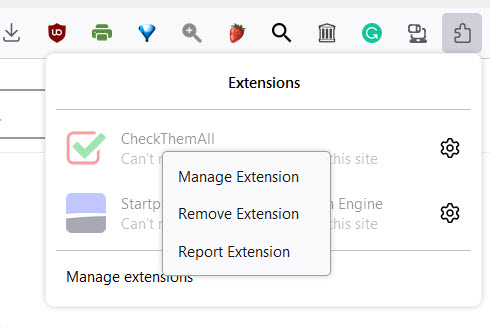I added extensions that don't appear on any toolbar or in the "Customize" option - how do I get them onto the screen?
I just added "TextArea" to my extensions & it only can be selected by clicking on the picture puzzle icon at the right edge of the address/search bar for a dropdown box of extensions. I would like to display it and a number of others now only on the dropdown on visible toolbars, but can't move them there. When I select "Customize," it shows some basic icons not being displayed, but only the basics and does not include extensions I've added recently. I used to keep icons in the All-in-One Sidebar on my left margin, the Vertical Toolbar on my right margin & the bottom Status bar in pre-version 57 FF and don't want the extra hassle of having to use the dropdown for commonly used extensions. How do I get these icons moved into an existing visual space on my browser? I have 3 36" HDMI screens & plenty of real estate to play with, but no way to use it in FF for new extensions. Do I have to continue to use alternatives like WaterFox Classic & Pale Moon?
Избрано решение
Firefox 109 comes with the new Extensions button as the new way to manage your extensions. The Extensions button (puzzle piece icon) drop-down serves as overflow area for extensions you install, the classic chevron (>>) overflow area still exists but is only used for built-in toolbar buttons as found in the Customize palette. You can click the gear icon next to an extension or use the right-click context menu to pin the extension to the toolbar (Pin to Toolbar). To (re)move the extension from the toolbar back to the Extensions button drop-down, you can use "Unpin from Toolbar" in the right-click context menu. If you do not have extensions installed then this button takes you to about:addons (Tools -> Add-ons -> Extensions).
The regular overflow area (>>) can only be used for built-in Firefox toolbar buttons as shown in the Customize palette and can no longer be used for extensions. For buttons provided by extensions, the Extensions button drop-down serves as overflow area ("Pin to Toolbar" and "Unpin from Toolbar").
Прочетете този отговор в контекста 👍 9Всички отговори (4)
Избрано решение
Firefox 109 comes with the new Extensions button as the new way to manage your extensions. The Extensions button (puzzle piece icon) drop-down serves as overflow area for extensions you install, the classic chevron (>>) overflow area still exists but is only used for built-in toolbar buttons as found in the Customize palette. You can click the gear icon next to an extension or use the right-click context menu to pin the extension to the toolbar (Pin to Toolbar). To (re)move the extension from the toolbar back to the Extensions button drop-down, you can use "Unpin from Toolbar" in the right-click context menu. If you do not have extensions installed then this button takes you to about:addons (Tools -> Add-ons -> Extensions).
The regular overflow area (>>) can only be used for built-in Firefox toolbar buttons as shown in the Customize palette and can no longer be used for extensions. For buttons provided by extensions, the Extensions button drop-down serves as overflow area ("Pin to Toolbar" and "Unpin from Toolbar").
Hi!
I was also having this problem, and the key to solving it was in the "Settings" menu of Firefox. For some reason, if you have browser History set to "never remember" then the extensions menu will do none of the cool drop down stuff. It will just send you to the Add-ons and Extensions menu of the browser.
From Settings window, click on Privacy & Security, scroll down to History and change it to something other than "never remember history."
That did it for me, but I still don't super like it. Maybe there is a better solution, but this was the only thing I found.
Some of my extensions are grayed out. Right-clicking on them from the puzzle piece icon does not have the option to Pin to Toolbar, same as originally reported. Is there a limit on the number of extensions that can be pinned to the toolbar?
Extensions need to implement a browser_action button for them to be clickable and pinnable on the toolbar. Grayed out ones in the extension panel do not have them.