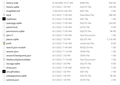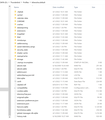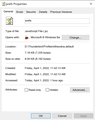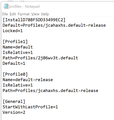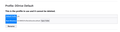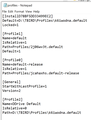Move Thunderbird from old to new computer
I have a 56 GB Thunderbird folder containing profiles, mail messages and settings. No matter what I try, which method I use, I can't get Thunderbird to open under a migrated profile and populate with messages, settings and the like.
Due to the size of the database, I have tried copying it to D:/Thunderbird, while the program resides on C:. I have also tried putting it in C:/users/RRP/AppData/Roaming/Thunderbird. In each case, I create a profile pointing to the specific profile within the Profiles folder. I have done so using the "Help" menu appraoch within the program, and I have also done it using "thunderbird.exe -p." Nothing works.
I have blown away Thunderbird, blown away the 56 GB database, recopied the database from the donor computer, made sure all specifications (size, number of items, number of folders) all match the first time I did it, and it will not recognize it.
I have not opened Thunderbird and gone through the establishment of new mail accounts, because I have assumed that if I copy the Profiles over in the large folder named Thunderbird, the program will pick up all previous accounts, passwords, etc., and establish those accounts without my doing it one at a time. Perhaps this is the problem. I presently have 4 email accounts, and I have been hoping that by copying 56 GB of data over from old to new, the rest would happen automatically, and the program on the new computer would open looking and functioning exactly as on the former computer.
Suggestions?
Променено на
Всички отговори (20)
If it is all on C drive on old PC, you should be able to copy from appdata\roaming\thunderbird intact, provided you do so while TB is NOT running. Otherwise, the copy becomes corrupted. If copied to same location on new PC with same version of TB, it should start immediately. And moving the entire profile, not a subset, to drive D should also work, as I've done both approaches. A third approach (requiring more work) would be to extract accounts from profile and store those on D, and to then create profile on C, which would require reentering each account offline and changing account link in tools>account setting>account name. But the first two should work. My suggestion is to pick one and then post whatever error you're getting here and work through it.
Thank you David. Kind of you to respond. By your comment, "...it should start immediately" I assume you mean I should not on the new computer have to go through the new account setup wizard or tool which opens automatically with a new install. Rather, if I have properly migrated the entire folder "Thunderbird" over, I should be able to point to the Profile within, and Thunderbird with all my old emails and folder tree and settings will appear just as before, no account setup required.
You make a good reminder about not having Thunderbird open when copying the Thunderbird folder. I will do it one more time and this time be certain that Thunderbird is closed. Due to the size of the databases in the folder this will take some time, but watch this space as I will eventually be back to let you know what ensues.
While waiting on that process, perhaps I should ask this additional question. It turns out that when I established my first email acc't, I pointed the Profile to C:\Data\Thunderbird\Profiles because I wanted my emails to always be backed up when I ran a backup only on the "Data" folder of my main drive. (In my case, "Data" on C: contains all documents, images, etc., from all my programs.) Then, when establishing three subsequent email accounts for lesser used email addresses, I was not so diligent and allowed Thunderbird to use the default C:\Users\***\AppData, etc. When and if I ever get this solved on the new computer, will I be able to go into C:\Users\***\AppData\Roaming\Thunderbird\Profiles, etc., copy only the Profile folder (the one with the goofy random name created by Thunderbird) and copy that to D:\Thunderbird\Profiles as a subfolder there, and then point all of the other three profiles to their appropriate subfolder within D:\Thunderbird\Profiles? Would that do it, or for each email account, is there more critical info lurking in the parent folders upstream from the one with the goofy random name generated by Thunderbird?
Many thanks for your time and encouragement on this.
Променено на
On your question, yes, it should start. TB looks at profiles.ini in c:\users\yourID\appdata\thunderbird to determine where the profile is. It's that basic. If profiles.ini is pointing to what TB believes to be a complete profile, it starts. the profile manager attempts to simplify the setting of that simple text file.
I recreated the whole thing, copying the entire Thunderbird folder from old computer C:\Data\Thunderbird to new computer D:\, and all attributes were identical to previous attempts, 56GB, 2,678 files, 296 folders. Thunderbird not running on either computer during this.
Before opening Thunderbird, I used thunderbird.exe -p to create new profile pointing at D:\Thunderbird\Profiles\k6iwodna.default. I checked the boxes to use the profile on startup without asking. I asked it to start.
Thunderbird opened just as before -- the privacy notice tab, the setup new email tab, and the home page with all the icons for what do you want to set up. Meaning -- as before on my previous failed attempts. There seems to be no connection to anything, no account established, no folder tree, nothing.
Променено на
re :C:/users/RRP/AppData/Roaming/'Thunderbird'. This is the default location.
To put everything in default location:
- Access your backup of 'Thunderbird' folder and copy that 'Thunderbird' folder - not it's contents - copy the actual Thunderbird folder.
Make sure 'Thunderbird' program is not running.
Access:
- C:/users/RRP/AppData/Roaming folder
- Delete the 'Thunderbird' folder.
- Paste the copied 'Thunderbird' folder into the 'Roaming' folder, so it replaces the one you deleted.
That's all there is to it. Do not create any new profile. Just start Thunderbird.
One small detail. Based on my last try, I have a profile which points to D:, which is where I want all data.
So I assume I WILL have to go into thunderbird.exe -p and create a new profile -- one pointing to the default location on C:, and delete the other one, the one that points where I really want this data to reside.
I'll let you know what happens.
To run profile from D: drive This means Thunderbird is still using the default location for the 'Thunderbird' folder and then pointing to D: drive to access the 'profile name folder itself.
- In D: drive create a folder called 'TBIRD'
- In 'TBIRD' create a folder called 'Profiles'
So you have 'D:\TBIRD\Profiles
Do not assume that having a copy of the entire 'Thunderbird' backup in this location will function as a working profile - do as I advise to create those folders. You are only going to use the 'profile name' folder.
- Access your backup copy of 'Thunderbird'.
- Click on 'Profiles' folder
- Copy the 'profile name' folder called 'k6iwodna.default'
- Paste it into D:\TBIRD\Profiles folder
now you have: D:\TBIRD\Profiles\k6iwodna.default
Start Thunderbird
- Menu app icon > Help > More Troubleshooting Information
- Under 'Application Basics' at the bottom click on 'About:Profiles'
It opens in a new tab
- Click on 'Create a new profile'
- click on 'Next'
- Enter new profile name: DDrive Default
- click on 'Choose folder'
- Locate: D:\TBIRD\Profiles\k6iwodna.default
- select the 'k6iwodna.default' folder
- Click on 'Select Folder' button
- click on 'Finish'
In 'about:profiles' you will see the newly added profile. Click on the 'Set as default profile' button Then click on 'Launch profile' Close the original Thunderbird window.
Hasbro said
One small detail. Based on my last try, I have a profile which points to D:, which is where I want all data. So I assume I WILL have to go into thunderbird.exe -p and create a new profile -- one pointing to the default location on C:, and delete the other one, the one that points where I really want this data to reside. I'll let you know what happens.
No. If you did what I advised then you do n ot need to create any profiles because you have already pasted all the necessary information - the 'Thunderbird' fodler into the 'Roaming' foldre You do not need any new profiles if you did that.
I've posted another comment telling you exactly what to do if you want a profile stored on D: drive. Please note, create all the folders as I advise.
Following your first advice I deleted Thunderbird folder from the C:\Users string and then copied the Thunderbird folder from D: (not the contents) over to C:\Users string.
I then tried to do what I suggested I would do in my last post and ran thunderbird.exe -p, expecting (as I mentioned) to see that Thunderbird had in place a profile pointing to D:, etc., as I last described I had created. I was wrong -- the window was blank. No profile showing at all. So I closed it and opened Thunderbird. Assuming, of course, that the program would be back to seeking the profile at the default location, and that, since I had just copied the Thunderbird folder over there on C:, it would find it. It didn't.
I suppose now I will drop back to that suggested in your immediate previous post and try yet again. See what happens.
Before doing so I wanted to post to let you know what I did, and the outcome, while you were typing your last to me.
Hasbro, There may be a misunderstanding on your profile. Maybe if you posted a screenshot of the File Explorer view of the profile to confirm that it is a complete profile and not just accounts. What Toad-Hall and I have both stated is that, if it is a full profile, it should be able to reside 100% on drive D. All Thunderbird needs on drive c is c:\users\yourID\appdata\roaming\thunderbird\profiles.ini pointing to the proper profile. Keep it simple. If profiles.ini is pointing to what Thunderbird recognizes as a complete profile, it will start.
Here, in 2 snips, the Explorer view of the profile folder.
Toad-Hall knows this better than I, but I see no prefs.js file. Might it be the prefs file, lacking the .js suffix? Something is keeping TB from recognizing it as a profile. Update: Then again, maybe it's just that file extensions are not showing. If the imapmail and mail folders show the accounts, it seems okay to me.
Променено на
Yes, it seems that it is that. See image.
Okay, I'm not sure where you are. I assume you haven't changed drive D. Good. It should still have the full profile. Please look at the profiles.ini file in the c:\users\yourID\appdata\thunderbird folder. It's a simple text file and can be opened with Notepad. It should have a path statement that points to the D profile. Running Thunderbird with -p should let you then set or confirm default profile.
I started to change D:, following Toad-Hall instructions. The large file is now copying over to the place he described, but it hasn't finished, and I haven't done anything else he recommended.
Here's the text file, attached.
I don't know what I'm looking at or for, but I sure don't see anything pointing to the D: there.
One of you please let me know if I should continue with the Toad-Hall D: instructions and approach, or whether, based on this text file, I should try something else.
Променено на
I don't see where Toad-Hall advised moving off of D. If it's anywhere on D, that's fine. The path statement needs to point directly to it. It doesn't care what name it has or what directory it's in, so long as the path statement points to it. There are several path statements and my approach has always been to set all of them the same. For my own use, I've always just edited the profiles.ini directly. I think we're all going in the same direction, so if you're still copying to D, please finish and then you can update the ini file.
I agree, he didn't say to move off D:. He said to go a slightly different way with D: than I had in the past. I followed all his instructions above. Sadly, no difference. See the snip attached. It did create it as Toad-Hall said, and it is the default. But it still opens to the same old default screens with no account, no emails.
I am not sure you're concerned about profiles.ini, but in case you're still thinking about that, I took another look after completing Toad-Hall's instruction about how to handle D:. It is attached.
To my novice eyes, it looks like it was altered by the last procedure, and that it now does point where Toad-Hall wanted it to point.
Too bad it doesn't make the program work.
Wondering if the culprit could be the large size of the database I'm moving all at once. Is it possible there's some limit on how much data can be migrated over using the method I'm using?
One last thing. I went onto the old computer, to Thunderbird's account settings. I looked at Server Settings for my main account. The Local Directory shown at the bottom is C:\Data\Thunderbird\Profiles\k6iwodna.default\ImapMail. Wondering, does this mean anything, add anything different to the equation here?
Променено на
OK, so in desperation (no complaint against you two who are helping me, but it's just a fact that doing things through the forum takes a long time), I tried to move those three subsidiary or secondary accounts over. The less used ones.
In that case, as earlier mentioned (above) the Profile file was in C:\Users\***\etc.
The size of the Thunderbird folder was 1.03GB. There were 625 files and 74 folders.
I copied over to my separate hard drive, copied from there to new computer, made sure to put the folder on the new computer in C:\Users\***\AppData\etc., and without doing anything, nothing at all regarding profile creation or account setup, Thunderbird opened with my usual home page and those three accounts but no history, no email folders, no folder tree down below Local Folders. Just the three accounts, working, with a smattering of a few emails that were due to be downloaded from their servers.
So I hope this little bit of add'l info could help you sort what might be wrong, or different, with the much larger 56GB transfer I desperately need to do.
At least I know that Thunderbird actually functions on my new computer.
Hello, David and Toad-Hall. I believe this has now worked out.
After getting the program working as earlier described with my limited minor email address accounts, I went into Account Settings and noticed that my main email account was reporting there in that list, and that Local Folders was also reporting. But, both of those still had different paths as I earlier noted they did on my old computer, and those paths made no sense on the new computer.
I went into that list and specifically referred to, in the case of my main email account, on the D: drive k6iwodna.default\ImapMail, and, in the case of Local Settings, on the D: drive k6iwodna.default\Mail\Local Settings.
This worked. When the program came up, I have my full file tree organized at it was, all my folders, all history, archives, everything. So it appears anyway. I will really test it tomorrow, but as of now, looks good.
Thank you both for all your help. Very valuable.