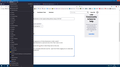Is it possible to return the Bookmarks to their orginal setting without using a CSS file?
Windows 10 x64 Pro Firefox 92.0
Is there a way to restore the appearance of Firefox Bookmarks to v88 or earlier? The extra space between each Bookmark is a pain and none of the "fixes" seem to work.
I am not up with messing around with css files to make things seem as they was.
I have Proton Colors Add-on and that supposed to make things look as they did before but they do not.
When Firefox updated to 91.0 I reinstalled v88 which was fine - apart from Firefox nagging me on a daily basis to update to 92.0 which I stupidly did.
Any suggestions please?
Peter
Всички отговори (8)
Hi Peter, unfortunately, no. Modifying the spacing of the "classic" menus, right-click context menus, and toolbar folder drop-downs currently requires CSS code.
Note that add-ons can modify theme colors, but not the spacing of items on built-in menus.
You could consider using the Bookmarks Sidebar (Ctrl+B) to see more of your list if you have a wide enough display.
In the current Firefox 92 release you can only reduce the menu spacing via userChrome.css. In the next Firefox 93 release (current Beta/DE) they have added support to reduce the menu spacing via "Density: Compact" on the Customize page.
- [/questions/1349930] New FF update alters bookmark folder
- [/questions/1350206] New Firefox Update Bookmarks Toolbar (Show more bookmarks)
Note that "Compact" is no longer present by default as a Density choice in Customize, so you will likely have to enable this feature via about:config once you get updated to 93.
I read that version 93 would come out in October so that part is good.
I will ask another question about the Colour problem
Peter
I don't see where FF 93 has fixed the menu(Bookmarks) spacing issue.
Menu item spacing continues to be a source of irritation. Yes I have made financial contribution to support FF. Rumor was FF 93 would revert menu items(Bookmarks) to compact spacing like the FF version prior to 89. I have Win10(Home) updated to latest patches.
Config Browse.compactmode.show True
Additional settings Customize Toolbar>Density>Compact(not supported) Done
Set browser.uidensity value to 1 = compact Did a system restart
Yet Bookmarks and other menu items do not display in compact mode....Why did FF engineers mess this up and not provide and easy setting to reset to compact display? I should not have to “mickey-mouse” a fix via a Chrome.css file Please fix FF back to how it was before this latest “enhancement”
Thanks
Here's an update on the change in Firefox 93 with the "Compact Mode" density setting (Compact mode workaround in Firefox):
- Bookmarks Toolbar folder drop-downs: Starting in Fx93, Compact Mode density tightens these up
- Bookmarks Menu button (
 ) drop-down: Starting in Fx93, Compact Mode density tightens this up --
) drop-down: Starting in Fx93, Compact Mode density tightens this up --
- Top menu bar (File, Edit, View, History, Bookmarks, Tools, Help) drop-downs: Compact Mode density has no effect
- Right-click context menus: Compact Mode density has no effect
- Bookmarks Sidebar (Ctrl+B, or on Mac, Command+B): Already compact / no change
If you are accustomed to accessing bookmarks on the Menu Bar on Windows, one option would be to add the Bookmarks Menu button at the right end of the menu bar:

Otherwise, there are unofficial and unsupported workarounds, such as: https://www.userchrome.org/firefox-89-styling-proton-ui.html#menuspacing
Do you possibly still have modified browser.proton prefs that aren't default as they can still have unknown effect ?
Best is to reset all Boolean browser.proton prefs to their default.
You can open the about:config page via the location/address bar. You can click the button to "Accept the Risk and Continue".
Guys thanks for reply and suggestions. Cor-el, I have made no updates to any browser.proton prefs, and at this time they should still be at default settings. jscher2000...your bullet #3 details the root of the issues. Bookmarks tab,with many entries, is where I as well as many others have complained with the addition of all the dead space between entries. Prior to the recent update, the entries were in the compacted mode, with minimal vertical spacing between each entry. Someone either removed existing code, or added new code, the change resulting in the addition of the new dead space. Appears there is no added value in this change, so why do it? Is there any hierarchy of personnel overseeing code updates and consequences? This change may only involve a line or two of code, and consequently should be easily resolved. Simply back out that change that has compromised detail display of the top menu bar items.
Appears FF development team is comfortable with sloppy coding and not responding to the many PC user complaints regarding the dead space issue in the menu(bookmark) dropdowns. The expectation that users will need to Micky Mouse a Chrome css resolution as a work around to poor FF code is totally unprofessional. I for one will not provide future financial support to the FF developers.