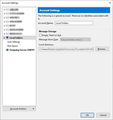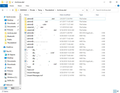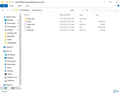Restore Local Folders on Network
Howdy, folks.
I'm running Thunderbird 68.12.0 on a new machine and need to restore some email folders from prior clients that are on my NAS to my current profile. There are multiple folders I have containing the respective .msf and .sbd files for those accounts which I'm not using, but require to keep as historical reference.
I'm not quite sure what process to use for that, and I'm concerned about breaking my current profile. Can someone point me in the right direction?
Thanks!
Всички отговори (11)
Backup your current profile first. Make it a habit.
Create a local folder and give it a short meaningful name. Create subfolder under it and name it "temp". Quit Thunderbird, open your profile folder > Mail > Local Folders > {folder created in first step.sbd}, delete the "temp" files then copy-paste your migrated stuff and launch Tbird.
Any reason why I can't just point to the archive folder on my NAS using this dialog box?
It's worth a try.
Ok, tried that and I'm seeing the folders for my old email accounts, but no content or subfolders. I also tried deleting the .msf files, but no luck. It could be that perhaps I didn't wait long enough for the indexing to be done. Wondering if you have any ideas on what we can do next.
Thanks in advance!
I prefer and recommend the procedure I posted earlier. It's straightforward and works right.
Yeah, I could try that, except that I want my archived emails to be on my NAS, not on my local machine. So I'm going to have to change the location of the folder anyway. I do happen to have a backup, so perhaps the thing to do here is to close Tbird, delete everything in the target folder, recreate each address folder [email protected] in Tbird then copy back the inbox/sent subfolders?
Just to be clear, these are all .sbd, .msf and data files that I have saved on my NAS. That's what I'm looking to restore, not individual mail files.
Then change the storage location of the Local Folders account first, create a new local folder and its "temp" subfolder in Tbird, Quit TB and move the files into the new folder.sbd then reopen Tbird. You only need to move the sbd folders and mbox files (files with no extension).
Thanks for your patience.
I'm not inexperienced, but I just must be doing this the wrong way because it isn't working right. Are there not add-on utilities that will help with this process? It just doesn't seem very user friendly.
Here are a couple screen shots of the prior archive structure. Hopefully this will make more sense.
Let's try this again with some more precision.
1. Create a new folder in your NAS, preferably at the root of the NAS to avoid having long problematic paths. This will be the new storage location for the Local Folders account, so give it a suitable name. I'll call it TbLocalFolders in this tutorial. Keep this folder opened in File Explorer for monitoring.
2. In Thunderbird, change the storage location of the Local Folders account to the TbLocalFolders folder created in the NAS in step #1 above, then Quit Tbird via the menus.
3. Relaunch Tbird, then under the Local Folders account, create a new folder and give it a suitable name. This will be the top level (parent) folder that will contain your archived messages and folders. I'll call it myArchives in this tutorial.
Look at the TbLocalFolders folder in your NAS. You should see two new files, one without an extension (this is an mbox file used by Tbird to store all the messages of a folder) and the other with a .msf extension (this is an index file for the mbox file). Both files are named after the myArchives local folder. This is a visual confirmation that the new storage location for the Local Folders account is being used as expected.
4. In Tbird, create a subfolder under myArchives called temp. This will be deleted later on.
Again, look at the TbLocalFolders folder. Inside, a new folder named myArchives.sbd should be there. Open it and inside you'll find two files for the temp subfolder (an mbox and msf file).
5. Quit Thunderbird via the menus then delete the two temp files inside the myArchives.sbd folder, rendering it empty.
6. Copy (or move) the .sbd folders and mbox files from your old archive location to the now empty myArchives.sbd folder. Don't copy the msf files. Tbird will create fresh ones while indexing your archived files and folders in their new location (myArchives.sbd).
7. Launch Thunderbird. Your archived folders, subfolders and their messages should now be accessible under the Local Folders account, in the myArchives parent folder.
These steps should be easier to follow, but if any of them needs more clarification, just pause and ask. I stay away from add-ons as much as possible because of compatibility issues. The tasks involved are basic everyday file management operations (creating and naming folders, deleting files and copying or moving stuff from one distinct location to another) and do not really warrant the use of an add-on if one exists. Sometimes add-ons cause the weirdest of problems that are difficult to associate with them.
Well, after a couple tries to comprehend what's happening, I think we're getting closer, but still no cigar, as the saying goes.
I created an 'Archive' folder, deleted the files and then moved over the .sbd folders and deleted the .msf files, however nothing showed in the folder tree. It wasn't until after I added in the files that show as 'MS DOS' files (see screen shot above) that they appeared. However I'm not seeing any content, nor any indication of the inbox/drafts/sent folders that are associated.
Not sure what to do next.