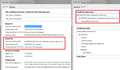Firefox can't connect to any https site
Hello,
Firefox cannot connect to any secure site, including https:\\www.google.com. Another example would be Amazon - I can go to Amazon.com, but once I try to login, I get an error saying:
Secure Connection Failed
The connection to the server was reset while the page was loading.
The page you are trying to view cannot be shown because the authenticity of the received data could not be verified. Please contact the website owners to inform them of this problem.
I can access the same sites in Chrome or IE.
I've updated FF, checked my firewall and anti-virus settings, created a new FF profile and in general, done everything your support site says.
Any last recommendations?
Thanks.
Всички отговори (2)
When you get secure connection errors for pretty much all secure sites, the problem usually is one of the following:
(1) Error in your system's date, time, or time zone, which throws off certificate validity checks. Sometimes allowing computers to use an internet-based time source can introduce this problem.
(2) Firefox not being set up to work with your security software that intercepts and filters secure connections. Products with this feature include Avast, BitDefender, ESET, and Kaspersky; AVG has a Search Shield feature which can cause this error on search sites.
(3) On Windows 10, Firefox not being set up to work with the parental control software Microsoft Family Safety. (To test by turning it off, see: http://windows.microsoft.com/en-us/wi.../turn-off-microsoft-family-settings)
(4) Malware on your system intercepting secure connections.
So... which is it?
If you have any of those specific security products, that would be the first thing to check. We might be able to assist with specific next steps based on what you have if you tell us.
To gather further information, you could inspect a sample certificate to see whether that points to the culprit. If you want to try that now, here's how I suggest starting:
Load my test page at: https://jeffersonscher.com/res/jstest.php
You likely will get an error page. Expand the "I understand the risks" section and look for an Add Exception button.
Note: You don't need to complete the process of adding an exception -- I suggest not adding one until we know this isn't a malware issue -- but you can use the dialog to view the information that makes Firefox suspicious.
Click Add Exception, and the certificate exception dialog should open.
Click the View button. If View is not enabled, try the Get Certificate button first.
This should pop up the Certificate Viewer. Look at the "Issued by" section, and on the Details tab, the Certificate Hierarchy. What do you see there? I have attached a screen shot for comparison.
You can check the connection settings.
- Tools > Options > Advanced > Network : Connection > Settings
- https://support.mozilla.org/kb/Options+window+-+Advanced+panel
If you do not need to use a proxy to connect to internet then try to select "No Proxy" if "Use the system proxy settings" or one of the others do not work properly.
See "Firefox connection settings":