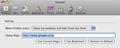Is there any option to save opened tabs when I closed Firefox 4.0 (like it used to be in Firefox 3.5)?
Is there any option to save opened tabs when I close/quit Firefox in the version 4.0 (like it used to be in Firefox 3.6)?
Isisombululo esikhethiwe
You are posting from a system using Firefox 3.6.9----Correct?
One of the changes in Firefox 4: by default Firefox 4 does not display the warning message when closing multiple tabs, but it can be turned back on by changing some preferences.
- Type about:config in the URL/Location/Address bar and press the Enter key
- Accept the warning message (promise to be careful)
- The preferences page/list will open
- Filter = browser.tabs.warnOnClose
- If its value is set to false, double-click on it (in the lower panel) to toggle its value to true
- Repeat steps 4 and 5 for these following 3 preferences also:
- browser.warnOnQuit
- browser.warnOnRestart
- browser.showQuitWarning
- Note: last pref is new in Firefox 4b12, may need to add (boolean)
- Info/Instruction for using about:config: http://kb.mozillazine.org/About:config
- See:
Other issues needing your attention
The information submitted with your question indicates that you have out of date plugins with known security and stability issues that should be updated. To see the plugins submitted with your question, click "More system details..." to the right of your original question post. You can also see your plugins from the Firefox menu, Tools > Add-ons > Plugins.
- Shockwave Flash 10.2 r152
- Security update just released
- Check your plugin versions on either of the following links':
- http://www.mozilla.com/en-US/plugincheck/
- https://www-trunk.stage.mozilla.com/en-US/plugincheck/
- Note: plugin check page does not have information on all plugin versions
- Update the Flash plugin to the latest version.
- Download and SAVE to your Desktop so you can find the installer later
- If you do not have the current version, click on the "Player Download Center" link on the "Download and information" or "Download Manual installers" below
- After download is complete, exit Firefox
- Click on the installer you just downloaded and install
- Windows 7 and Vista: may need to right-click the installer and choose "Run as Administrator"
- Start Firefox and check your version again or test the installation by going back to the download link below
- Download and information: http://www.adobe.com/software/flash/about/
- Use Firefox to go to the above site to update the Firefox plugin (will also install plugin for most other browsers; except IE)
- Use IE to go to the above site to update the IE ActiveX
- Download Manual installers.
- http://kb2.adobe.com/cps/191/tn_19166.html#main_ManualInstaller
- Note separate links for:
- Plugin for Firefox and most other browsers
- ActiveX for IE
All Replies (20)
Isisombululo Esikhethiwe
You are posting from a system using Firefox 3.6.9----Correct?
One of the changes in Firefox 4: by default Firefox 4 does not display the warning message when closing multiple tabs, but it can be turned back on by changing some preferences.
- Type about:config in the URL/Location/Address bar and press the Enter key
- Accept the warning message (promise to be careful)
- The preferences page/list will open
- Filter = browser.tabs.warnOnClose
- If its value is set to false, double-click on it (in the lower panel) to toggle its value to true
- Repeat steps 4 and 5 for these following 3 preferences also:
- browser.warnOnQuit
- browser.warnOnRestart
- browser.showQuitWarning
- Note: last pref is new in Firefox 4b12, may need to add (boolean)
- Info/Instruction for using about:config: http://kb.mozillazine.org/About:config
- See:
Other issues needing your attention
The information submitted with your question indicates that you have out of date plugins with known security and stability issues that should be updated. To see the plugins submitted with your question, click "More system details..." to the right of your original question post. You can also see your plugins from the Firefox menu, Tools > Add-ons > Plugins.
- Shockwave Flash 10.2 r152
- Security update just released
- Check your plugin versions on either of the following links':
- http://www.mozilla.com/en-US/plugincheck/
- https://www-trunk.stage.mozilla.com/en-US/plugincheck/
- Note: plugin check page does not have information on all plugin versions
- Update the Flash plugin to the latest version.
- Download and SAVE to your Desktop so you can find the installer later
- If you do not have the current version, click on the "Player Download Center" link on the "Download and information" or "Download Manual installers" below
- After download is complete, exit Firefox
- Click on the installer you just downloaded and install
- Windows 7 and Vista: may need to right-click the installer and choose "Run as Administrator"
- Start Firefox and check your version again or test the installation by going back to the download link below
- Download and information: http://www.adobe.com/software/flash/about/
- Use Firefox to go to the above site to update the Firefox plugin (will also install plugin for most other browsers; except IE)
- Use IE to go to the above site to update the IE ActiveX
- Download Manual installers.
- http://kb2.adobe.com/cps/191/tn_19166.html#main_ManualInstaller
- Note separate links for:
- Plugin for Firefox and most other browsers
- ActiveX for IE
Okulungisiwe
No, I posted it from firefox 4 (downloaded from: http://www.mozilla.com/en-US/products/download.html?product=firefox-4.0&os=win&lang=en-US).
The problem is not about Firefox not displaying warning when closing multiple tabs..but I'd like Firefox to remember the tabs I am opening when I close/quit Firefox, so when I start Firefox again, it will reopen the last tabs I am opening.
The solution that Helper7677 provided works. I had to go into about:config and set those booleans back to TRUE in order for FireFox to remember the tabs that were open when I closed FireFox.
Okulungisiwe
You must be joking!!! If that's the best solution for saving app tabs I'm going back to Safari.
Actually, the solution given by Helper7677 is working. Thanks. :)
By the way, I posted this question using newly installed Firefox 4..but why do the SystemDetails (at the right-hand side of the question) display it as Firefox 3.6.9? That's why I was confused when Helper7677 said thatI posted the question from a system using Firefox 3.6.9.
mdArch:
Something you installed/downloaded may have changed your User-agent.
Reset your User-agent. See:
- http://support.mozilla.com/es/kb/Websites%20or%20add-ons%20incorrectly%20report%20incompatible%20browser
- http://support.mozilla.com/en-US/kb/new?title=Web+sites+or+add-ons+incorrectly+report+incompatible+browser
Also see: http://en.wikipedia.org/wiki/User_Agent
Finding your Firefox version: Help > About Firefox
Okulungisiwe
Helper7677 reply work for me with Firefox 4RC Thanks a lot saving tabs on restart and exit was important to me Just follow each step.
Okulungisiwe
Another solution is to go into the Preferences, under General select "When Firefox starts: Show my windows and tabs from last time." This will bring up your tabs after restarting.
Okulungisiwe
Already tried it............ still doesn't work. Goodbye Firefox!
@birleypete: The first solution should work. Type about:config in the URL/Location/Address bar and press the Enter key. Accept the warning message (promise to be careful). Set each value of these preferences to true (by double-click):
browser.tabs.warnOnClose browser.warnOnQuit browser.warnOnRestart browser.showQuitWarning
Thank you. Works perfectly now!
Mine actually was set by default to "true," and it doesn't save the tabs upon closing, nor give the option. All it does is warn - "warning, you are closing four tabs." I'm not interested in whether it will tell me I'm closing the program, I'm interested in it saving the tabs. It's one of the great features of the old Firefox.
I found that "Firefox>Preferences>General>When Firefox starts: Show my windows and tabs from last time" works for me!
Okulungisiwe
Dear Helper7677,
Your solution worked fine! And, it's different and preferable to setting the general options as: "When Firefox starts: Show my windows and tabs from last time."
I like my browser to launch either as a blank page to avoid wasting time waiting for the pages to load, or as a frequently used page such as the local weather or webmail. Thank you!
Okulungisiwe
I should clarify my remarks. I like having the option of the last session to relaunch on occasion if I'm not done with my work. But generally, I like just a blank page or one oft used quick page to quickly launch. The "Save and Quit" option provides the convenience of quickly having Firefox remember and re-launch with my tabs where I left off when needed. Thanks.
@TheAntiM: Actually, Firefox 4 does have this "save tabs" feature. Have you check the configuration in about:config? Mine were also set to "true" by default (which I think was from the previous version before I upgraded it to Firefox 4), except for the last preference (browser.showQuitWarning - which Helper7677 said is new in Firefox 4) which was set to "false" by default. Check it again to make sure all the 4 preferences are set to "true".
Or you can try another way: Change "When Firefox starts" to "Show my windows and tabs from last time" in option window.
''mdArch'' Did all this but still didn't work! I've gone back to Firefox 3. Thanks for trying anyway.
Okulungisiwe
I was having this exact same problem when I upgraded to firefox 4.0. I didnt realise though that the solution is actually really simple. Just go into tools > Options > General Tab > The option that says "When firefox starts", instead of the default "show my homepage", select from the drop down menu the "show my windows and tabs from last time" option. Firefox will then never ask again but saves your tab every time you close. Simple.
I only had to toggle "browser.warnOnRestart" and "browser.showQuitWarning". The other two were already set to True.