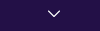How to get rid of 'search tabs' icon.
The new 'search tabs' icon is incredibly annoying and distracting. So far, I've found no way to get rid of it or disable it. I already tried using the 'customize toolbar' action, but the icon would grey out and return to its position, so that was a bust. I've attached a picture of it below.
It is on the right upper corner of my Firefox window.
Thank you in advance.
All Replies (1)
Is that the "List all tabs" (Tab Manager) button at the right end of the Tab bar as your screenshot doesn't show the context?
The down arrow at the right end of the Tab bar is the "List all tabs" (Tab Manager) button, previously this button would only appear when the tabs overflow. In Firefox 106+ by default browser.tabs.tabmanager.enabled = true on the about:config page and this makes the "List all tabs" (Tab Manager) button permanently visible on the Tab bar and in that case pinned tabs are included in its drop-down menu. This button can be moved to the left end of the Tab bar via customize mode. You can set browser.tabs.tabmanager.enabled = false on the about:config page to revert the "List all tabs" (Tab Manager) button to its previous behavior.
You can open the about:config page via the location/address bar. On the warning page, you can click "Accept the Risk and Continue" to open about:config.