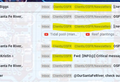Does thunderbird display gmail labels
When in gmail "All Mail" any email which has a label attached displays that label name.
Is there a way to display these labels/folder names when in Thunderbird?
This allows me to see which emails I have which have not been assigned to a label & allows for easy cleanup. Thanks
Isisombululo esikhethiwe
Imap account folders will display whatever is stored on the server. eg: An IMAP Inbox folder will display whatever is in the gmail webmail account 'Inbox' label.
You can download full copies of emails or only headers and this can be done on a per folder basis.
If you download full copies, then a copy is stored on your computer which means you can read the email even in 'Offline' mode. It also means you can create a backup and store it on external drive.
But, you should not believe that your copy in an Imap account is a separate copy because Imap folders synchronise with server folders/labels. If you delete an email in an imap folder then it is deleted in the webmail folders/labels and vis versa.
If you looked at your gmail imap account 'Inbox' folder and deleted emails, then those emails should get put into the imap gmail Trash folder. This also occurs for the email stored on server. As gmail stores all of its' emails in the 'All Mail' folder - Gmail will then remove the 'Inbox' label and apply a 'Trash' label. So in webmail account email now appears in the 'Trash' Gmail will then auto empty the server 'Trash' every 30 days if you have not manually emptied it. At this point the email is deleted from the 'All Mail' folder.
In imap account - if you delete an email from the 'All Mail' folder - it gets put in the Trash - gmail removes all labels - When Trash is emptied - it gets deleted from the server 'All Mail' folder.
In imap account, when folders synchronise with server - Emails which might be copied in various folders will all get deleted because the email no longer exists on server. It is also deleted from the 'All Mail' folder.
If for a particular email, you have it copied into two different folders, eg: Inbox and Important then deleting one copy eg: the one in the 'Inbox' will put email in Trash. AS email is now in 'Trash' - gmail will remove all labels and display in 'Trash' and 'All Mail' Meaning all copies of that email which you see in various folders will all get deleted. So the copy in the 'Important' folder is also deleted. You do not need to delete each and every copy.
Gmail use the 'All Mail' as the Archive folder - so I'm assuming you have also set up the 'All Mail' as your archive folder. If you 'Archive' an email then gmail will remove all labels, but it will not delete the email, so it remains in the 'All Mail' folder. As email no longer has any labels, it does not display in any folder/labels except 'All Mail'. In the imap account when folders sycnhronise, all copies of that email are removed from all folders except the 'All Mail' folder which is your archive. Same as if you Archived an email in the 'Inbox'. Gmail removes the 'Inbox' label and archives in the 'All Mail' folder. So you do not need to find all the copies.
re :As it is All mail does not show which if any folders the emails are stored in.
So basically - your problem is this - you do not know if the email in 'All Mail' is already archived (it does not display in any other folder because it has no labels applied by gmail) OR for example whether a copy is in the 'Inbox' folder.
This is where you use search.
- Right click on imap gmail account name in Folder Pane and select 'Search Messages'
- 'Search Messages' window opens and is automatically set to search on the gmail account.
- 'Search subfolders' is also auto selected.
- 'Match all of the following' is also auto selected.
- 'Subject' and 'contains' and type the subject - or paste in the copied subject.
Note: if you select email to see contents in Message Pane', you can highlight and copy the Subject header.
- Then click on 'Search'.
The info will display and you will see the various folders listed under the 'Location' column header.
Note: if you intend to do this on a regular basis, then it might be helpful to click on 'SAve as Search folder'. Choose to save folder in the imap gmail account.
Then you can see list as if it were a normal folder. When you want to run another search - First - get a copy of the subject text you want to search on because once you open the search folder properties it keeps focus until closed. Then right click on the search folder and select 'Properties' It will look just like the original Find > Search Messages You can remove the type subject and paste in new text for another subject and click on 'Update'
Personally, I never bother with the 'All Mail' folder. I do not subscribe to see it. It just doubles everything I've already got downloaded and so uses up a lot of space. Why ? If I delete an email and put it in gmail Trash then it and any other copy will get deleted and when Trash is emptied, gmail removes it from 'All Mail'. So I do not feel a need to search for emails.
If I archive any email then all labels get removed by gmail, so all copies of that archived email from all folders get auto removed and email is then stored in 'All Mail'. I do not see any archived emails, but if I really need a copy back in Inbox then locate in 'All Mail' and put copy in Inbox. Seeing the 'All Mail' folder adds an additional complexity and just confuses the situation.
I can understand your problem if you have 'Archived' emails and they are stored in the 'All Mail' folder because they will never show up in any folder - except 'All Mail'.
I tend to not use Archive very much, instead I first get a copy of email and put it into 'Local Folders' mail account and then delete the original off the server. If important - put a copy of email in the 'Local Folders' mail account. But make sure it is a good copy before deleting off server.
Funda le mpendulo ngokuhambisana nalesi sihloko 👍 0All Replies (8)
@moi, did you figure out a solution to this? I have been searching for hours for a solution.
Not so far - let me know if you find a solution & I will do same :-)
IMAP uses folders, and Gmail implements their own IMAP using labels, converting them to folders on the fly. So Google labels do not ever actually leave the Google servers. I would therefore think you need to be looking for a google based addon to Gmail to do what you want, not a local email client.
@Matt, thanks so much for your response! Maybe @moi will chime in also.
GMail already does what I need, showing me all labels/"folders" assigned to each email.
But I am looking for a local email client that displays GMail's "labels" for each email. It sounds like GMail's Labels are more like "tags" in a "folder" hierarchical structure so that you can have as many tags/labels with each email as you want. I'm guessing that they "convert" these labels to "folders" to comply with IMAP.
What I like about Thunderbird: It is local and there is a unified inbox and calendar and task list. All very valuable for me.
What would work (for me) would be turning gmail's labels into email tags and let me search, sort, filter, see a list of, etc, those tags. Then I could archive them once they are correctly tagged for archiving.
Maybe you can answer my other "question". Does Thunderbird actually create a COPY of an email to put into each GMail label/folder?
Many, many thanks for sharing your expertise.
@Matt Thanks for the explanation. My objective is to clean up my email storage (preferably in Thunderbird) - I wanted to go through all items in the 'all mail' folder and assign labels/folders to each email or delete it if no longer needed. As it is All mail does not show which if any folders the emails are stored in. Do you know of any addon which may produce a comparison of All mail and the other folders? I can do it in Gmail but its clumsy. Thanks for your help Hope this makes sense!
Isisombululo Esikhethiwe
Imap account folders will display whatever is stored on the server. eg: An IMAP Inbox folder will display whatever is in the gmail webmail account 'Inbox' label.
You can download full copies of emails or only headers and this can be done on a per folder basis.
If you download full copies, then a copy is stored on your computer which means you can read the email even in 'Offline' mode. It also means you can create a backup and store it on external drive.
But, you should not believe that your copy in an Imap account is a separate copy because Imap folders synchronise with server folders/labels. If you delete an email in an imap folder then it is deleted in the webmail folders/labels and vis versa.
If you looked at your gmail imap account 'Inbox' folder and deleted emails, then those emails should get put into the imap gmail Trash folder. This also occurs for the email stored on server. As gmail stores all of its' emails in the 'All Mail' folder - Gmail will then remove the 'Inbox' label and apply a 'Trash' label. So in webmail account email now appears in the 'Trash' Gmail will then auto empty the server 'Trash' every 30 days if you have not manually emptied it. At this point the email is deleted from the 'All Mail' folder.
In imap account - if you delete an email from the 'All Mail' folder - it gets put in the Trash - gmail removes all labels - When Trash is emptied - it gets deleted from the server 'All Mail' folder.
In imap account, when folders synchronise with server - Emails which might be copied in various folders will all get deleted because the email no longer exists on server. It is also deleted from the 'All Mail' folder.
If for a particular email, you have it copied into two different folders, eg: Inbox and Important then deleting one copy eg: the one in the 'Inbox' will put email in Trash. AS email is now in 'Trash' - gmail will remove all labels and display in 'Trash' and 'All Mail' Meaning all copies of that email which you see in various folders will all get deleted. So the copy in the 'Important' folder is also deleted. You do not need to delete each and every copy.
Gmail use the 'All Mail' as the Archive folder - so I'm assuming you have also set up the 'All Mail' as your archive folder. If you 'Archive' an email then gmail will remove all labels, but it will not delete the email, so it remains in the 'All Mail' folder. As email no longer has any labels, it does not display in any folder/labels except 'All Mail'. In the imap account when folders sycnhronise, all copies of that email are removed from all folders except the 'All Mail' folder which is your archive. Same as if you Archived an email in the 'Inbox'. Gmail removes the 'Inbox' label and archives in the 'All Mail' folder. So you do not need to find all the copies.
re :As it is All mail does not show which if any folders the emails are stored in.
So basically - your problem is this - you do not know if the email in 'All Mail' is already archived (it does not display in any other folder because it has no labels applied by gmail) OR for example whether a copy is in the 'Inbox' folder.
This is where you use search.
- Right click on imap gmail account name in Folder Pane and select 'Search Messages'
- 'Search Messages' window opens and is automatically set to search on the gmail account.
- 'Search subfolders' is also auto selected.
- 'Match all of the following' is also auto selected.
- 'Subject' and 'contains' and type the subject - or paste in the copied subject.
Note: if you select email to see contents in Message Pane', you can highlight and copy the Subject header.
- Then click on 'Search'.
The info will display and you will see the various folders listed under the 'Location' column header.
Note: if you intend to do this on a regular basis, then it might be helpful to click on 'SAve as Search folder'. Choose to save folder in the imap gmail account.
Then you can see list as if it were a normal folder. When you want to run another search - First - get a copy of the subject text you want to search on because once you open the search folder properties it keeps focus until closed. Then right click on the search folder and select 'Properties' It will look just like the original Find > Search Messages You can remove the type subject and paste in new text for another subject and click on 'Update'
Personally, I never bother with the 'All Mail' folder. I do not subscribe to see it. It just doubles everything I've already got downloaded and so uses up a lot of space. Why ? If I delete an email and put it in gmail Trash then it and any other copy will get deleted and when Trash is emptied, gmail removes it from 'All Mail'. So I do not feel a need to search for emails.
If I archive any email then all labels get removed by gmail, so all copies of that archived email from all folders get auto removed and email is then stored in 'All Mail'. I do not see any archived emails, but if I really need a copy back in Inbox then locate in 'All Mail' and put copy in Inbox. Seeing the 'All Mail' folder adds an additional complexity and just confuses the situation.
I can understand your problem if you have 'Archived' emails and they are stored in the 'All Mail' folder because they will never show up in any folder - except 'All Mail'.
I tend to not use Archive very much, instead I first get a copy of email and put it into 'Local Folders' mail account and then delete the original off the server. If important - put a copy of email in the 'Local Folders' mail account. But make sure it is a good copy before deleting off server.
@Toad-Hall Thank you for the detailed explanation & options. I will follow your recommendations. Most of my 'archived' problems came from switching to Thunderbird from various systems used over the years. Cheers
Also note: If you delete an email from eg: Inbox and it is NOT put into the imap gmail Trash then only the 'Inbox' label is removed. eg: Delete message bypassing trash (no Undo!) using press and hold 'Shift' and press on 'Delete' key.(Shift+Del)
So, if there was only one copy of that email and the 'Inbox' label got removed, it is the equivalent of an Archive. The email should still be in the 'All Mail' folder so can be copied back to any folder if required.
This is handy if you have more than one copy eg: one in 'Inbox' and one in 'Important' and you only want to remove the copy in the 'Inbox'.
Info on shortcuts: https://support.mozilla.org/en-US/kb/keyboard-shortcuts-thunderbird