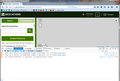Geocaching map won't load or show geocaches
When I use Firefox to browse geocaches on the geocaching.com website, neither the base google map nor the caches will load. Other maps do load, but the caches still don't show. I've tried FF in safe mode, but the problem persists. Other pages on geocaching.com still work.
I've taken to using Chrome for most of my browsing needs, but it won't support the Garmin Communicator plug-in, so I use FF for loading geocaches onto my GPS. If FF can't even do that now, I won't have any use for it at all.
All Replies (8)
Clear the cache and remove the cookies from websites that cause problems via the "3-bar" Firefox menu button (Options/Preferences).
"Clear the cache":
- Firefox/Options/Preferences -> Advanced -> Network -> Cached Web Content: "Clear Now"
"Remove the cookies" from websites that cause problems.
- Firefox/Options/Preferences -> Privacy -> "Use custom settings for history" -> Cookies: "Show Cookies"
Start Firefox in Safe Mode to check if one of the extensions ("3-bar" menu button or Tools -> Add-ons -> Extensions) or if hardware acceleration is causing the problem.
- Switch to the DEFAULT theme: "3-bar" menu button or Tools -> Add-ons -> Appearance
- Do NOT click the "Refresh Firefox" button on the Safe Mode start window
- https://support.mozilla.org/kb/Safe+Mode
- https://support.mozilla.org/kb/Troubleshooting+extensions+and+themes
Are there any error messages in the Web Console ("3-bar" menu button or Tools -> Web Developer)?
You can check the Web Console (Firefox/Tools > Web Developer) for error messages about blocked and unsafe content. You can check the Network Monitor to see if content is blocked or otherwise fails to load.
You can use "Ctrl+F5" or "Ctrl+Shift+R" to reload the page and bypass the cache to generate a fresh log.
I tried all that. Same result.
Did you check the Network Monitor?
Firefox 42+ has a Tracking Protection feature that is enabled by default in Private Browsing mode. When you are in private browsing mode then Firefox can show a shield icon at the left end of the location/address bar that some content is affected.
You can disable this feature in "Options/Preferences > Privacy" or via the about:privatebrowsing page that get when you open a New Private Window.
- Options/Preferences > Privacy: "Use Tracking Protection in Private Windows"
I disabled the privacy tracking option. No change.
Can you attach a screenshot that shows the Web Console ("3-bar" menu button or Tools -> Web Developer)?
- https://en.wikipedia.org/wiki/Screenshot
- https://support.mozilla.org/kb/how-do-i-create-screenshot-my-problem
- use a compressed image type like PNG or JPG to save the screenshot
- make sure you do not exceed the maximum size of 1 MB
Here it is.
I see a padlock at the left end of the location/address bar that is broken and that indicates that there is a problem with the connection.
- https://support.mozilla.org/kb/mixed-content-blocking-firefox
- https://support.mozilla.org/kb/control-center-site-privacy-and-security-firefox
If you use extensions ("3-bar" menu button or Tools -> Add-ons -> Extensions) that can block content (e.g. Adblock Plus, NoScript, Flash Block, Ghostery) then make sure such extensions do not block content. There is security software that can interfere with loading content, so check that as well.
I already disabled my Kaspersky add-on and tried FF in safe mode. It didn't work.