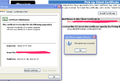Personal certificate says sucessfully Installed, but does not display on list of certificates
After update to Firefox 18 the Personal Certificates does not show.
Installing a Client Certificate and get the sucessfully Installed, but does not display on list of certificates. The certificate does not display in any categories and I have tried to manually store it and also automatic.
I can install the certificate multiple times and that is normally not possible if the certificate is present in any store. There is nothing wrong with the certificate, it looks exactly as it should and it looks exactly the same on another machine pre FF 18 where it works. To me it is like everything is OK but the actuall "write" to the certificate store. Everything worked perfect before upgrade to FF 18.
This happens in both Windows XP and Windows 7
所有回覆 (11)
Try to rename the cert8.db file in the Firefox profile folder to cert8.db.old or delete the cert8.db file to remove intermediate certificates that Firefox has stored.
If that helped to solve the problem then you can remove the renamed cert8.db.old file.
Otherwise you can rename (or copy) the cert8.db.old file to cert8.db to restore the previous intermediate certificates.
Firefox will automatically store intermediate certificates when you visit websites that send such a certificate.
If that didn't help then remove or rename secmod.db (secmod.db.old) as well.
No that did not help. I did rename both files but it did not have any effect and they did not get recreated.
Make sure that you remove the files in the correct Firefox Profile Folder.
You can use this button to go to the Firefox profile folder:
- Help > Troubleshooting Information > Profile Directory: Show Folder
OK I was in the wrong place secmod.db and cert8.db gets recreated but the same result. No new certificate stored in the certificate store
Did you check if the certificate is linked to a build-in root certificate?
The certificate will show in the Authorities tab under that root certificate in this case.
Yes the root certificate is OK Everything works fine on FF pre 18 But FF 18 can not write the certificate to the certificate store of some reason.
I also verified that the same thing happens on newly created Windows 8 machine, exact the same behaviour with the new Firefox 18 for both platforms.
Sounds that there is a problem with that certificate. It may be an unsupported format. You can try to import the certificate in IE and export it in another format.
No its not a problem with the certificates.
Just to be on the safe sida I did set up a brand new Certificate Authority and site wth all neccesary elements The certificates has exactly the same problems. New( > 18) Firefox browser can not create Certificates in the certificate store Old( < 18) Firefox browser can not create Certificates in the certificate store (and IE certificates is OK on both systems)
I have run out of ideas...
Correction
Old( < 18) Firefox browser can create Certificates in the certificate store
I too had this problem (Firefox 20.0.1). The work around is to manually import the certificate.
- Click Firefox > Options > Options
- Click Advanced icon
- Click on Encryption tab
- Click on View Certificates button
- Click on Your Certificates tab
- Click on Import... button
- Open your certificate and enter the password
- Your certificate should now be installed
Simply double clicking on the certificate and installing it that way does not work.