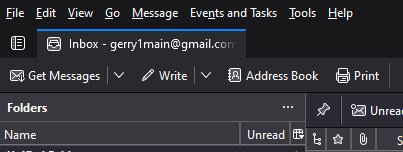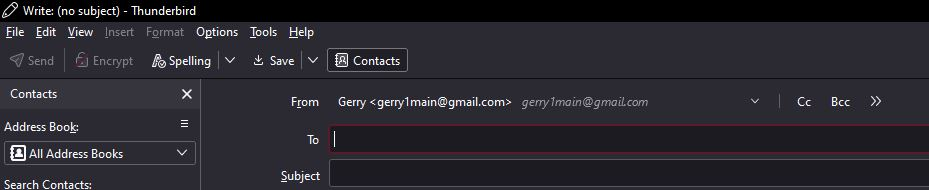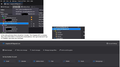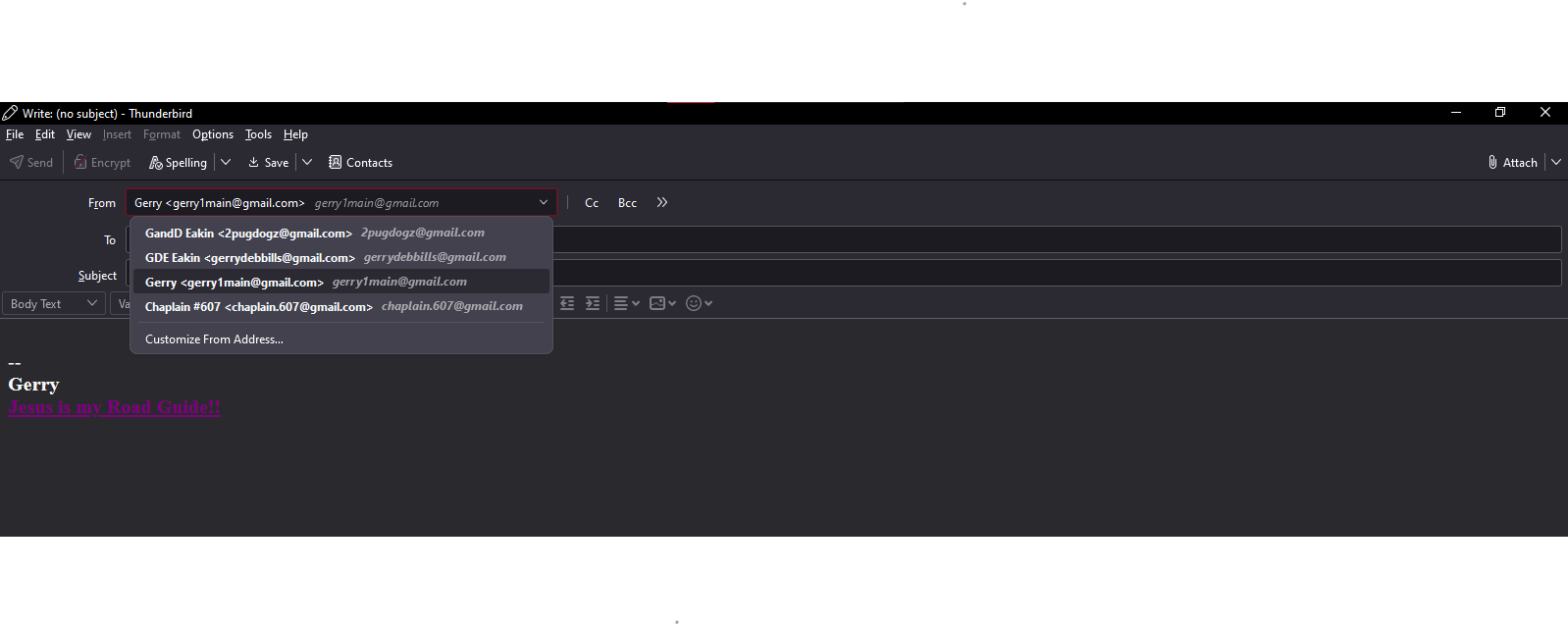( Write ) drop down box but it doesn't show all email address's.
When I create a email I use the ( Write ) drop down box but it doesn't show all email address's. I have tried to find the difference in the 2 addresses that show and the 1 that doesn't but no luck. I can use one of the addresses that do show then in the "from beside the email showing" use the down arrow then 5 email address's show 1 that no longer is active and the 1 that is active but didn't show in the ( Write ) drop down box. I then change to the correct address. It works but the address should be in the ( Write ) drop down. All help is welcome.
所有回覆 (7)
Could you post a screenshot of what you're seeing? I am assuming you are referring to the FROM dropdown menu in the compose window, but it's unclear. Are these multiple accounts, or are some of the addresses aliases (identities)? Thunderbird doesn't have inactive accounts, so I don't understand that statement either. So, with more information, maybe some suggestions will come forth.
The Write drop down box is shown in the first screenshot. It doesn't show all the Multiple email addresses. I would rather not show some of the email addresses due to privacy concerns so I didn't open it up. Correct in the From drop down menu in the compose window it does show all the multiple email accounts
What menu options do you select for the Write drop-down menu? I can't find one. Are you using an addon for that? Do the account email ids show when using the drop-down menu in FROM in compose window?
Example: Write drop-down menu [email protected] [email protected] [email protected]
FROM drop-down menu
[email protected] [email protected] [email protected] [email protected] <- doesn't show up in Write
I've decided to try again to fix my Email write issue. But no luck I'm missing something in settings I just don't know what. Thanks in advance Gerry
I still don't see what I might be missing on the Write drop down box. Where does TB find the Info to add the email addresses to the Write drop down box? You can see the Drop down box has 3 addresses but the inbox has 4. I receive emails correctly but use another email to start then change the email to my chaplain email address.
So lets start at the beginning.
1. Account settings will list all your accounts. Looking to have a complete list of incoming accounts is something of a dream as the lists you mention simply are not lists of accounts as such.
2. Outgoing server (SMTP) in account settings will list the outgoing sever you have configured. These are the servers that accept your outgoing mail.
3. You show an image of the accounts show in unified folders. These are simple a collection of accounts used to search for mail in the unified inbox search folder. At times they do not show all configured incoming account. Right clicking the folder list and selecting properties will allow the list of incoming accounts to be edited as to what is shown.
4. You list a collection of addresses in the compose window for from. These are a simple list of identities and their associated outgoing server. In no way related to the incoming accounts in the unified inbox or the account settings
From is determined by identities. Each account can have an unlimited number of identities, the default is one, but you can keep clicking add and adding them to the extent of available memory. I suggest you look at the information on identities here https://support.mozilla.org/en-US/kb/using-identities