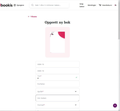Unable to get (move) pics from own computer into page where it asked for (OK a week ago)
I think this https://developer.mozilla.org/en-US/docs/Web/HTTP/CORS/Errors/CORSDidNotSucceed and specially As of Firefox 68, https pages are not permitted to access http://localhost, although this may be changed by Bug 1488740 seems to be like my problem. https://developer.mozilla.org/en-US/docs/Web/HTTP/CORS/Errors/CORSDidNotSucceed
The bookis (a website for selling used books) where you can put in picture of the book if you have it on your computer. This function worked well until last upgrade of Firefox.
Please tell me a workaround or simular?
所有回覆 (5)
Is the image on disk locally or is it only possible to access it through a URL on http://localhost ? Hopefully it's just on disk.
What methods have you tried to load the picture? The most common would be:
- Use a "file" input button provided the page (this could be a conventional looking button or an action which occurs when you click an image or region)
- Drag and drop from a Windows File Explorer window onto a drop target in the page
For the second one, an issue that sometimes arises in Firefox 68+ is a privilege level disparity between Firefox and Windows File Explorer. You can drag between windows of two different applications if they have equal privilege level, or from higher to lower, but not from lower to higher. When a drop is forbidden, I think the mouse pointer changes to a slashed circle (do not enter) symbol.
As I am selling old books I use my camera and picture of the front of the book and thereafter copy the picture to my computer. In the bookis setting (the webpage) it has never been possible to move (drag) pics into the webpage (like many others), but I need to click on the empty picture-place and it will open an explorer where I can find the picture. Up to this it work well, but when I click on "open" (which should place the picture where it should be on the webpage), it happens nothing. Trying investigate the element in and on the webpage, I was directed to the link I put in my question above.
This was not a problem some weeks ago.
由 lsali 於
Since you were able to attach an image here using the same mechanism, I don't changes in Firefox 83-84 are likely to be the problem, but something more particular to the site. If a site is generally known to work in Firefox, these are standard suggestions to try when it stops working normally:
Double-check content blockers: Firefox's Tracking Protection feature, and extensions that counter ads and tracking, may break websites that embed third party content (meaning, from a secondary server).
(A) The shield icon toward the left end of the address bar usually turns a bit purplish when content is blocked. Click the icon to learn more or make an exception. See: Enhanced Tracking Protection in Firefox for desktop.
(B) Extensions such as Adblock Plus, Blur, Disconnect, DuckDuckGo Privacy Essentials, Ghostery, NoScript, Privacy Badger, uBlock Origin or uMatrix usually provide a toolbar button to manage blocked content in a page. There may or may not be a number on the icon indicating the number of blocked items; you sometimes need to click the button to see what's going on and test whether you need to make an exception for this site.
Cache and Cookies: When you have a problem with one particular site, a good "first thing to try" is clearing your Firefox cache and deleting your saved cookies for the site.
(1) Clear Firefox's Cache
See: How to clear the Firefox cache
If you have a large hard drive, this might take a few minutes.
(2) Remove the site's cookies (save any pending work first). While viewing a page on the site, click the lock icon at the left end of the address bar. After a moment, a "Clear Cookies and Site Data" button should appear at the bottom. Go ahead and click that.
In the dialog that opens, you will see one or more matches to the current address so you can remove the site's cookies individually without affecting other sites.
Then try reloading the page. Does that help?
Testing in Firefox's Safe Mode: In its Safe Mode, Firefox temporarily deactivates extensions, hardware acceleration, and some other advanced features to help you assess whether these are causing the problem.
If Firefox is running: You can restart Firefox in Safe Mode using either:
- "3-bar" menu button > "?" Help > Restart with Add-ons Disabled
- (menu bar) Help menu > Restart with Add-ons Disabled
and OK the restart. A small dialog should appear. Click "Start in Safe Mode" (not Refresh).
If Firefox is not running: Hold down the Shift key when starting Firefox. (On Mac, hold down the option/alt key instead of the Shift key.) A small dialog should appear. Click "Start in Safe Mode" (not Refresh).
Any improvement?
Thanks to jscher2000, but I now think my problem i due to the bookis.com as I discover that the move/copy of pics into the webpage seems undone, but when I later open my whole selling page, I find that the picture is on its right place. I have of course reported it the misbehavour to bookis.com.
Thanks for all help, but it seems now that the whole problem is on bookis.com. I just discovered that spite the picture seems not to be copied/moved into the bookis page, it appaires later when I have a look into all my selling.
I have of course contacted bookis.com about the problem.