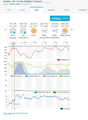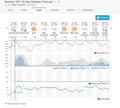Firefox displays addtional text on some web sites, and in strange locations; Chrome browser displays same URLs correctly.
Attached, screen grabs from my monitor - Things on my Firefox browser 70.0.1 display that don't show on the Chrome browser:
On top line following the title: grey letters "stanhom", slightly overlapping.
On the open "10-day" tab, top line: the word "settings" in the blue hpyerlink doesn't belong; the word "Customize" is all that should appear in that box.
At bottom left: the words "date_change" don't belong in that hyperlink.
One more thing: I selected "10-day" forecast but FF only shows six days. Chrome shows all ten days. First attached pic is Firefox, second one is Chrome:
These screen grabs are from the URL: https://www.wunderground.com/forecast/us/wy/rawlins/KWYRAWLI5
I complained to wunderground.com before trying the Chrome browser display, thinking the problem was with the web site. That might still be part of the problem, but Firefox has been overlapping text in a similar fashion with several other web sites I visit.
Might there be some Firefox parameter that could be reset? I have the latest Firefox, 70.0.1 (64-bit) with Windows 7.
所有回覆 (2)
Check your zoom controls.
<Control> (Mac=<Command>) + (plus) enlarge - (minus) reduce 0 (zero) restore
Start Firefox in Safe Mode {web link}
A small dialog should appear. Click Start In Safe Mode (not Refresh). Is the problem still there?
由 FredMcD 於
Instead of 'stanhom' this could be 'station' with more overlap.
Start Firefox in Safe Mode to check if one of the extensions ("3-bar" menu button or Tools -> Add-ons -> Extensions) or if hardware acceleration is causing the problem.
- switch to the DEFAULT theme: "3-bar" menu button or Tools -> Add-ons -> Themes
- do NOT click the "Refresh Firefox" button on the Safe Mode start window
- https://support.mozilla.org/en-US/kb/troubleshoot-firefox-issues-using-safe-mode
- https://support.mozilla.org/en-US/kb/troubleshoot-extensions-themes-to-fix-problems
If you have made changes to Advanced font size settings like increasing the minimum/default font size then try the Default font size setting "16" and the Minimum font size setting "none" in case the current setting is causing the problem.
- Options/Preferences -> General: Fonts & Colors -> Advanced -> Minimum Font Size (none)
Make sure you allow pages to choose their own fonts.
- Options/Preferences -> General: Fonts & Colors -> Advanced
[X] "Allow pages to choose their own fonts, instead of my selections above"
It is better not to increase the minimum font size, but to use an extension to set the default page zoom to prevent issues with text not getting displayed properly.