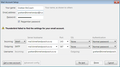Thunderbird can't find the settings of my email account
Hi - Thunderbird can't find the settings of my email account.
Email address: '[email protected]'
I am using the correct password for the account.
Details as provided by my email account host Crazy Domains:
Incoming IMAP Server hostname 'mail.kinnellandposch.co.nz' Port '143' SSL 'None' Authentication 'Normal password'
Outgoing SMTP Server hostname 'mail.kinnellandposch.co.nz' Port '587' SSL 'None' Authentication 'Normal password'
Username Incoming '[email protected]' Outgoing '[email protected]'
For both Incoming and Outgoing Server hostname I have also tried the email host's supplied IP address '27.123.26.2'
Please see screengrab attached.
Can someone please help me resolve this?
Thanks!
所有回覆 (3)
Try adding your screengrab to a reply to this post. According to their instructions, if you choose Connection security = None on port 143 for the incoming IMAP server or port 587 for the outgoing server, the authentication in TB should be 'password, transmitted insecurely'.
Screengrab attached!
Here is how I would add an account that is not in the TB database: 1) start from File/New/Existing Mail Account 2) enter your name, email and password 3) click Continue, and on the next screen click Manual config. to stop TB looking up the settings 4) enter the details as shown in your picture 5) click Done to add the account to TB