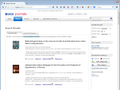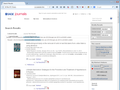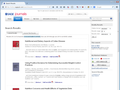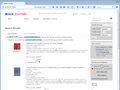Firefox v. 30 won't save a page as "Web page, complete" -- NEVER
I tried to save a page as "Web page, complete" in v. 30. It used to work in v. 29. Now it never saves the original. It used to say in the Downloads list, when I did save a file, that it failed. I learned to ignore that, because the first time I would save a file, as "web page, complete," it did get listed in Windows explorer and I could open it up in Firefox and see it, looking close to the same way I saw it originally (some words are on a new line, and images are smaller).
It is most critical when I want to save a list of the journal articles I download, along with images of the check off boxes having a check mark. In v. 29, they were there. If I saved the saved page again, after checking off more boxes, it wouldn't save it but it wouldn't tell me so, either. I would have to always keep an eye on the directory listing in Windows Explorer. I learned to just save it again, and it would be saved. However, now in v. 30 it NEVER saves the main htm page of this ORIGINAL web page when I save it with the option "web page, complete," but it does save the "_files" folder for ancillary images. I now have to save the original web page as file type: "files, all," putting in the .htm as file extension. I then open it up in firefox, and none of the boxes are checked as they were in the original. So I have to recheck all the boxes again and then save it as "web page, complete". This time, the "web page, complete" works, but clearly not on the original web page. The resulting file looks like the page that got saved with the "files,all" option I saved before, but now the boxes I checked off are still checked off. I get the web page back, but not looking much like it was originally, and only after a great deal of work.
I am using Firefox 30 on XP
所有回覆 (14)
https://support.mozilla.org/en-US/kb/how-save-web-page?esab=a&s=save+web+page&r=0&as=s
How to save a web page Firefox allows you to save a web page to your computer so that you can do things like read it when you're not connected to the Internet. Here's how.
In another thread, a user commented that when you save a page in Firefox 30, it uses the title of the web page (what appears on the tab) instead of the name of the page on the server (the name that appears in the address bar). This might be related to the problem you're experiencing.
In order to clear the title of the page so that Firefox uses the name of the page on the server, you can run a little script in Firefox's web console. (This also could be saved as a button on your Bookmarks Toolbar if you need to use it often. Details on request if needed.)
Web Console
Press Ctrl+Shift+k to open the Web Console on the lower part of the tab, below the page you want to save.
Next to the caret (>>) type or paste the following and press Enter to run it:
document.title="";
This will clear the title out of the document. If you save at this point, does it work like Firefox 29?
Edit: Added a missing step.
由 jscher2000 - Support Volunteer 於
By the way, I'm not sure I trust the Save Page feature to preserve the state of checkboxes in the page. You might want to print to PDF or save a snapshot (image file) so you have that documented in a format that is more stable.
Free PDF printer drivers include:
- PrimoPDF - http://www.primopdf.com/
- PDFCreator - http://www.pdfforge.org/
- PDF24 Creator - http://en.pdf24.org/creator.html (I haven't tried this one)
To save entire pages as an image file, I use FireShot. Many options on its menu lead to a registration/purchase page (annoying), but Capture entire page and... Save... is an included feature.
No I got the same result as before, a folder with _files at the end of the title I try (I have tried everything from the suggested title to several of my own) appears in Windows Explorer but no htm file that should accompany it.
I have already tried saving to pdf. Yes, you can save to pdf but lose too much. Can't save to pdf and maintain the links that come on that results page. I want to be able to just click on them and be able to download or go to the abstracts.
Is this problem specific to that site? I haven't seen the pre-Firefox 30 errors you were getting or the missing file in Firefox 30, so I wonder whether it only occurs with some kinds of pages.
As I described very extensively in the question I posed, I have already done what Mozilla support has suggested, which is just exactly what you do with every version if you want to save a page. I will say that doing the standard thing works with a PubMed abstract page, for instance. It just doesn't with search results on Sage, as on http://online.sagepub.com/search
Oh, yeah, an image file doesn't save the ability to click on a link within the page. That is why the html part needs to be preserved.
Here are some possible options.
- Save the wanted links as bookmarks
- Create a Word Document, and copy the links and description
- Bookmark the page itself.
I appreciate your thought on this problem. Yes, all journal database searches use the same algorithm but there is something in common to all which is not present in many other kinds of web pages, e.g. PubMed abstracts or pages with just an abstract, or blog posts or news stories -- the boxes to check off (e.g. to list all abstracts and citations for the ones you choose) and the listings of links to abstracts, pdfs, supplements, etc. posted with each article description (see searches by Oxford University Press http://rspb.royalsocietypublishing.org/search and by Sage http://online.sagepub.com/search ). The links and empty check boxes get printed on the "save page" result, but any check boxes you checked off lose the check after saving the page as a "Web page, complete."
That was not the case in v. 29. In most of the past Firefox versions, the resulting page saved does not look like the original one, because of the realignment of text and links. However, now, the functionality of those saved pages is seriously compromise. Worse, there are no images. I could tolerate what v. 29 did, but not what 30 is doing.
I just found out that although the downloads tool window list of titles that appears after you tried to save a page always lists the attempt as having "Failed", you can succeed in completing some files when you click on its name in the list. Usually, as I said in the past, you just try again and it saved in version pre-28 (I think). But as I mentioned before you can't trust what the downloads tool tells you. In the past it actually finally, after another attempt, saved the page despite telling you it failed in that window. I click on the "failed" download now and it does download, but is missing any of the list of articles found on the original web page, so certainly, the result is not what you were aiming for with the "Save", "Web page, complete" choice. The main point here is that there are no check boxes, empty or filled at all in an attempt to use "Web page, complete" option in the "Save" choice for any journal database search. I can only conclude that "Web page, complete" doesn't work for journal article searches.
The main reason for keeping a web page functionality in a "save web page" option is to be able to work on it offline. I can copy the information about specific articles I downloaded to enter into my own Reference Manager program, along with the relevant links. I can carry this web page with me to a university where I can download the article without having to run a search all over again, with the strong possibility that it won't give me all the same results as I just got at home, losing some articles I really wanted to get. Saving a web page tells me what I was interested in to begin with, which gets lost if the boxes I checked off are not in what I can save.
Bookmarking is not an workable option. I do not want to have that many extraneous bookmarks--there are a huge number of relevant articles. Going through Word and recreating the web page also creates a HUGE amount of extra work, something that "Save" as "Web page, complete" is supposed to replace. Finally, bookmarking the search results calls up an empty search results page when you click on that later. You have to redo the entire search all over again, which often results in 30-50 pages of 80 articles each. It takes forever to load them. And Sage doesn't make it easy in what they call their "award-winning search" engine because many times it sends 3600 results, but when you get to page 20, it says that there are no more results. That could happen because of internet congestion or Sage server is down, or some random event. Sometimes I could get it to return those results after reloading this negative page between 6 and 50 times. If you are careful and always sort by date, you can look at what the last dates that you were able to get articles for, and redo the search limiting it to previous to that date, and finally get the rest of the 3600 results. All that depends upon the time of day, with better results after after California goes to bed, but before the clients from Europe/Hong Kong/Singapore wake up and start using the database. Sometimes the global network is an advantage, but many times you can't stay up all night.
Note that Windows hides some file extensions by default. Among them are .html and .ini and .js and .txt, so you may only see file name without file extension. You can see the real file type (file extension) in the properties of the file via the right-click context menu in Windows Explorer.
I set my defaults to include all file extensions, so if the *.htm file of the same name as the folder does not appear, it hasn't been saved.
I tried the Sage page and I'm not having the problem you're having. This is not to say it's pretty, but the page is saved, preserving the status of the checkboxes, and it opens without losing too many styles or weird artifacts.
I do not have an account on the site, so that could affect the pages I'm being served compared with the ones you're being served. We also might have different settings.
If you haven't already, could you test in Firefox's Safe Mode? That's a standard diagnostic tool to deactivate extensions and some advanced features of Firefox. More info: Diagnose Firefox issues using Troubleshoot Mode.
You can restart Firefox in Safe Mode using either:
- "3-bar" menu button > "?" button > Restart with Add-ons Disabled
- Help menu > Restart with Add-ons Disabled
Not all add-ons are disabled: Flash and other plugins still run
After Firefox shuts down, a small dialog should appear. Click "Start in Safe Mode" (not Reset).
Any difference?