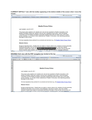How do I get the Adobe PDF navigation bar to automatically appear at the top of my screen again instead of when I move my mouse?
Before I upgraded my computer to Windows 7 and updated Firefox to the latest version, when I opened a PDF document online, the PDF navigation/menu bar would automatically appear at the top of the screen. Now it only appears at the bottom in a blue bar when I move my mouse around.
被采纳的解决方案
cor-el, thanks for the tip. While I certainly scoured Adobe's preference settings to look for something relating to that exact thing, I never went to their help site until I got your post. I found out that the floating toolbar appears because the PDF opens in Read Mode, which you can turn off for all future documents by doing this:
- Quit your internet browser
- Launch Acrobat (or Reader)
- Choose Edit>Preferences
- Click on the Internet category on the left
- Deselect “Display in Read Mode by default”
- Click the OK button.
- Relaunch Acrobat
Something important to note, if you have both Adobe Acrobat and Adobe Reader, you need to do the above in both programs (same steps).
定位到答案原位置 👍 0所有回复 (4)
Hi agraham,
Thanks, but this does not solve the problem. I am trying to get the PDF toolbar to stay docked at the top by default (see image).
Did you check the Adobe Reader Preferences to see if there is a setting to choose between a floating bar and the classic toolbar at the top?
选择的解决方案
cor-el, thanks for the tip. While I certainly scoured Adobe's preference settings to look for something relating to that exact thing, I never went to their help site until I got your post. I found out that the floating toolbar appears because the PDF opens in Read Mode, which you can turn off for all future documents by doing this:
- Quit your internet browser
- Launch Acrobat (or Reader)
- Choose Edit>Preferences
- Click on the Internet category on the left
- Deselect “Display in Read Mode by default”
- Click the OK button.
- Relaunch Acrobat
Something important to note, if you have both Adobe Acrobat and Adobe Reader, you need to do the above in both programs (same steps).