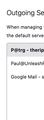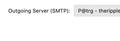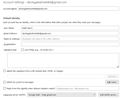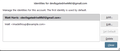Outgoing emails using previously deleted SMTP server settings
I recently upgraded to Tbird 115 (on my 2019 Macbook Pro using Sonoma 14.1) when some of the addons I loved made their way up to this level. (Yippee!). The conversion was mostly painless; I have one quirk I can't quite figure out:
Shortly after upgrading, I created a secondary email account that received email from a number of email aliases I use for receiving email. I forgot that when I set up a new email account on Thunderbird, it automatically adds an additional SMTP server for sending mail "Outoing Server (SMTP) Settings." I caught that after a few days and deleted the SMTP settings under the "Outgoing Server (SMTP) tab at the bottom of the list of accounts in the Account Settings tab, and then also went to the settings of the identify and at the bottom made sure "Outgoing Server (SMTP)" is set to the default outgoing server.
For at least some emails that come in to that email, when I hit REPLY, the original settings for the outgoing server (the SMTP settings that use the secondary email address) pop up, and if I don't catch it the email is successfully sent.
These "phantom SMTP settings" appear in the FROM box, but don't appear as an option when I remember to go up and manually use the pulldown menu to change the FROM email to the default.
I attached a partial screenshot of the Outgoing Servers list showing three SMTP identities (none of which are the "phantom" SMTP account which starts with the letter "J"), and also a partial screenshot of the Outgoing Server setting on the identify of this secondary email account where it indicates the default outgoing server (P@trg).
I did some poking around both here and elsewhere, and haven't had luck finding a solution; any suggestions would be most welcome!
被采纳的解决方案
I Think you are still missing the point. Just delete the identities if you don't want then showing up in the from list.
When I made my identities image, I cropped off the button at the bottom that allows you to manage the identities for the account as it is only on the default identity (also the only one most folk think they have). It is under the "Edit SMTP server..." button.
Previously I posted this image to illustrate the identity in the compose window.

This is the same "data" from the manage identities in that account settings and it is here you either need to delete or edit stuff. (Like replace the SMTP server setting for the identity with another you still have, if you do not delete the identity completely.)
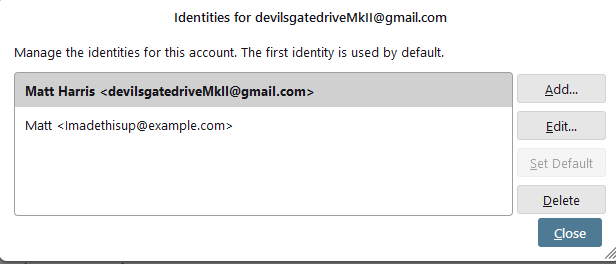
所有回复 (8)
I wanted to provide an update; I'm not sure if something changed when I updated to the latest version of Thunderbird, or whether I just didn't describe everything accurately. When I compose a new email, and use the pulldown in the "FROM" area, there are FIVE options to choose from: the three outgoing servers that I have set up, and two that I have long ago deleted (one of them being the one discussed above. Thanks in advance for any help!
Just a thought: could some of those be identities of one of the three valid accounts?
Sorry for confusion: Three of the options are indeed identities of the three valid accounts. The other two are the "phantom" identities...the outgoing server settings that I previously deleted.
I think the issue here is one of misunderstanding and nothing else.
The From: in the reply has essentially nothing to do with the SMTP server used. It is however used to set the SMTP server to be used, based on the associated Identity.
Thunderbird will use the SMTP associated with any identity, or default to the "default" identity to send a mail regardless of the From part of the address. Just click in the down arrow to the right of the from and select "Customize from address" and make some stuff up if you want to see this in action in real time. Certainly the outgoing SMTP server might balk at sending the made up address, or it might not. Thunderbird will not offer any resistance as long as the data inserted looks legitimate.
Now as to the entries in the From list, they are identities, not SMTP servers. There will also be grey lines in the list that signify the change of accounts. The first entry after the grey line is the default identity for the account. Subsequent entries in the list as other defined identities in that account. For example the following is a single accounts entry in the from list for one of my profiles.

When you click reply, Thunderbird takes the to: email address, or the reply to: email address and inserts that in the from. It is not really related to identities, or SMTP servers. It is just a bit of email semantics that generally you are expecting to reply from the address the mail was sent to.
In the case of some large email providers, they will "correct" the details of the from and name used etc to what they have in their online settings for the account. Which further makes explaining identities a chore.
So as mentioned before there are identities, which essentially set up a number of preferred settings for outgoing mail which are shown in the below image.
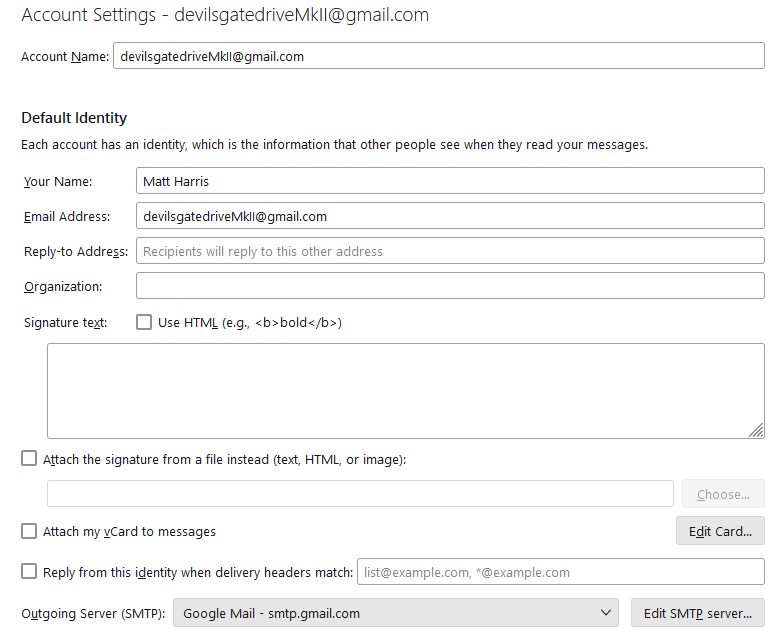
Clicking the manage identities will show the list of identities associated with this account. I also think this is where you are going to find your "phantom" identities and are not phantoms.
So you should generally have one SMTP server for each identity, and there should be one identity for every email incoming email address. Then there is no reverting to defaults.
So to summarize (I hope). Thunderbird has one or more identities associated with every incoming account. Identities determine the SMTP server from the list to be selected when sending mail. The SMTP server sends the actual email, but has nothing todo with the formatting, composition or layout of the email.
Hence these addons to help folk manage their interactions relating to their identities. Identities are poorly understood, incredibly useful to those that know how to get the best from them but they are also very confusing to those trained in the ways of Microsoft mail and difficult to explain in the context of "a mail account". Or really in termsof incoming and outgoing. They are really a third abstraction.
https://addons.thunderbird.net/en-US/thunderbird/addon/identity-chooser/?src=search https://addons.thunderbird.net/en-US/thunderbird/addon/correct-identity/?src=search
I like the idea of this one using the storage location to identify like identities for sending mail. Should make work stuff stay in a work email address, which is an issue most have had at one time or another. https://addons.thunderbird.net/en-US/thunderbird/addon/folder-account/?src=search
Hi Matt- Thanks so much for wading into this. I knew I wasn't using all the correct words (and embarrassed by the number of typos in my messages). I appreciate your careful explanation of everything. I clearly didn't explain a few things well, and I'm going to try to use the correct terms.
I knew that there was a relationship between identities and and the outgoing servers, and it makes sense that what I was describing as "phantom identities" are actually the two real identities whose outgoing server settings I had previously (purposely) deleted from the Outgoing Server (SMTP) Settings at the bottom of the list of accounts, believing incorrectly that this would automatically change the information in the "FROM" area of my replies to the identity I wanted to send the reply from.
The piece that is still a little confusing for me: I think what you're saying is that the pull-down menu in the "from" area of the composition window will always display all 5 of the IDENTITIES I have created even if I have deleted two of the OUTGOING SERVERS that were previously associated with those identities.
If I understand that correctly, then the addons you've suggested here may be able to help the replies I generate automatically switch to the desired "from" identify?
Thanks again, Paul
选择的解决方案
I Think you are still missing the point. Just delete the identities if you don't want then showing up in the from list.
When I made my identities image, I cropped off the button at the bottom that allows you to manage the identities for the account as it is only on the default identity (also the only one most folk think they have). It is under the "Edit SMTP server..." button.
Previously I posted this image to illustrate the identity in the compose window.

This is the same "data" from the manage identities in that account settings and it is here you either need to delete or edit stuff. (Like replace the SMTP server setting for the identity with another you still have, if you do not delete the identity completely.)
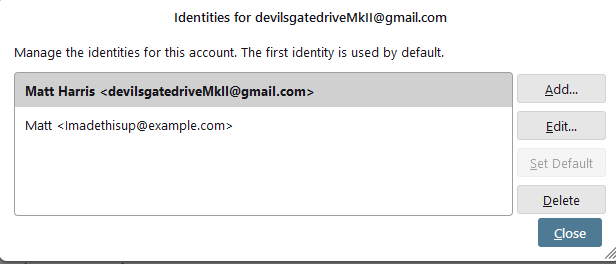
Again, my apologies. I've been using Thunderbird for over a decade and I'm just now appreciating from this exchange that ACCOUNTS are different than IDENTITIES.
I went into the account settings of each of my five accounts, and I see there is only one identity in each, and the Email Address listed in the "Public Data" section of the identity has no impact on the accounts Server Settings in terms of which email address it is bringing email in from.
Sorry for my slowness, thanks for breaking this down for me. I'll give it a whirl.
Paul said
Again, my apologies. I've been using Thunderbird for over a decade and I'm just now appreciating from this exchange that ACCOUNTS are different than IDENTITIES.
That is the bit that does most peoples head in. There is not another mail client that I am aware of that does it in this three item way. But when used correctly is a very powerful feature. Especially as Identities can mimic having another account. This is especially helpful for those that use the features offered by most of the larger web mail providers to get mail for another account. Th mail arrives in Thunderbird via the second account, but using identities you can set replies to go via the original account, with other personalised data so if that account is say a business account you have all the right titles etc in the display name and the reply to email address is correct as far as the recipient knows is concerned when you reply.
I went into the account settings of each of my five accounts, and I see there is only one identity in each, and the Email Address listed in the "Public Data" section of the identity has no impact on the accounts Server Settings in terms of which email address it is bringing email in from. Sorry for my slowness, thanks for breaking this down for me. I'll give it a whirl.