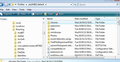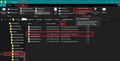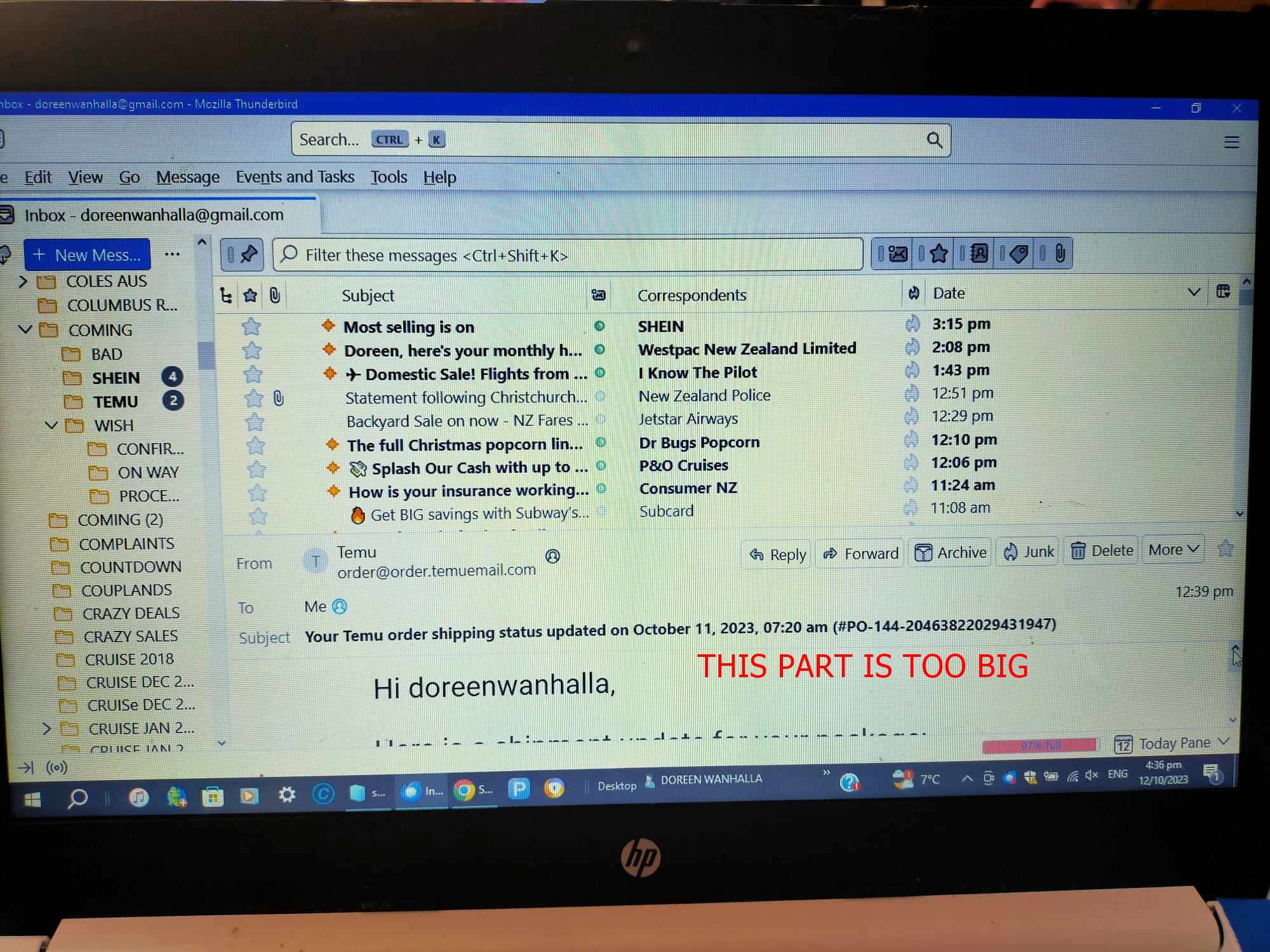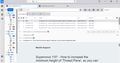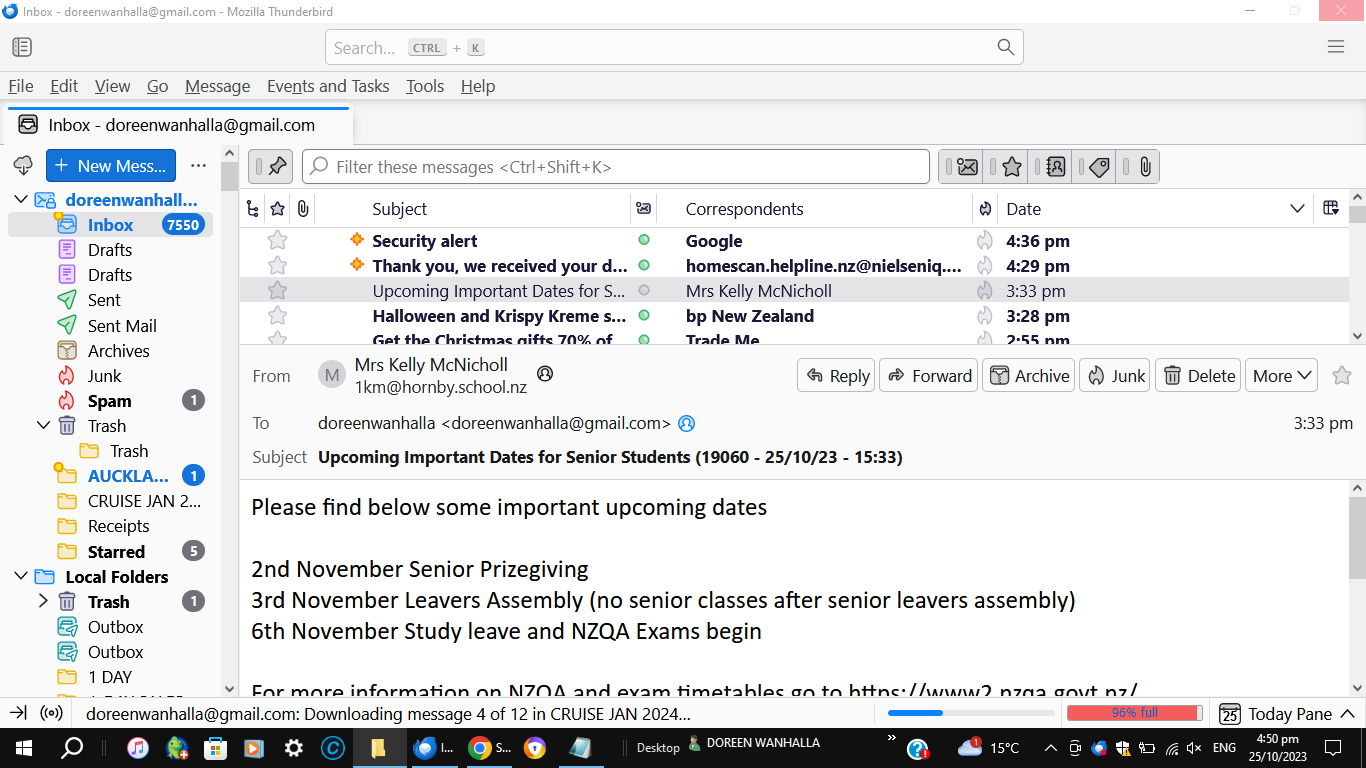Supernova 115* - How to increase the minimum height of 'Thread Pane', so you can raise the 'Message Pane' higher.
Have you discovered that you cannot raise the 'Message Pane' as far upwards as in previous versions? This is because the developers have increased the minimum height of the Thread Pane otherwise known as 'Message List'.
由Toad-Hall于
被采纳的解决方案
It can be modified. How to reduce the allowed height of the Message List / Thread Pane so you can raise the Message Pane to a higher location. Read info below.
Please check in Thunderbird to see if a setting needs switching on.
- Settings > General
- Scroll to bottom and click on 'Config Editor' button
- In search type : legacy
- look for this line: toolkit.legacyUserProfileCustomizations.stylesheets
- If it is set as 'false' :
- click on the far right arrow type icon to toggle from 'false' to say 'TRUE'
Now Do this: In Thunderbird
- Help > Troubleshooting Information
- in 'Application Basics' - Profile Folders - click on 'Open Folder'
A new window opens showing the contents of your profile name folder.
- Exit Thunderbird now. This is important.
I'm going to give the full instructions because I do not know if people already know how to create and use a userChrome.css file.
- In the 'profile name ' folder create a new folder and call it 'chrome'. The spelling is important - note it is all lower case.
- Then open a simple text editor program such as 'Notepad'.
- Copy all the text between the lines below and paste it into 'Notepad'.
The new default is 200px - I've set mine to 150px using userChrome.css
@import url("chrome://messenger/content/unifiedtoolbar/unifiedToolbarWebextensions.css");
/* Thread pane - reduce min-height*/
#threadPane {
min-height: 150px !important;
}
- Save the file as 'userChrome.css' - note the spelling of this is important - all lower case except the C.
- Save it in the 'chrome' folder. - see attached image as guide.
Check that file really is called 'userChrome.css' and not 'userChrome.css.txt' - it has to be saved as a Cascading Style Sheet (css) and not a text document. So if you see 'userChrome.css.txt' - no problem - just rename it by removing the .txt - you will get ask are you sure as it may effect things - just say yes because you really do want to do it.
Start Thunderbird
定位到答案原位置 👍 10所有回复 (16)
选择的解决方案
It can be modified. How to reduce the allowed height of the Message List / Thread Pane so you can raise the Message Pane to a higher location. Read info below.
Please check in Thunderbird to see if a setting needs switching on.
- Settings > General
- Scroll to bottom and click on 'Config Editor' button
- In search type : legacy
- look for this line: toolkit.legacyUserProfileCustomizations.stylesheets
- If it is set as 'false' :
- click on the far right arrow type icon to toggle from 'false' to say 'TRUE'
Now Do this: In Thunderbird
- Help > Troubleshooting Information
- in 'Application Basics' - Profile Folders - click on 'Open Folder'
A new window opens showing the contents of your profile name folder.
- Exit Thunderbird now. This is important.
I'm going to give the full instructions because I do not know if people already know how to create and use a userChrome.css file.
- In the 'profile name ' folder create a new folder and call it 'chrome'. The spelling is important - note it is all lower case.
- Then open a simple text editor program such as 'Notepad'.
- Copy all the text between the lines below and paste it into 'Notepad'.
The new default is 200px - I've set mine to 150px using userChrome.css
@import url("chrome://messenger/content/unifiedtoolbar/unifiedToolbarWebextensions.css");
/* Thread pane - reduce min-height*/
#threadPane {
min-height: 150px !important;
}
- Save the file as 'userChrome.css' - note the spelling of this is important - all lower case except the C.
- Save it in the 'chrome' folder. - see attached image as guide.
Check that file really is called 'userChrome.css' and not 'userChrome.css.txt' - it has to be saved as a Cascading Style Sheet (css) and not a text document. So if you see 'userChrome.css.txt' - no problem - just rename it by removing the .txt - you will get ask are you sure as it may effect things - just say yes because you really do want to do it.
Start Thunderbird
Hi Toad-Hall: after doing the toolkit.legacyUserProfileCustomizations.stylesheets setting (changed it to 'true'), i created the userChrome.css file but i had to lower the px number even lower than 100px - probably because of my windows display/accessibility settings. Anyway thanks everyone so much because it's now fixed after trying again today.. :D
Yes, it really depends upon size of monitor screen etc. I'm using Display resolution: 1920x1080 on a Windows 10 OS I use 150px (including column headers etc I get 3 in list), but some people will find 100px better for them.
Thank you, unfortunately it seems to have made no difference. I have tried settings of 150, 100 and even 60, but even after shutting down my computer and re-starting, there seems no difference.
I found this works, but is absolutely dependent on display resolution. I have a Dell laptop and an external Acer monitor.
The laptop is set to "change the size..." to 250% (Recommended), and the resolution is 3200x1800. On this display none of the changes described above had any effect.
The Acer is set to 100%, and 1920x1080, both Recommended. Dragging Thunderbird to the Acer display immediately made the panels completely adjustable as described above.
I will need to adjust my work habits, since I use the Acer display for my IDE's and such, and hold mail off to the smaller display. So it works for me in a less-than-ideal way.
Thanks, Toad-Hall for the excellent description.
dstier said
I found this works, but is absolutely dependent on display resolution. I have a Dell laptop and an external Acer monitor. The laptop is set to "change the size..." to 250% (Recommended), and the resolution is 3200x1800. On this display none of the changes described above had any effect.
The scale 250% acts like a zoom and has decreased the real resolution in effect to 1280x720 Thunderbird had set a 200px minimum on height which if you apply the 250% scale equates to 80px, but it does make you wonder if the scaling is being applied or not. You would need to try 40px (equivalent to 100px at 100%) in order to find out if it worked.
Thank you finally figured out how to do it and it works to a point. Now I have to try the resolution suggestions as the top of the message info is too big, I am 79 years old and still learning.
DOREEN said
Thank you finally figured out how to do it and it works to a point. Now I have to try the resolution suggestions as the top of the message info is too big, I am 79 years old and still learning.
Please check the following: On the Unified Toolbar at the top - look on far right to see the 'Menu app' icon - it has 3 horizontal lines. Click on the 'Menu app' icon and look for 'Font size'. It will show a - sign then a number like '12px' then a + sign. No matter what number px you have - clicking on that number will reset to default. The default is '12px', but what do you have in this location ? You can clicking on the - icon to reduce the size and this will effect Folder Pane, Message List, Menus and Message Pane header area.
Got it! I left mine at 100 giving me minimum of 4 lines of data in the Message List area.
I had a problem: I could not find the Config Editor button under Settings > General. It turns out that it was at the extreme right of the screen. It almost did not show at all.
Why would the developers arbitrarily change that panel size in the first place! Boo, hiss.
Now let's see if I can figure out how to mark this as RESOLVED.
Thank you.
由Ron.Belcher39于
Still can't see actual message pic att I don't know how to check/change display resolution even tho I have looked at settings
I can now adjust the height of the thread pane, but I still find the height of the address section of the message too much. I would prefer to be able to adjust or switch that on/off.
DOREEN said
Still can't see actual message pic att I don't know how to check/change display resolution even tho I have looked at settings
Doreen you need to supply information because I have no idea what you have done and you are not answering any of my questions. The image you supplied does not show if you can raise the Message Pane to a higher position, if that is the highest then it's not high enough.
The image does show you seem to have either a small screen or a screen resolution set up with lower number of pixels or you are using a high number of pixels with a high scale eg: 200%
Please offer this information. Did you follow instructions and set up the 'userChrome.css' file ? Did you use 100px or 150px in the code ? If 150px then I suggest you access the 'userChrome.css' file, then Exit Thunderbird and then edit the userChrome.css file - change the 150px to say 100px. SAve the file and start Thunderbird. You should then be able to raise the Message Header. Can you now raise the top of the Message Pane so it only displays about 4 emails in the List ? Please post an image showing you have managed to raise it higher.
The question about font size in Message Pane or indeed anywhere else has nothing to do with this question - this question is specifically about raising the Message Pane.
Please ask a new question regarding the Font Size and I'll look out for it.
But as a heads up you will need to supply inforrmation.
So when creating a new question about the issue with Font size please supply all of the following.
What Font Size setting have you got set up?
- Menu icon > Font Size - what does it say eg:12px?
The font size in Message Pane is controlled differently, so supply info on current set up. In Thunderbird
- Help > Troubleshooting Information
- Scroll down to 'Important Modified Preferences' section
- Look for all in the list that start with 'font.'
- Copy all the 'font.' information and paste it into the new question.
It's important to keep questions and comments on topic.
So happy. All good. I think I saved it in wrong folder last time so started from beginning and yey
WHCHoare said
I can now adjust the height of the thread pane, but I still find the height of the address section of the message too much. I would prefer to be able to adjust or switch that on/off.
See if this info helps: Supernova 115* How to reduce the spacing in the Message Header area.
AS a heads up for all users:
A developer has taken on the bug reported about this issue, so it has been marked as 'assigned'. That is a significant move forward in the right direction. Hopefully, this will get sorted out and it will not be too long before it gets into a beta for testing and then into a release. So hang in there.
This bug has now been marked as Fixed. This means it's going to get beta tested and then it will get put into a release version. This is excellent news. To follow bug info here is a link: https://bugzilla.mozilla.org/show_bug.cgi?id=1855611