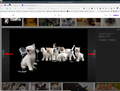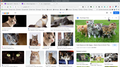Image search
Up until the last few months, I've been able to do a Yahoo image search, click on one of the images, and click through all the images one by one, JUST seeing the images, and NOT going to the website containing the image. Now, when I do the same search, and click on an image, it goes straight to the related website. I know it's Firefox related, because it works as it used to if I use another browser. I've cleared the cache and cookies, and Yahoo history and it still doesn't work. It was fine until a few weeks ago.
所有回复 (4)
I searched for cat and then I'm able to click through images using the arrows similar to google. see screenshots
Nope. That's what I WANT it to do. It did it until a while ago. Now it just goes straight to the corresponding website.
You will need to show this issue. Download OBS or another tool and create a video. Then upload it to YouTube and provide a link.
You can try these steps in case of issues with webpages:
You can reload webpage(s) and bypass the cache to refresh possibly outdated or corrupted files.
- hold down the Shift key and left-click the Reload button
- press "Ctrl + F5" or press "Ctrl + Shift + R" (Windows,Linux)
- press "Command + Shift + R" (Mac)
Clear the Cache and remove the Cookies for websites that cause problems via the "3-bar" Firefox menu button (Settings).
"Remove the Cookies" for websites that cause problems:
- Settings -> Privacy & Security
Cookies and Site Data: "Manage Data"
"Clear the Cache":
- Settings -> Privacy & Security
Cookies and Site Data -> Clear Data -> [X] Cached Web Content -> Clear
- https://support.mozilla.org/en-US/kb/clear-cookies-and-site-data-firefox
- https://support.mozilla.org/en-US/kb/how-clear-firefox-cache
Start Firefox in Troubleshoot Mode to check if one of the extensions ("3-bar" menu button or Tools -> Add-ons -> Extensions) or if hardware acceleration or userChrome.css is causing the problem.
- switch to the DEFAULT theme: "3-bar" menu button or Tools -> Add-ons -> Themes
- do NOT click the "Refresh Firefox" button on the Troubleshoot Mode start window