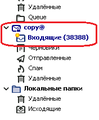Thunderbird 91
Доброго дня. Есть вопрос про возможность настройки. В версии 91 немного изменилось оформление входящий писем. Быть точнее цвет текста и иконки нового письма. (Скрин во вложении)
Есть ли возможность изменить этот цвет ? На другой (Удобно будет если цвет будет от версии 78 он голубой) На сколько я понимаю. Конфигурация должна находиться где-то в файле "omni.ja" Но там очень много файлов и я не могу найти данный параметр. Сможет кто помочь найти файл с данными параметрами???
所有回复 (1)
adm.asadis said
Good afternoon. There is a question about the possibility of customisation. In version 91 the design of the incoming mails has changed a bit. To be more precise, the colour of text and icons for new mail. (Screenshot attached). Is it possible to change this colour? (It would be convenient if the colour will be from version 78 it is blue) As far as I understand. The configuration must be somewhere in the file "omni.ja" But there are a lot of files and I can not find this parameter. Can anyone help find a file with these parameters???
This can be done with userChrome.css.
/* Change Folder name color to indicate New Message(s) arrived */
treechildren::-moz-tree-cell-text(folderNameCol, newMessages-true) {
color: red !important;
font-weight: bold !important;
}
/* Change account name color to indicate New Message(s) arrived */
treechildren::-moz-tree-cell-text(isServer-true, biffState-NewMail) {
font-weight: bold !important;
color: red !important;
}
Help/More Troubleshooting, Profile Folder, Open Directory, close TB, create a new folder named chrome, create a new document in chrome with a text editor, name it userChrome.css, Save as type: All files *.*, copy in the above code, change the colors as desired. Double-click toolkit.legacyUserProfileCustomizations.stylesheets to true in Preferences/General/Config. editor, restart TB.