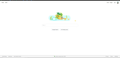Vertical Red-Dotted Line
I have a red-dotted line that goes through my browser when I am on Firefox. I am not sure what the problem is. Sometimes it is blinking as well.
所有回复 (2)
It might be the "caret browsing" feature. That moves a cursor around in the document for better accessibility and that could be blinking, althought it usually would not be red, I don't think.
It's easy to turn this feature on and off using the F7 key. Or there's a checkbox on the Settings page (formerly known as the Options page) (apologies for the old screenshot):

To prevent the F7 key from turning it on, if that is happening, you can change a setting here:
(1) In a new tab, type or paste about:config in the address bar and press Enter/Return. Click the button promising to be careful or accepting the risk.
(2) In the search box above the list, type or paste caret and pause while the list is filtered
(3) Double-click the accessibility.browsewithcaret_shortcut.enabled preference to switch the value from true to false
Start Firefox in Troubleshoot Mode to check if one of the extensions ("3-bar" menu button or Tools -> Add-ons -> Extensions) or if hardware acceleration or userChrome.css is causing the problem.
- switch to the DEFAULT theme: "3-bar" menu button or Tools -> Add-ons -> Themes
- do NOT click the "Refresh Firefox" button on the Troubleshoot Mode start window
- https://support.mozilla.org/en-US/kb/diagnose-firefox-issues-using-troubleshoot-mode
- https://support.mozilla.org/en-US/kb/troubleshoot-extensions-themes-to-fix-problems
You can try these steps in case of issues with webpages:
You can reload webpage(s) and bypass the cache to refresh possibly outdated or corrupted files.
- hold down the Shift key and left-click the Reload button
- press "Ctrl + F5" or press "Ctrl + Shift + R" (Windows,Linux)
- press "Command + Shift + R" (Mac)
Clear the Cache and remove the Cookies for websites that cause problems via the "3-bar" Firefox menu button (Options/Preferences).
"Remove the Cookies" for websites that cause problems:
- Options/Preferences -> Privacy & Security
Cookies and Site Data: "Manage Data"
"Clear the Cache":
- Options/Preferences -> Privacy & Security
Cookies and Site Data -> Clear Data -> Cached Web Content: Clear