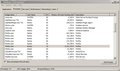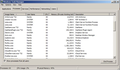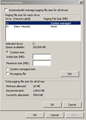How Come So Much Memory Usage
Windows 7 64-bit Desktop. Firefox 58.0.2
I had 3 tabs open. While browsing my computer slowed to a crawl. I have experienced this many times. Even disabled my two addons with the same result. What can I do?
See the screenshot.
被采纳的解决方案
Thanks for your last reply. I have done some further research. I have 3 browsers installed: Internet Explorer, Chrome and Firefox. I found the excessive RAM usage 2+ GB on all three browsers. Therefor, the issue is not the fault of Firefox. My research was with one particular web site. I ran another test opening multiple tabs without that particular web site and experienced no extremely high RAM usage. With four tabs open, the highest was about 250 MB. This in itself is high but nowhere close to 2+ GB. The problem is with one particular web site. I will follow up with them on a resolution. Thanks for all your in depth help.
定位到答案原位置 👍 0所有回复 (20)
Start Firefox in Safe Mode {web link} by holding down the <Shift> (Mac=Options) key, and then starting Firefox.
A small dialog should appear. Click Start In Safe Mode (not Refresh). Is the problem still there?
https://support.mozilla.org/kb/Firefox+is+already+running+but+is+not+responding
https://support.mozilla.org/en-US/kb/firefox-slow-how-make-it-faster
https://support.mozilla.org/en-US/kb/firefox-uses-too-many-cpu-resources-how-fix
https://support.mozilla.org/en-US/kb/firefox-uses-too-much-memory-ram
https://support.mozilla.org/en-US/kb/firefox-hangs-or-not-responding
I will try this and report back. One Question. If I have multiple tabs open, should I close them before going to Safe Mode?
Firefox has to be shut down and restarted.
I started Firefox in Safe Mode, opened two tabs and after 30 minutes I got the results attached.
More than one process is normal for the current Firefox. http://www.ghacks.net/2016/07/22/multi-process-firefox/
Multi-process Firefox is codenamed "e10s". https://wiki.mozilla.org/Firefox/multiprocess
Try to disable multi-process tabs in Firefox.
You can disable multi-process tabs in Firefox by setting
the related prefs to false on the about:config page.
browser.tabs.remote.autostart = false browser.tabs.remote.autostart.2 = false
Type about:config<enter> in the address bar. If a warning screen comes up, press the I Accept the Risk button. At the top of the screen is a search bar.
I ran about:config and there was only one browser.tabs.remote.autostart. No browser.tabs.remote autostart.2. I changed it to false. When restarting firefox, there was only one instance of firefox.exe and it immediately went to 700MB and increased to 800MB+ with two tabs open.
I called for more help.
OK. Thanks. I really appreciate your help.
You could try this please : Go the 3 Bar Menu then Options --> General --> Performance and untick everything. change the recommended size lower then see how it runs. Note: 1 = No Multiprocessor = slow again. Try 2 Restart Firefox after making these changes please.
Note : Acceleration is for your Video Card, monitor to see if need to turn back on.
Please let us know if this solved your issue or if need further assistance
Please also use Microsoft Disk Cleanup. Run it then run again and choose Clean System Files, should be run weekly.
Defrag monthly.
https://support.microsoft.com/en-ca/help/15055/windows-7-optimize-windows-better-performance
If have room on your Hard Drive : MICROSOFT VIRTUAL MEMORY
You may want to try this: Open the System Folder then Click on left side Advanced System Settings which opens System Properties click the Advanced Tab then click Performance button Settings then the Advanced Tab then Click the Change under Virtual Memory click Custom Size and Change Size to where it says Recommended Size then Click Set and then Click Apply then please Re-boot. Put the MAX number in both fields, min & max
System - -> Advanced System Settings --> System Properties - -> Advanced Tab - -> Change Virtual Memory - -> Custom Size - -> ENTER Recommended Size - -> Set - -> Apply-- > Reboot
Please let us know if this solved your issue or if need further assistance.
I'm at "Custom Size" There are two empty fields. Initial size (MB) and Maximum size (MB). I see at the bottom Total paging file size for all drives: Minimum allowed: 16 MB, Recommended: 11841 MB and Currently allocated: 7894 MB. What quantities do I add to each empty field?
Thanks
rwmol said
I'm at "Custom Size" There are two empty fields. Initial size (MB) and Maximum size (MB). I see at the bottom Total paging file size for all drives: Minimum allowed: 16 MB, Recommended: 11841 MB and Currently allocated: 7894 MB. What quantities do I add to each empty field? Thanks
11841 in both Min and Max fields
After the change in Virtual Memory one instance of firefox.exe is now running at 1.7 GB. It's worse now. What else, if anything, can I do?
Hi, sorry to hear. Could be a memory leak or....... Give it more ram is actually a good thing if have the ram to spare and it is not crashing you or slowing it down. https://www.howtogeek.com/334594/stop-complaining-that-your-browser-uses-lots-of-ram-its-a-good-thing/
2 things can try. You can move to the Extended Release Version 52.6.0 ESR. It will continue to get security updates until May 2018, and you can download and install it from this page: *https://www.mozilla.org/en-US/firefox/organizations/all/ Note : Legacy Extensions will be deleted or removed in any version update after May 2018.
You should make a backup of your Profile before going back and just because:
- https://support.mozilla.org/en-US/kb/back-and-restore-information-firefox-profiles
- https://support.mozilla.org/en-US/kb/export-firefox-bookmarks-to-backup-or-transfer
Or can try : uninstall Firefox. Then Delete the Mozilla Firefox Folders in C:\Program Files and C:\Program Files(x86) Then restart system. Then run Windows Disk Cleanup. (Note: This should be Pinned and run Weekly, If never done below expect 10's of gig's(Win10)) Then run it again and click the button that says Cleanup System Files. Note: your Firefox Profile is saved. But you should make a back up before you do :
- https://support.mozilla.org/en-US/kb/back-and-restore-information-firefox-profiles
- https://support.mozilla.org/en-US/kb/export-firefox-bookmarks-to-backup-or-transfer
Reinstall with Current Release Firefox 58.0.2 with a Full Version Installer
Please let us know if this solved your issue or if need further assistance.
选择的解决方案
Thanks for your last reply. I have done some further research. I have 3 browsers installed: Internet Explorer, Chrome and Firefox. I found the excessive RAM usage 2+ GB on all three browsers. Therefor, the issue is not the fault of Firefox. My research was with one particular web site. I ran another test opening multiple tabs without that particular web site and experienced no extremely high RAM usage. With four tabs open, the highest was about 250 MB. This in itself is high but nowhere close to 2+ GB. The problem is with one particular web site. I will follow up with them on a resolution. Thanks for all your in depth help.
Please provide public link(s) (no password) that we can check out. No Personal Information Please !
Sure. I'm an avid user of Ancestry.com. They own the parent web site Find-A-Grave. When going to a specific individuals Find-A-Grave, the RAM spikes.
While I noticed a jump on my CPU gadget, it was nothing serious.
If you open just the web site there is not much change. Try opening these three links in separate tabs. Mine spikes to 900 MB.:
https://www.findagrave.com/memorial/49234089
No problem found. No memory issues.