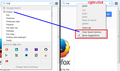Suddenly I can't delete my search history. What's wrong, and how do I fix it?
Trying to clear history; used tab in upper right hand corner and the "history" tab in upper left. Nothing seems to work. I even ran CCleaner, which usually gets rid of everything, but still nothing. Help?
所有回复 (17)
Type about:preferences#privacy<enter> in the address bar.
The button next to History, select Use Custom Settings.
Turn on Remember My Browsing And Download History At the bottom of the page, turn on Clear History When Firefox Closes. At the far right, press the Settings button. Turn on Cache and Form And Search History.
Firefox stores "Form and Search History" which I believe covers the specific words you enter into one of Firefox's search bars. When you search, you may see a mix of search history entries (check for a clock icon) and search engine suggestions. If you want to clear search history entries or turn off search engine suggestions, you can right-click the search bar and use the items on the drop-down menu. (See screenshot attached to this post.)
As you search, Firefox's browsing history accumulates the full URLs of results pages. There's no convenient way to remove those pages from history without affecting other pages; I think you would have to delete them manually.
Is this about search history in the search bar or about browsing history like you see in the location/address bar drop-down list?
Make sure you do not run Firefox in permanent Private Browsing mode (Always use Private Browsing mode; Never Remember History).
- Options/Preferences -> Privacy & Security -> Firefox will: "Use custom settings for history"
- remove checkmark: [ ] "Always use Private Browsing mode"
You can check for problems with the places.sqlite database (bookmarks and history) in the Firefox profile folder.
- use "Verify Integrity" on the "Help -> Troubleshooting Information" (about:support) page
- https://addons.mozilla.org/firefox/addon/places-maintenance/
See also:
- http://kb.mozillazine.org/Locked_or_damaged_places.sqlite
- https://support.mozilla.org/en-US/kb/Bookmarks+not+saved#w_fix-the-bookmarks-file
If "Verify Integrity" on the "Help -> Troubleshooting Information" (about:support) page or Places Maintenance can't repair the places.sqlite database then remove all places.sqlite file(s) in the Firefox profile folder to make Firefox rebuild the places.sqlite database from the most recent JSON backup in the bookmarkbackups folder.
- keep a backup copy of places.sqlite in case a new places.sqlite database has to be created
- http://kb.mozillazine.org/Unable_to_process_the_backup_file_-_Firefox
You can use the button on the "Help -> Troubleshooting Information" (about:support) page to go to the current Firefox profile folder or use the about:profiles page.
- Help -> Troubleshooting Information -> Profile Directory:
Windows: Show Folder; Linux: Open Directory; Mac: Show in Finder - http://kb.mozillazine.org/Profile_folder_-_Firefox
I want to clear my search history. Sorry I should have been more specific. Thanks for the suggestions, but all I've managed to do so far is clear my usernames and passwords, which wasn't what I wanted to do. Up until a couple of weeks ago it was easy. Just click on "clear recent history." Now the "clear recent history" button doesn't do anything. Even CCleaner doesn't do it; it's like my search history is written in stone. At least one other person I know has the same problem. We haven't changed anything, so I wonder, did Firefox change or is this possibly a Windows thing?
https://support.mozilla.org/en-US/kb/how-to-fix-preferences-wont-save
Note: Some software, like Advanced SystemCare with Surfing Protection, can protect files in the Firefox profile folder against changes. If you have such software then check the settings or uninstall this software.
On the upper right-hand side of my computer screen is an icon consisting of three horizontal lines forming a square. Clicking on it opens a screen of more icons, one of which is a clock that says "history." Clicking on it opens yet another screen, with a list. That's what I want to clear. I'm not an IT tech. I just want to do something simple that, through 15+ years of various Windows/Internet Explorer incarnations, and until very recently, Firefox updates, I've been able to do. Simply. The "clear recent history" button is still there; it just doesn't clear anything.
Hi !
Would you make sure that you're not in permanent Private Browsing mode :
3-bar menu (or 'Tools') => Options => Privacy & Security Under 'History' => Firefox will : choose : 'Use custom settings for history' Uncheck : 'Always use private browsing mode'
I'm not. Thanks, but this seems to be a glitch either in Firefox or Windows. The clear history button is not working. It did, now it doesn't. Why that would have anything to do with my privacy settings, especially since I haven't changed anything, is beyond my comprehension. Why have a button if it doesn't work?
I overlooked the fact that cor-el had already asked you to make sure not to be in permanent Private Browsing mode (sorry ..... )
Let's try Firefox in Safe Mode :
If Firefox is not running : Hold down the Shift key when starting Firefox. If Firefox is running : 3-bar menu => ' ? ' (at the bottom of the dropdown) => 'Restart with Add-ons disabled'. Then OK the restart. A small dialog should appear. Click 'Start in Safe Mode' ( not 'Refresh' !)
See : https://support.mozilla.org/en-US/kb/troubleshoot-firefox-issues-using-safe-mode
And also : https://support.mozilla.org/en-US/kb/troubleshoot-extensions-themes-to-fix-problems
Many have reported issues using the 64bit Firefox. Install the 32bit version from; Download Firefox For All languages And Systems {web link}
You haven't confirmed where you see this history. Do you see this in the drop-down list of the search bar on the Navigation Toolbar or a search bar on a web page?
Note that Firefox also may show search suggestions, so do not get confused.
You can rename/remove the formhistory.sqlite file in the Firefox profile folder with Firefox closed to clear all stored saved form data. If this didn't work then undo/reverse the change.
You can use the button on the "Help -> Troubleshooting Information" (about:support) page to go to the current Firefox profile folder or use the about:profiles page.
- Help -> Troubleshooting Information -> Profile Directory:
Windows: Show Folder; Linux: Open Directory; Mac: Show in Finder - http://kb.mozillazine.org/Profile_folder_-_Firefox
Actually, cor-el, I did, in fact, confirm in the plainest English I can muster, where I see this history. And the "clear history" tab. Which used to work. And which suddenly, for no discernible reason, doesn't. Which was my original question, and which I have expounded on, and now you're just annoying me. As I mentioned, I'm no IT tech, but neither am I illiterate, and do I know a few experts, and three out of three have recommended I switch to Google Chrome. Don't get me wrong, I would love to keep supporting the independent-free-internet-privacy Firefox. Firefox has my email address. When they fix the problem of the non-operational "clear history" tab, or explain how I can fix it without first obtaining an advanced degree in computer programming, they know where to find me.
ohdelilah said
Which was my original question, and which I have expounded on, and now you're just annoying me.
Overlooking something can happen to anybody - it's only human.
Have you tried Firefox in Safe Mode ?
This is about the 'Clear Recent History' button no working - so, let's see if maybe one of your extensions is the culprit. That button should work if you're not in permanent Private Browsing mode, like you said.
If everything else fails, maybe this will work for you :
https://support.mozilla.org/en-US/kb/forget-button-quickly-delete-your-browsing-history
So, you want to clear the browsing history and this isn't working. If you can't clear this history then there is possibly a problem with the places.sqlite data base file like I posted above in my first reply and you will have to do the integrity check and possibly delete all places.sqlite files in the profile folder.
You can use the button on the "Help -> Troubleshooting Information" (about:support) page to go to the current Firefox profile folder or use the about:profiles page.
- Help -> Troubleshooting Information -> Profile Directory:
Windows: Show Folder; Linux: Open Directory; Mac: Show in Finder - http://kb.mozillazine.org/Profile_folder_-_Firefox
See also: