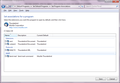My new HP Printer HP 6962 will not scan to my Thunderbird account, any advice?
The new printer scans to a generic email not my Thunderbird account. How do I set T Bird as the default email on the HP 6962 Printer. HP has not been too much help. Gene:
被采纳的解决方案
Hp are unlikely to be of help as their stuff only works reliable with Microsoft Office. Personally I doubt they even consider there being a mail client other than Outlook.
定位到答案原位置 👍 0所有回复 (4)
选择的解决方案
Hp are unlikely to be of help as their stuff only works reliable with Microsoft Office. Personally I doubt they even consider there being a mail client other than Outlook.
Don't need to hear how bad MS is, is there a solution to my problem, anyone??
genesto said
Don't need to hear how bad MS is, is there a solution to my problem, anyone??
I said nothing about how bad Microsoft was. I did cast aspersions of the quality of the HP product you have most likely purchased.
They can not help you so you come to the internet forums looking for assistance to do what your product probably can not do.
Is the HP product capable of sending a scan to an email in Thunderbird? I have no idea and neither does anyone other than HP. They are the manufacturer and have access to the software and hardware specifications.
What "standards" did they manufacture against? What protocols did they manufacturer the product to work with. I do not know. Do you? Obviously not or you would have included that very helpful information in your original post.
As a guess I would say HP will have used emapi as the protocol, using some sort of addressing in the device so that it can only work with Microsoft Outlook.
In Windows 10, click the Start button and type control panel, then click on 'Control Panel' (Desktop app), then go to the 'Set Program Associations' section as shown in the attached picture. Make sure all the boxes are checked for TB, including the one for MAPI. Your printer may still not communicate with TB, but that is more likely an issue with the printer.