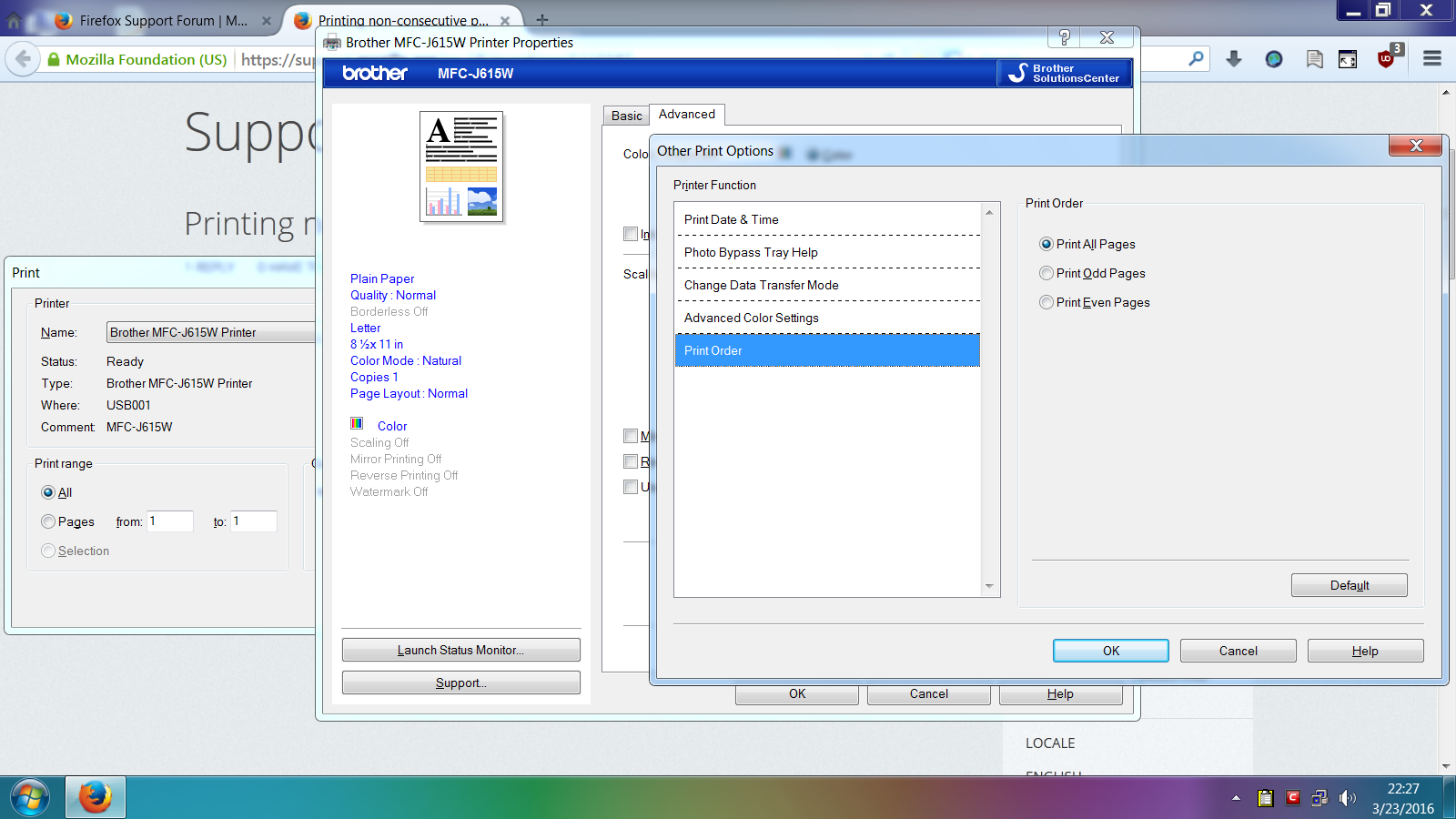Printing non-consecutive pages
I use to be able to print non-consecutive pages in Firefox with Windows XP. Now that I have a brand new pc with Windows 10 I see that I can no longer print non-consecutive pages. This is incredibly frustrating and a significant oversight by the Mozilla designers. Why did you change it? Take ten seconds and browse the internet and you'll see how frustrated people are that they can't do this simple task. If I can't find an easy workaround I'll leave Firefox forever and migrate to a different browser. This is just stupid. If you have a 50 page document and you only want to print 10 pages - all non-consecutively . . . how do you expect people to do that within your browser????
所有回复 (2)
When was the last time you saw a free-form print range box in Firefox on Windows? I think it has had the little "from" and "to" boxes for as far back as I can remember. Currently a free-form box is only available on Linux for some reason.
I really have no idea what it would take to change that.
Personally I print to the non-free program pdfFactory, which allows removing unwanted pages before saving, such as annoying nearly blank pages at the ends of printouts. I find this much simpler than going back and forth through a preview to decide what to print. But... it's pricey (the trial edition is free but includes a little promotional footer on each page).
You can submit feature suggestions on this site (click the sad face):
https://input.mozilla.org/feedback/firefox
There is an old bug on file for this, but I don't think anyone's working on it:
Bug #540347 – Firefox cannot print specific pages if they are not in sequence. See:
Print Odd Pages and Print Even Pages are preferences in the Printer software dialog boxes.
Not all printers have that preference or it may be in a different menu path in different printer software. And the location may be different in a different version of Windows than you used in the past with the same printer. As I recall, Win98 had that pref in a different menu for my Epson 440 printer software than it was located in Windows 2000. Can't compare that one with WinXP, as I had a different printer when I got a laptop with WinXP.
{ Ctrl + P } - then make sure the correct printer is selected - open Properties for that printer - look for that preference in the Printer software dialog boxes - I found it under Advanced > Other Print Options -> Print Order with my Brother 3-in-1 Inkjet
That preference was never in the "native print dialog box" in Firefox, regardless of which version of Windows was being used. It has always been part of the print driver software. Same for two-sided printing; which this type of preference can be used for with basic-level printers by re-inserting the printed pages back into the paper tray upside-down and selecting the "other" pref and then printing the 2nd side. Usually it is odd pages printed first and then even pages getting printed on the flip-side.
And another thing that might confuse users is that Firefox now goes to Print Preview when the Print toolbar button is used [as of around Firefox 33 or 34] where before that the "native Print dialog box" would appear when the Print toolbar button was used. The user needs to hit the "Print" button in the upper-left corner of the Print Preview to get to the "native Print dialog box" to access the Properties' button to access the Printer Properties boxes.