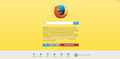my firefox interface turned into yellow?
my firefox interface turned into yellow suddenly, any thoughts how can i make it white?
被采纳的解决方案
Hi DolaaZ,
I've just read that this yellow background colour should only have been in use until midnight on December 31st.
Has it passed midnight in your timezone? Are you still seeing the yellow background colour?
Happy to write an easier-to-follow version of the above instructions if you still need it.
Happy new year!
Jayelbe
所有回复 (17)
screen of my interface
I see that you already attached a screenshot.
<strike>Can you attach a screenshot?</strike>
- http://en.wikipedia.org/wiki/Screenshot
- https://support.mozilla.org/kb/how-do-i-create-screenshot-my-problem
- Use a compressed image type like PNG or JPG to save the screenshot
- Make sure that you do not exceed the maximum size of 1 MB
You can check the default colors. Also make sure that you allow pages to choose their own colors.
- Tools > Options > Content : Fonts & Colors > Colors :
[X] "Allow pages to choose their own colors, instead of my selections above"
由cor-el于
cor-el said
I see that you already attached a screenshot. <strike>Can you attach a screenshot?</strike>
- http://en.wikipedia.org/wiki/Screenshot
- https://support.mozilla.org/kb/how-do-i-create-screenshot-my-problem
- Use a compressed image type like PNG or JPG to save the screenshot
- Make sure that you do not exceed the maximum size of 1 MB
You can check the default colors. Also make sure that you allow pages to choose their own colors.
- Tools > Options > Content : Fonts & Colors > Colors :
[X] "Allow pages to choose their own colors, instead of my selections above"
already checked, btw i didn't change anything in firefox options its just turned into yellow suddenly
You can try to disable hardware acceleration in Firefox.
- Tools > Options > Advanced > General > Browsing: "Use hardware acceleration when available"
You need to close and restart Firefox after toggling this setting.
- https://support.mozilla.org/kb/Troubleshooting+extensions+and+themes
- https://support.mozilla.org/kb/upgrade-graphics-drivers-use-hardware-acceleration
Start Firefox in Safe Mode to check if one of the extensions (Firefox/Tools > Add-ons > Extensions) or if hardware acceleration is causing the problem.
- Switch to the DEFAULT theme: Firefox/Tools > Add-ons > Appearance
- Do NOT click the Reset button on the Safe Mode start window
- https://support.mozilla.org/kb/Safe+Mode
- https://support.mozilla.org/kb/Troubleshooting+extensions+and+themes
You you post your troubleshooting information?
Hmm, my guess is that it's a temporary attention-getting device for the end-of-year fundraising campaign that appears below the search box.
If I reload the page (Ctrl+r or Ctrl+Shift+r) I can see the light gray ever-so-briefly before the yellow is drawn. To slow it down, you can open the Inspector in the lower part of the tab (Ctrl+Shift+i) and then reload.
Does it bug you enough to want to do a little surgery on the page? Firefox allows you to apply custom style rules to pages if you have an extra 5 minutes to set it up.
Do you have any add-ons that can change the page display?
This is likely a new snippet that is now displayed on the about:home page.
See my second reply here:
- [/questions/1038807] Who took a pee on Foxfire Start page; how get rid of yellow color?
cor-el said
This is likely a new snippet that is now displayed on the about:home page. See my second reply here:
- [/questions/1038807] Who took a pee on Foxfire Start page; how get rid of yellow color?
so what to do now? disable hardware acceleration or start firefox in Safa Mode ?
Did you read cor-el posting here - https://support.mozilla.org/en-US/questions/1038807#answer-670676 - ?
the-edmeister said
Did you read cor-el posting here - https://support.mozilla.org/en-US/questions/1038807#answer-670676 - ?
i started firefox with Safe Mode and the problem still persists
Hi DolaaZ, the rotating extras on the built-in Firefox home page are not add-ons, so they are not disabled in Safe Mode.
In order to modify the background, you can create a custom style rule and apply it to the page. There is an example in this post: https://support.mozilla.org/questions/1038807#answer-670676
Is that something you would like assistance in setting up?
anyone help me please i can't solve this problem ?
Mozilla shows rotating snippets on the about:home page to run different campaigns and these changes regularly.
If you prefer not to see snippets on the about:home page or if there are problems with a snippet then you can set the browser.aboutHomeSnippets.updateUrl pref to an empty string on the about:config page. Delete the storage\persistent\moz-safe-about+home folder in the Firefox profile folder with Firefox closed ("3-bar" Firefox menu button > Exit/Quit) to remove snippets stored in IndexedDB and make Firefox use a default snippet set. You can reset the browser.aboutHomeSnippets.updateUrl pref via the right-click context menu to the default value to re-enable the snippets and make Firefox recreate the moz-safe-about+home folder. Close and restart Firefox after changing the value of the browser.aboutHomeSnippets.updateUrl pref.
You can use this button to go to the currently used Firefox profile folder:
- Help > Troubleshooting Information > Profile Directory: Show Folder (Linux: Open Directory; Mac: Show in Finder)
You can open the about:config page via the location/address bar. You can accept the warning and click "I'll be careful" to continue.
cor-el said
Mozilla shows rotating snippets on the about:home page to run different campaigns and these changes regularly. If you prefer not to see snippets on the about:home page or if there are problems with a snippet then you can set the browser.aboutHomeSnippets.updateUrl pref to an empty string on the about:config page. Delete the storage\persistent\moz-safe-about+home folder in the Firefox profile folder with Firefox closed ("3-bar" Firefox menu button > Exit/Quit) to remove snippets stored in IndexedDB and make Firefox use a default snippet set. You can reset the browser.aboutHomeSnippets.updateUrl pref via the right-click context menu to the default value to re-enable the snippets and make Firefox recreate the moz-safe-about+home folder. Close and restart Firefox after changing the value of the browser.aboutHomeSnippets.updateUrl pref. You can use this button to go to the currently used Firefox profile folder:You can open the about:config page via the location/address bar. You can accept the warning and click "I'll be careful" to continue.
- Help > Troubleshooting Information > Profile Directory: Show Folder (Linux: Open Directory; Mac: Show in Finder)
is there is photos for this steps? because its very difficult for me to apply
选择的解决方案
Hi DolaaZ,
I've just read that this yellow background colour should only have been in use until midnight on December 31st.
Has it passed midnight in your timezone? Are you still seeing the yellow background colour?
Happy to write an easier-to-follow version of the above instructions if you still need it.
Happy new year!
Jayelbe
You can use this UserStyle - https://userstyles.org/styles/104618/about-home-hide-snippets - to block the snippets from appearing AND block changes to the background of the about:home page.
You'll need Stylish - https://addons.mozilla.org/en-US/firefox/addon/stylish/ - which is also available from the UserStyle page.
jayelbe said
Hi DolaaZ, I've just read that this yellow background colour should only have been in use until midnight on December 31st. Has it passed midnight in your timezone? Are you still seeing the yellow background colour? Happy to write an easier-to-follow version of the above instructions if you still need it. Happy new year! Jayelbe
its just changed right now to HAPPY NEW YEAR .. thanks you :)