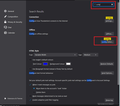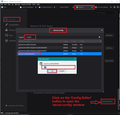Display font size
Is there a way to increase the display (menus, addresses, etc) font size? I have already searched the forum and the suggestions are no longer applicable. There is no "Config Editor" or a "layout css.devPixelPerPx" file as referenced in existing the current suggestions as a way to increase font size. Using TB 78.10.
Isisombulu esikhethiweyo
Yes it still exists, but the route to finding it has changed since version 78
- 'Menu icon (3 lines) > Options/Preferences > 'General'
- Scroll all the way to the bottom
- click on 'Config Editor' button
Note : second image below shows where it is via bottom of 'General'. However, you could use the top right search which is new, to search for config editor - I have provided an image below for this as the search is new.
It may say 'here be dragons' as a type friendly warning to be careful :)
- In top search type: pixels
- Look for this line: layout.css.devPixelsPerPx
The default is a negative number: -1.0
- Double click on that line to open a small window.
- clear all contents and type in a positive number eg: 1.25 or 1.5 or 1.75 or 2.0
- click on OK
The effects are instant, so you can easily modify as required
Funda le mpendulo kwimeko leyo 👍 0All Replies (3)
Isisombululo esiKhethiweyo
Yes it still exists, but the route to finding it has changed since version 78
- 'Menu icon (3 lines) > Options/Preferences > 'General'
- Scroll all the way to the bottom
- click on 'Config Editor' button
Note : second image below shows where it is via bottom of 'General'. However, you could use the top right search which is new, to search for config editor - I have provided an image below for this as the search is new.
It may say 'here be dragons' as a type friendly warning to be careful :)
- In top search type: pixels
- Look for this line: layout.css.devPixelsPerPx
The default is a negative number: -1.0
- Double click on that line to open a small window.
- clear all contents and type in a positive number eg: 1.25 or 1.5 or 1.75 or 2.0
- click on OK
The effects are instant, so you can easily modify as required
THANK YOU!! THANK YOU!! TB much easier to read at 1.25! Almost missed Config Editor again. Was not expecting an option to be shown in the lower right corner of the page when all other options are listed down the left margin. Again, thank you - and for the rapid response.
@ Matt layout.css.devPixelsPerPx only the Config layout bar size changes everything else stays the same