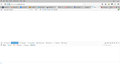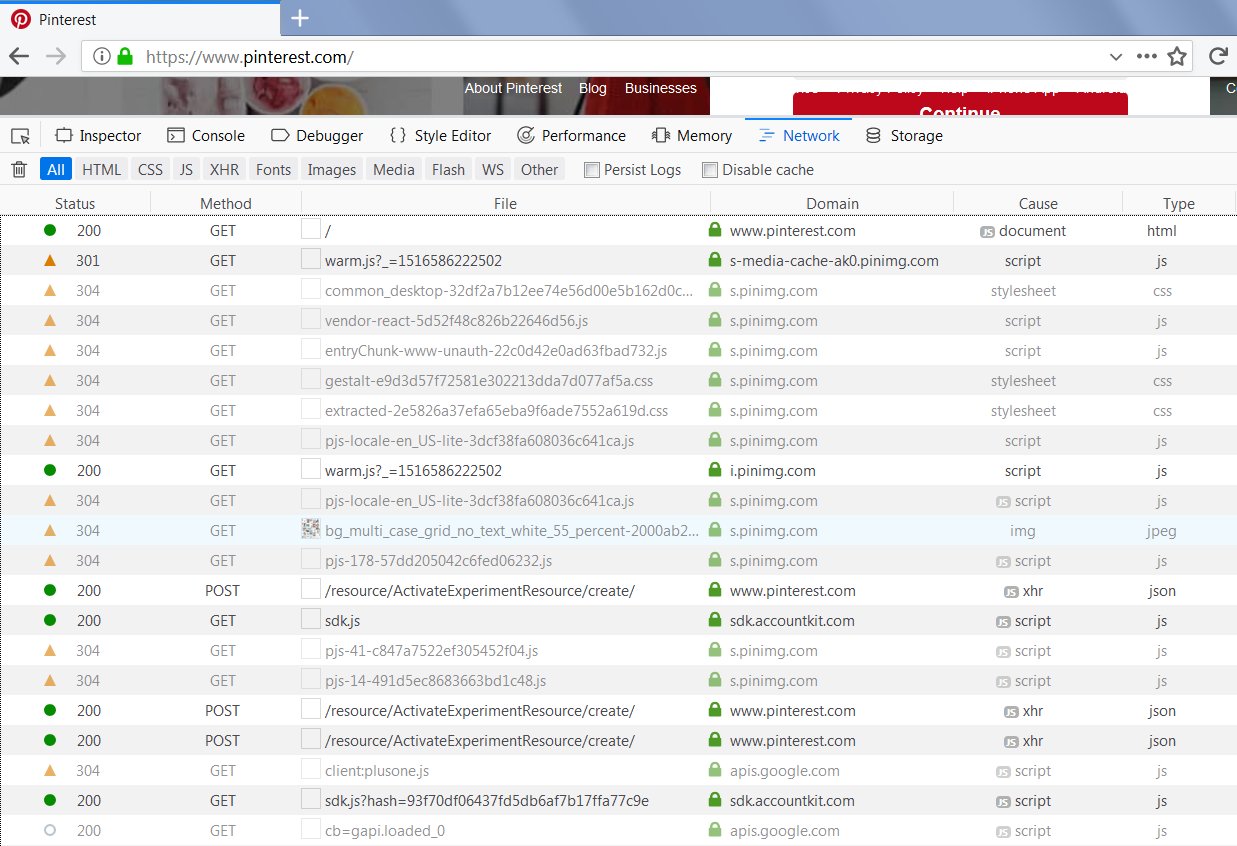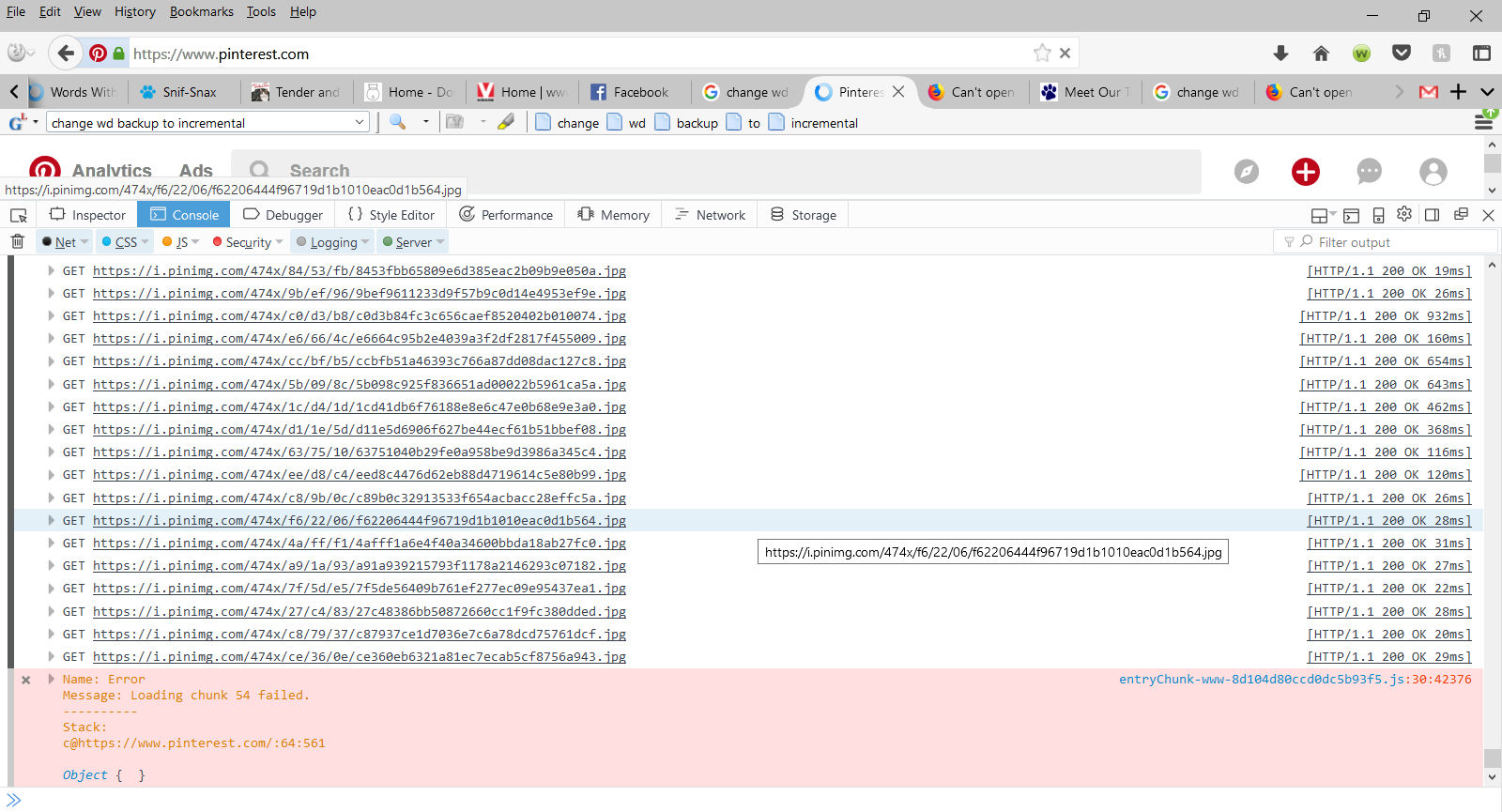Can't open pinterest from firefox. Started a week ago.
I am on firefox 56 because none of my add ins work with Quantum. I have never had a problem with Pinterest until about a week ago. I cannot pin anything nor can I open the pinterest website. It just spins and nothing happens. I can open it with Chrome. I've deleted cache, cookies, etc...
Isisombulu esikhethiweyo
You can remove all data stored in Firefox from a specific domain via "Forget About This Site" in the right-click context menu of an history entry ("History -> Show All History" or "View -> Sidebar -> History").
Using "Forget About This Site" will remove all data stored in Firefox from that domain like bookmarks and history and cookies and passwords and cache and exceptions, so be cautious. If you have a password or other data from that domain that you do not want to lose then make sure to backup this data or make a note.
You can't recover from this 'forget' unless you have a backup of involved files.
If you revisit a 'forgotten' website then data from that website will be saved once again.
Funda le mpendulo kwimeko leyo 👍 2All Replies (13)
It's odd that you don't get any error message. Could you make sure the redirect block is turned off:
(1) In a new tab, type or paste about:config in the address bar and press Enter/Return. Click the button accepting the risk.
(2) In the search box above the list, type or paste access and pause while the list is filtered
(3) If the accessibility.blockautorefresh preference is bolded and "modified" or "user set" to true, double-click it to restore the default value of false
It's also worth checking whether any "blockers" could be causing this issue, including:
(1) Built-in Tracking Protection feature (especially in private windows).
Do you see a shield icon toward the left end of the toolbar when this problem hits? More info on how to use the shield to manage blocking: What happened to Tracking Protection?.
(2) Content blocking extensions such as Adblock Plus, Blur, Disconnect, Ghostery, NoScript, Privacy Badger, uBlock Origin or uMatrix.
Some of these provide toolbar buttons to manage blocked content in a page.
You can view, disable, and often configure or remove extensions on the Add-ons page. Either:
- Ctrl+Shift+a (Mac: Command+Shift+a)
- "3-bar" menu button (or Tools menu) > Add-ons
- type or paste about:addons in the address bar and press Enter/Return
In the left column of the Add-ons page, click Extensions. Then cast a critical eye over the list on the right side. Any extensions that Firefox installs on its own are hidden from this page, so everything listed here is your choice (and your responsibility) to manage. Anything that could be blocking content? If in doubt, disable.
Any improvement?
accessibility.blockautorefresh is set to false
No add ins are blocking
tracking features are normal.
Ran a deep malwarebytes scan and the problem is still there.
It goes to a white page and just keeps spinning.
See attached.
I have no issue going there. I think it could be your A/V or Firewall causing the problem.
Hi MichelleFru, I notice you had the Web Console open. If you switch to the Network tab and reload the page, can you see any rejected requests (e.g., 400 or 500 status instead of 200 or 304)? I'm attaching an example when I'm not logged in (and not trying to log in automatically).
here's what's happening in the console now
On the network tab every status is 200
Thank you for finding that error message. I can't figure out how to re-create it myself. I wonder if it would help to send that to Pinterest support?
They are no help. They said it's not their site since I can open it in Chrome so it's a firefox issue.
Then you need to uninstall FF and reinstall it to see if the install was a issue or not.
It could be some mystery setting that we haven't figured out yet, or it could be a less common extension issue.
If you haven't already, could you test in Firefox's Safe Mode? In Safe Mode, Firefox temporarily deactivates extensions, hardware acceleration, and some other advanced features to help you assess whether these are causing the problem.
If Firefox is not running: Hold down the Shift key when starting Firefox.
If Firefox is running: You can restart Firefox in Safe Mode using either:
- "3-bar" menu button > "?" button > Restart with Add-ons Disabled
- Help menu > Restart with Add-ons Disabled
and OK the restart.
Both scenarios: A small dialog should appear. Click "Start in Safe Mode" (not Refresh).
The PinIt button won't work in Safe Mode, but can you visit the site?
jscher2000
It does the same thing in safe mode and I tried uninstalling and reinstalling FF and no luck.
Isisombululo esiKhethiweyo
You can remove all data stored in Firefox from a specific domain via "Forget About This Site" in the right-click context menu of an history entry ("History -> Show All History" or "View -> Sidebar -> History").
Using "Forget About This Site" will remove all data stored in Firefox from that domain like bookmarks and history and cookies and passwords and cache and exceptions, so be cautious. If you have a password or other data from that domain that you do not want to lose then make sure to backup this data or make a note.
You can't recover from this 'forget' unless you have a backup of involved files.
If you revisit a 'forgotten' website then data from that website will be saved once again.
cor-el
That worked!!! THANK YOU!!!!