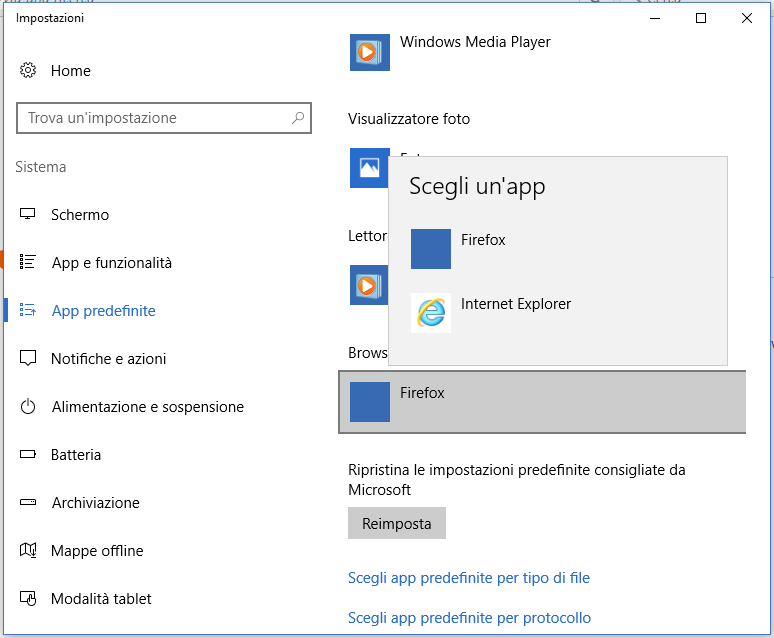Firefox is set as default browser (without icon) and it doesn't work
Good morning, I've an issue related to Firefox as default browser. If I go Firefox Options inside the brower and try to set it as default browser, win 10 opens its window about the default programs. Until this point everything is fine.
The problem is that something isn't working properly (see the picture) because: 1) Firefox icon isn't appearing 2) If I select that "Firefox without icon", it doesn't work properly and Mozilla browser isn't still the default browser, and in general, any URL is opening in any browser. In summary, it seems that Windows recognize a fake Firefox and not the proper one.
I tried to uninstall and re-install Firefox, but I didn't solved the problem. How can I do? Is there a way to select the path which leads to the correct Firefox program? Thanks in advance.
Ilungisiwe
Isisombulu esikhethiweyo
Let’s do a full clean re-install; Download Firefox For All languages And Systems {web link} Save the file. Then Close Firefox.
Using your file browser, open the Programs Folder on your computer.
Windows: C:\Program Files C:\Program Files (x86)
Mac: Open the "Applications" folder.
https://support.mozilla.org/en-US/kb/how-download-and-install-firefox-mac
Linux: Check your user manual. If you installed Firefox with the distro-based package manager, you should use the same way to uninstall it - see Install Firefox on Linux. If you downloaded and installed the binary package from the Firefox download page, simply remove the folder Firefox in your home directory.
Do Not remove the profiles folder.
Look for, and rename any Mozilla or Firefox program folders by adding .old to them. Do not rename the Mozilla Thunderbird folder if there is one.
After rebooting the computer, run a registry scanner if you have one. Then run the installer. If all goes well, remove the OLD folders when you are done.
If there is a problem, start your Computer in safe mode and try again.
Starting The Computer In Safe Mode;
Free Online Encyclopedia
All Replies (5)
I called for more help. See if this helps; https://www.bing.com/search?q=change+default+browser+windows+10&pc=MOZI&form=MOZSBR
Separate Issue; Your System Details shows;
Installed Plug-ins
Shockwave Flash 24.0 r0
Shockwave Flash 18.0 r0
Having more than one version of a program may cause issues.
You must remove the older programs. Then get the current full installer.
Flash: Grab the uninstaller from here: Uninstall Flash Player | Windows Uninstall Flash Player | Mac
Then reinstall the latest version.
Note: Windows users should download the active_x for Internet Explorer. and the plugin for Plugin-based browsers (like Firefox).
Note: Windows 8 and Windows 10 have built-in flash players and Adobe will cause a conflict. Install the plugin only. Not the active_x.
Flash Player Version: 24.0.0.186
https://get.adobe.com/flashplayer/ Direct link scans current system and browser Note: Other software is offered in the download. <Windows Only>
https://get.adobe.com/flashplayer/otherversions/ Step 1: Select Operating System Step 2: Select A Version (Firefox, Win IE . . . .) Note: Other software is offered in the download. <Windows Only>
See if there are updates for your graphics drivers https://support.mozilla.org/kb/upgrade-graphics-drivers-use-hardware-acceleration
Good morning FredMcD and thanks for answering. I'm pretty sure the problem is caused because of the presence of more than one Firefox version, indeed I found in Programs(x86) a folder called "Firefox" and not "Mozilla Firefox" (which exists too), and within there were only api files. I thought this folder was creating the confusion and I removed it, but the issue didn't get solved.
Isisombululo esiKhethiweyo
Let’s do a full clean re-install; Download Firefox For All languages And Systems {web link} Save the file. Then Close Firefox.
Using your file browser, open the Programs Folder on your computer.
Windows: C:\Program Files C:\Program Files (x86)
Mac: Open the "Applications" folder.
https://support.mozilla.org/en-US/kb/how-download-and-install-firefox-mac
Linux: Check your user manual. If you installed Firefox with the distro-based package manager, you should use the same way to uninstall it - see Install Firefox on Linux. If you downloaded and installed the binary package from the Firefox download page, simply remove the folder Firefox in your home directory.
Do Not remove the profiles folder.
Look for, and rename any Mozilla or Firefox program folders by adding .old to them. Do not rename the Mozilla Thunderbird folder if there is one.
After rebooting the computer, run a registry scanner if you have one. Then run the installer. If all goes well, remove the OLD folders when you are done.
If there is a problem, start your Computer in safe mode and try again.
Well, I think I achieved a solution by doing as you suggested (even if the icon doesn't still appear and Firefox doesn't recognize itself as deafult browser, despite Win10 assigned it this role). But there are always "strange facts" inside this matter, so it's fine :)
Thanks a lot!
You might get more help from here; https://support.microsoft.com http://answers.microsoft.com/en-US/windows/forum/windows_10