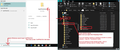Thunderbird backup and restore
I have an IMAP email account with Virgin Media. I have been backing up my Thunderbird email as follows (not sure where I found this method) WIN + R %appdata%/Thunderbird/ Ctrl A Drag all files to External Hard Drive When I open the Backup file there are two files Open 62hcjzp7.default-release (whatever that all means) there are loads of folders one being MAIL Thus contains all my folders from Local folders For every one there is a File and an MSF File How do/Can I restore these to my current version of Thunderbird? I have tried Import from another Thunderbird installation, Profile folder Open the back upp and Select Profiles Tick Mail messages. It says Compete but never copied anything It does create an empty folder under Local Folders in Thunderbird.
My question is can I restore from this backup? If not, what is the best way to backup and restore Thunderbird? Bill
Saafara biñ tànn
If you just want to get a copy of everything you used to have in 'Local Folders' mail account into a new version of Thunderbird on another computer.
On new computer -
- Exit Thunderbird.
- Access: C://Users/user name/Appdata/Roaming/Thunderbird/profile name/Mail folder
- Delete the empty default 'Local Folders' folder
- Leave window open on this location - viewing contents of 'Mail' folder
- Access your backup:
- In the 62hcjzp7.default-release folder select the 'Mail' folder to see the 'Local Folders' folder
- Copy the 'Local Folders' folder
- Go back to the new profile Mail folder and paste in the copied 'Local Folders' folder.
- Start Thunderbird.
All Replies (6)
Prior to creating a backup : I would advise you make a note of the Thunderbird version you are currently using. In the location where you want to store the backup: Create a new folder which has name of version eg: 'TB v.115.14.0 Backup '
Exit Thunderbird first.
- In Windows search type: %Appdata% - see image below as guide
- Select : %Appdata% file folder
- Select 'Roaming'
- Copy the 'Thunderbird' folder
- Paste the 'Thunderbird' folder into a suitable location to be used as abackup.
- eg: into the 'TB v.115.14.0 Backup' folder
Toad-Hall moo ko soppali ci
re :How do/Can I restore these to my current version of Thunderbird?
It is usually advisable to use the same version of Thunderbird which you were using before.
- Exit Thunderbird.
- Access: C://Users/user name/ Appdata/Roaming folder
- Delete the 'Thunderbird' folder which is created by default
- Paste in the copied 'Thunderbird' folder
- Start Thunderbird.
re :I have an IMAP email account with Virgin Media.
- 62hcjzp7.default-release - this is the 'profile name' folder. In your profile name folder you should see both a 'Mail' folder and an 'ImapMail' folder.
Imap accounts are stored in the 'ImapMail' folder Within the imap mail account name folder - If you have downloaded full copies of emails then there will be mbox files with same name as folder - these have no extension and contain emails.
The 'Mail' folder only contains pop mail accounts and the 'Local Folders' mail account.
Please note: Any imap account can be created as a New > Existing Mail account and synchronise with server folders. As all emails in an imap account are actually stored on the server, this makes it easy to simply recreate an imap account on any computer and see whatever is stored on the server. If for some reason you have lost emails off the server then you can use a backup of an imap account to rescue emails. But there is a specific process to get them back.
You have to import the mbox files into the 'Local Folders' mail account- which you can do directly via profile folders after exiting Thunderbird. Then to upload to imap server : Select emails - right click and use 'Copy' then paste them into the correct imap account folder to upload them to server.
To import an entire profile: Tools > Import > Import from a file > Import backed up profile > If 'Choose a zip file' is auto selected and a window opens to select it then click on 'Cancel' in the finder window and reselect 'choose a profile folder' then select the profile name folder.
Please note it auto selects the zip option because it assumes you exported as a zip file.
To import mbox files I've found the addon ImportExportTools NG to be the better option. https://addons.thunderbird.net/en-US/thunderbird/addon/importexporttools-ng/
How to install an addon: https://support.mozilla.org/en-US/kb/installing-addon-thunderbird
After using Thunderbird to install the addon
- Right click on 'Local Folders' mail account and select:
- ImportExportTools NG > Import mbox files > All mbox files from a directory (with sbd structure)
- Locate the backup 'Mail' folder
- Select 'Local Folders' folder
- click on 'Select Folder' button
That mean when you select the backup 'Local Folders' folder - it import all the mbox files that contain emails and also any sbd folders and their contents. If you have a folder that has a subfolder then there will be an .sbd folder containing those sub folder emails. If you know there are no subfolders then you can just select 'All mbox files from a directory'.
Toad-Hall moo ko soppali ci
Saafara yiñ Tànn
If you just want to get a copy of everything you used to have in 'Local Folders' mail account into a new version of Thunderbird on another computer.
On new computer -
- Exit Thunderbird.
- Access: C://Users/user name/Appdata/Roaming/Thunderbird/profile name/Mail folder
- Delete the empty default 'Local Folders' folder
- Leave window open on this location - viewing contents of 'Mail' folder
- Access your backup:
- In the 62hcjzp7.default-release folder select the 'Mail' folder to see the 'Local Folders' folder
- Copy the 'Local Folders' folder
- Go back to the new profile Mail folder and paste in the copied 'Local Folders' folder.
- Start Thunderbird.
Hi Before I received these replies, which will take me some time to work through I conducted a test of Export and Import. 1. I ran Thunderbird/Tools/Export. 2. I chose to export to a zip file as my total messages are nothing like 2GB. 3. Once the export had completed I I deleted a mail message from one of my Local Folders. 4. I then ran Thunderbird Import and chose the exported file. Hey presto the deleted message in 3. was now there. This strikes me as being a neat and simple way to do back-up and restore. However, could there be some issues with this solution which I have no encountered. You mentioned in your other replies about restoring to the same version of Thunderbird from which back-ups were made. Surely a newer version should handle older mail messages etc?
re :You mentioned in your other replies about restoring to the same version of Thunderbird from which back-ups were made. Surely a newer version should handle older mail messages etc?
The option I mentioned about accessing and getting a copy of the 'Thunderbird' folder : That Thunderbird folder contains everything. It's not just a backup of emails. It contains the 'profiles.ini' file - Thunderbird uses this file to detect profiles. It will contain all your profile name folders - ok most people may only use one - I have three - one is the main one used in Thunderbird version 115.14.0 and another is used by a beta version 130.0b1, the third - well I created a backup as just in case ! It contains all the various mail accounts and all the emails. So you can use it just to reimport those files. It contains all the address books and everything to do with Calendar. Backing up that 'Thunderbird' folder is more than just being able to use to restore mbox files or a single profile. It can also be used to restore address books etc. But if you were moving from computer A to computer B then that 'Thunderbird' folder means you can quickly and easilly move everything in one go and all is set up.
Knowing the version which the backup last used may be important. It should be able to be used if you are using the next updated version. It can also be used in some previous versions. Sometimes you may need to delete a particular file - eg: compatibility.ini to force Thunderbird to work with a different version. Sometimes, a backup which is a bit older may not be using the same file format as newer versions. But knowing which version last worked can be helpful as old versions can still be downloaded and installed. Indeed I did have a person who used an old profile backup - they installed the correct version - got the profile working and then proceeded to install specific versions to get all their files properly updated to new formats.
So, there is no real issue if you use a complete backup just to recover emails - it can work in any version. It's more to do with moving the entire Thunderbird set up or completely reinstalling the lot then it may prove handy to know the version. If things go wrong then you know what version will definitely work and can move forward.