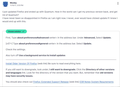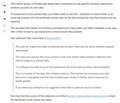How to restore shortcut?
There are 32 shortcuts on my home screen - 4 rows of 8 each. However, I accidentally "dismissed" one shortcut - now there are 31 total. I cannot figure out how to restore a shortcut. Is the solution in about:config (browser.newtabpage.pinned)?
Saafara biñ tànn
Having received no replies I decided to use the solution posted by leonidasmoser on 7/8/23. In about:config, go to "browser.newtabpage.blocked" and click on garbage can icon. All blocked (dismissed) shortcuts are gone. Close Firefox and restart it. Voila. All shortcut tiles are restored. They must be edited to restore proper navigation but that's easy. Thank you, leonidasmoser.
Jàng tontu lii ci fi mu bokk 👍 1All Replies (7)
Saafara yiñ Tànn
Having received no replies I decided to use the solution posted by leonidasmoser on 7/8/23. In about:config, go to "browser.newtabpage.blocked" and click on garbage can icon. All blocked (dismissed) shortcuts are gone. Close Firefox and restart it. Voila. All shortcut tiles are restored. They must be edited to restore proper navigation but that's easy. Thank you, leonidasmoser.
I have a similar problem,BUT my problem is all the shortcut disappeared after the last update on my older PC version 10.
My question is very basic how do you get to "about:config" to get to browser.new tabpage.blocked that is mentioned. All my problems started after version 129 updated. Can I go back to 128? and How?
RCMula:
I'm not sure your problem is the same as mine but I will try to be of assistance. I also have Windows 10 on an older PC.
First of all, make sure your desired number of shortcuts are enabled. On the right hand side of your Firefox page is a small "gear" icon. Click on this and you will see if your shortcuts are enabled or disabled. If disabled, click on the sliding button to enable.
To get to the "about:config" page: At the very top of your Firefox page is the address bar which shows URLs you are connected to when browsing. In this space, type: about:config. This will bring you to a page which states "Proceed with caution". Below that is a button which states "Accept the risk and continue". Click on that button. Don't worry.
You will now be in the about:config file and in a search bar which allows you to find specific files. Type in "browser.newtabpage.blocked". This takes you directly to the file, whose contents are displayed. If you have shortcuts that have been blocked they will be listed here. To delete them simply click on the "garbage can" icon on the right hand side of the file. Any dismissed shortcut tiles will be restored. You will have to re-enter the URL for each of those shortcuts.
If there no blocked files listed then your problem may be related to the update or possibly to Windows 10. I cannot help you with that nor do I know how to restore Version 128.
Hope I've been able to help.
Dear Opsec789,
I'm sorry for delayed response I was traveling. I just tried your suggestion. Thanks for the specific instructions to get to the config page. I did confirm that shortcuts was enabled for 4 rows. That was very helpful and I printed your instructions out for future reference. That said when I arrived at the destination you specified there was a line of many character in three groups that frankly have no meaning to me. I deleted them when I next reopened FireFox, nothing changed, still no shortcuts. I'm guessing they are just lost for ever. If there is another update from Mozilla I will think twice about accepting it next time.
Thanks again for your help it was helpfull of you to post it.
RCMula:
Your shortcuts cannot be lost forever - they are an integral part of Firefox.
I did some more research on your problem and can offer two more options.
OPTION ONE: Go back to the about:config file and type in the search bar: browser.new tabpage pinned. This shows all the shortcuts that are pinned to your page. If there are no shortcuts listed you can try entering them manually. I was going to do this before I found the easier solution. There is a strict format for the entries which you must follow. I attached an excerpt from my pinned file so you can see it. Note that the file begins with a square bracket, followed by a curved bracket for each entry. Note there are certain elements which must be ordered in sequence: "url", "label", base domain".
If you do not have a browser.newtabpage.pinned file you must discover how to reinstall it.
OPTION TWO: Restore previous version. A screenshot with instructions is attached. I've never done this but maybe you can work your way through it.
I will be back if I come up with any more possible solutions.
OK, I have two more.
ONE: Go to the "Settings" page (click on 3-bar icon at top right side of page). From menu on left, select "Privacy and Security" Scroll down that page until you get to "History". Click on "Settings". Then click on "Site Settings" ("Resets your permissions and site preferences to original settings") Make sure no other boxes are checked.
TWO: It seems that shortcuts disappear when your device is Synced. If you Synced your device search the support forum - there are answers out there. There seems to be another quirk concerning opening and closing pages. I've attached a screen shot which talks about that. Note that a Firefox add-on called "PersistentPin" is mentioned. You should probably check that out.
Note that you should be cautious with clearing the "Site settings" as this also removes all exceptions.
Clearing "Site settings" clears exceptions for cookies, images, pop-up windows, and software installation and exceptions for passwords and other website specific data.
Note that you can pin your favorite webpages to a tile.
- https://support.mozilla.org/en-US/kb/customize-items-on-firefox-new-tab-page
- https://support.mozilla.org/en-US/kb/customize-your-new-tab-page
Changes made on the Firefox Home page are stored in prefs you can find in about:config.
- browser.newtabpage.blocked => websites removed by clicking Dismiss in a tile
- browser.newtabpage.pinned => websites pinned to a tile
The browser.newtabpage.pinned pref is part of prefs that are synced as set via its Sync control pref.
- services.sync.prefs.sync.browser.newtabpage.pinned
- https://support.mozilla.org/en-US/kb/about-config-editor-firefox
You can backup the pinned pref to be able to restore tiles you pinned.