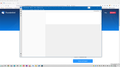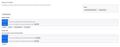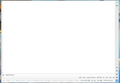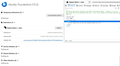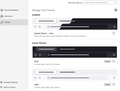Version 115 Blank Screen
Thunderbird just updated to V115. But now, I no longer can see anything. Nor, can I navigate to anything since there is nothing there? How do I either fix this, or revert back to an earlier version that worked? See attached screenshot.
Saafara biñ tànn
I've opened and re-opened Thunderbird numerous times now. Additionally, I have rebooted and opened Thunderbird.
It is working fine now that I've deselected the default theme and selected the 'Light' version.
I'm considering my issue resolved.
Thank you to all who helped. And to Toad-Hall for the ultimate resolution.
Chris
Jàng tontu lii ci fi mu bokk 👍 0All Replies (13)
Update
I discovered that if I reboot my Windows 10 laptop, I can see everything and open emails. ONLY ON THE INITIAL opening of Thunderbird. If I close the application and later re-open it again, I get the blank screen.
Very frustrating to have to reboot my laptop every time I want to check my email.
Is there a way for me to submit a log file for Thunderbird Support to analyze what is going on?
Thank you for any help!
There are no developers of Thunderbird here. You might try either http://forums.mozillazine.org/viewforum.php?f=50 or https://connect.mozilla.org/t5/ideas/idb-p/ideas
Good luck!
There is no Status bar, so cannot tell if Thunderbird is online or offline.
What happens if you select 'Help' > 'Troubleshooting Information' Does it open ok - do you get access to menu options - if yes Under 'Application Basics' - near the bottom - 'Profiles' click on 'about:profiles' It should open in a new tab Post an image which shows all the contents in that 'about:profiles' tab.
I'm wondering if the Windows cache is squiffy. Test this: Exit Thunderbird Access C://Users/User name/AppData/Local/Thunderbird/Profiles folder select the profile name folder and delete 'startupCache' folder Restart Thunderbird a new one should get created. But do you see all the folders etc ?
If still no joy then test this: Exit Thunderbird if running. Right click on the Thunderbird shortcut and select 'Run as administrator' Did thunderbird start and display all folders etc.
Please report on the various test results.
Toad-Hall moo ko soppali ci
Thank you both (Wizewiz & Toad-Hall) very much for the responses and help. I have not tried the other forums yet that Wizewiz suggested. But, I did go through the sequence that Toad-Hall provided.
1. Attached is the image of the 'about:profiles' tab. 2. I deleted the 'startupCache' folder. But, same empty screen. 3. Tried running, as suggested, as administrator, but got an even blanker (not sure if blanker is a word?) screen.
Thanks again for your help! Regards, Chris
Wisewiz said
There are no developers of Thunderbird here. You might try either http://forums.mozillazine.org/viewforum.php?f=50 or https://connect.mozilla.org/t5/ideas/idb-p/ideas Good luck!
Wisewiz
a) it is not correct that there are no developers here b) the problem posted is entirely appropriate here - SUMO is for user help. c) there are people here who can provide basic debugging advice such as logging
Sorry, Wayne. My bad. I'm still learning here. Thank you for correcting me.
I believe this may have solved my issue (http://forums.mozillazine.org/viewtopic.php?f=39&t=3111170).
" Re: Version 115 Blank Screen Post by DanRaisch » Yesterday, 5:01 pm Try menu path Tools->Settings->General->at the bottom of that dialogue, make sure that" Use hardware acceleration when available" is NOT checked. Close and restart Thunderbird in standard mode. "
Thanks to everyone who posted! Chris
I was a little too quick to consider this resolved. Tried to open Thunderbird the second time and had same issue of blank screen. But, can still open it in troubleshooting mode.
It seems odd to me that this issue just started when Thunderbird upgraded to version 115.
re : But, can still open it in troubleshooting mode.
Usually this points to an addon extension which may cause a conflict OR maybe hardware acceleration.
Try disabling hardware acceleration.
- Settings > General
- Scroll to bottom and uncheck 'Use hardware acceleration when available'
then Exit Thunderbird - wait a few moments and start Thunderbird to see if this effects results.
Also check to see if your graphics driver is up to date.
What addon extensions have you got installed? I'm assuming you are using a default Thunderbird theme so please tell us if this is not the case. If you have some addon extensions, disable one at a time - exit thunderbird and try a start to see if it works to find out if an addon i the problem.
Toad-Hall,
Thank you for all your help.
1. I had 'hardware acceleration' unchecked as of yesterday afternoon. 2. Check for driver updates for my Display Adapters and it says "The best drivers for your device are already installed. Also did a "check for updates" in 'Security and Settings' in Windows 10 settings. And it said "You're Up To Date". 3. I am using the default Thunderbird Theme (see pic) 4. I uninstalled the two add-ons I had, yesterday. And, I'm not planning on re-installing them again in the near future. 5. In the 'Extensions' tab, under settings, there is a drop-down menu that offers the option 'Debug Add-ons'. Apparently it provided some HTML code that I'm not sure how to interpret. (see pic)
Thanks again, Chris
By default it seems to be auto using the 'system theme'. Although I'm using both up to date 102 and the most up to date beta, I noticed the beta also auto selected 'System theme'. In my case I'm not having a problem, but can you test this. In Addons and themes - please select the Thunderbird 'Light' theme and then test the restart.
Toad-Hall,
I think you have solved it. After I changed the theme from the default to the light version, it opened up normally. But, I closed it and re-opened it again to verify and received the blank screen. Not giving up, I tried opening it again several times after that, with success.
So far, maybe 5 or 6 tries, it opens normally.
Many thanks, Chris
P.S. I'm going to wait a day or so before I mark it as solved, if that is okay. But, I think this is the solution. Thanks again!
Saafara yiñ Tànn
I've opened and re-opened Thunderbird numerous times now. Additionally, I have rebooted and opened Thunderbird.
It is working fine now that I've deselected the default theme and selected the 'Light' version.
I'm considering my issue resolved.
Thank you to all who helped. And to Toad-Hall for the ultimate resolution.
Chris