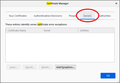After I've set a security exception, how can I remove it?
I connected to the web interface of my printer and got a warning that it could be an unsafe site. I clicked where it said I accept the risk. Then I found out that I could install a certificate on the printer. To do that I have to click "Download." But I don't see that. First I have to remove the security exception I created. How do I do that in Firefox 83.0?
Saafara biñ tànn
Hi marty, you could check the following dialog on the Preferences page and see whether it is there:
- Mac: "3-bar" menu button (or Firefox menu) > Preferences
- Linux: "3-bar" menu button (or Edit menu) > Preferences
- Windows: "3-bar" menu button (or Tools menu) > Options
- Any system: type or paste about:preferences into the address bar and press Enter/Return to load it
In the tiny search box at the top of the page, type cert and Firefox should filter to the Certificates section. Click the "View Certificates" button to open the Certificate Manager.
There are several different panels here; click Servers to show the server certificate exceptions. If you find the unwanted one here, select it and click the Delete... button:

Going forward, you can switch Firefox from saving permanent exceptions to only saving them temporarily, which I think means for the duration of your session (until you quit Firefox). That setting is here:
(1) In a new tab, type or paste about:config in the address bar and press Enter/Return. Click the button accepting the risk.
(2) In the search box in the page, type or paste certerrors and pause while the list is filtered
(3) Double-click the security.certerrors.permanentOverride preference to switch the value from true to false
More info on about:config: Configuration Editor for Firefox.
Jàng tontu lii ci fi mu bokk 👍 1All Replies (1)
Saafara yiñ Tànn
Hi marty, you could check the following dialog on the Preferences page and see whether it is there:
- Mac: "3-bar" menu button (or Firefox menu) > Preferences
- Linux: "3-bar" menu button (or Edit menu) > Preferences
- Windows: "3-bar" menu button (or Tools menu) > Options
- Any system: type or paste about:preferences into the address bar and press Enter/Return to load it
In the tiny search box at the top of the page, type cert and Firefox should filter to the Certificates section. Click the "View Certificates" button to open the Certificate Manager.
There are several different panels here; click Servers to show the server certificate exceptions. If you find the unwanted one here, select it and click the Delete... button:

Going forward, you can switch Firefox from saving permanent exceptions to only saving them temporarily, which I think means for the duration of your session (until you quit Firefox). That setting is here:
(1) In a new tab, type or paste about:config in the address bar and press Enter/Return. Click the button accepting the risk.
(2) In the search box in the page, type or paste certerrors and pause while the list is filtered
(3) Double-click the security.certerrors.permanentOverride preference to switch the value from true to false
More info on about:config: Configuration Editor for Firefox.