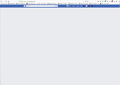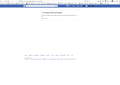My Facebook pages have stopped working on Firefox
A couple of days ago Facebook quit working on Firefox. I have both personal and business FB accounts, and neither works. In both cases the FB screen shows but it is either blank or I get an error message, "Your request could not be processed". I have attached screenshots of both instances.
Facebook still works fine on Chrome and Safari so it seems something has happened with Firefox.
This is not a critical situation but I would like to fix it, I'd rather not have to open more browsers just to look at Facebook.
Thanks in advance for any help!!
All Replies (9)
What Content Blocking mode do you use? It could be a too restrictive content blocking option in Firefox. Maybe Firefox blocks too many Facebook Trackers that are required. Try switching to Standard mode.
Thanks for the suggestion. I changed to Standard mode but it did not make any difference. :-(
Your screenshot shows a lot of Firefox Addons, which could stop Firefox from completely loading Facebook. Try to disable one by one. e.g. ABP.
If you are still unable to load Facebook, you can also try to delete "Cookies and Site Data". Go to Preferences > Cookies and Site Data > Clear Data...
This issue can be caused by corrupted cookies or cookies that are blocked.
- check the permissions for the domain in the currently selected tab in "Tools -> Page Info -> Permissions"
You can try these steps in case of issues with web pages:
You can reload web page(s) and bypass the cache to refresh possibly outdated or corrupted files.
- hold down the Shift key and left-click the Reload button
- press "Ctrl + F5" or press "Ctrl + Shift + R" (Windows,Linux)
- press "Command + Shift + R" (Mac)
Clear the Cache and remove the Cookies for websites that cause problems via the "3-bar" Firefox menu button (Options/Preferences).
"Remove the Cookies" for websites that cause problems:
- Options/Preferences -> Privacy & Security
Cookies and Site Data -> Manage Data
"Clear the Cache":
- Options/Preferences -> Privacy & Security
Cookies and Site Data -> Clear Data -> Cached Web Content: Clear
Start Firefox in Safe Mode to check if one of the extensions ("3-bar" menu button or Tools -> Add-ons -> Extensions) or if hardware acceleration is causing the problem.
- switch to the DEFAULT theme: "3-bar" menu button or Tools -> Add-ons -> Themes
- do NOT click the "Refresh Firefox" button on the Safe Mode start window
Thanks for the suggestions. I started by checking permissions. All were set at default. Next I completely cleared my cache and cookies, but no change. Finally I started in Safe Mode, but again there was no change in the behavior of Facebook. Very frustrating!
I am open to any other suggestions, thanks again for your help.
Are you using a bookmark to go to a specific page or do you start with the Facebook homepage?
if you use a bookmark to access a specific page then instead navigate to this page starting with the main page or the sign in page in case there is a problem with this bookmark.
You can remove all data stored in Firefox from a specific domain via "Forget About This Site" in the right-click context menu of an history entry ("History -> Show All History" or "View -> Sidebar -> History").
Using "Forget About This Site" will remove all data stored in Firefox from this domain like history and cookies and passwords and exceptions and cache, so be cautious. If you have a password or other data from that domain that you do not want to lose then make sure to backup this data or make a note.
You can't recover from this 'forget' unless you have a backup of involved files.
If you revisit a 'forgotten' website then data from that website will be saved once again.
I have tried accessing Facebook both by bookmarks and by logging out completely and then logging in again. Typically I leave my personal page and business page running in separate tabs throughout the day, shut my computer down at night, and then when I re-start in the morning the tabs are restored when I start Firefox.
I did try your suggestion for "Forget About This Site" (did not know about that before!) but it made no difference. I tried it several times to make sure I was doing it correctly.
Too weird that there is not a relatively simple fix for this! Thanks for the suggestions, I hope there is a possible fix. One thing I have not tried is removing Firefox completely. I'm not sure what consequences there might be for doing that in terms of bookmarks, etc.
Did you try to disable the Firefox Addon ABP? Than restart Firefox and try again. Please also share a list of addons you are using.
I see in the screenshots that you do get a Facebook header bar, so at least some part is working.
You can check the Web Console (Tools -> Web Developer) for messages about blocked content and about the presence of mixed or unsafe content.
You can check the Network Monitor to see if content is blocked or otherwise fails to load.
If necessary use "Ctrl+F5" or "Ctrl+Shift+R" (Mac: Command+Shift+R) to reload the page and bypass the cache to generate a fresh log.