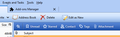How can I add "Edit as New" to the toolbar?
Edit a message as new is available from the pull down menu while viewing a prior message or with the keyboard shortcut Ctrl-E. I'd like to add this to the toolbar if possible, but it isn't shown when I open the customize toolbar menu.
All Replies (1)
A custom button add-on installer can be downloaded here:
https://codefisher.org/toolbar_button/toolbar_button_maker/en-US/messenger/
After you select the button(s), uncheck all the boxes except 'Offer for download instead of installing', then download the xpi installer, e.g. toolbar-button-11fce4762c-1.1.1.xpi. Open Tools/Add-ons/Extensions, click the gear icon, 'Install Add-on from File', select the xpi. After restart, the button appears in the Customize window, and can be dragged to the Mail Toolbar (see picture). Tested and working in TB 60.2.1/W10.
Reply here if you have TB 60 and can't install the add-on.