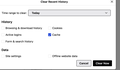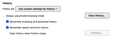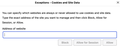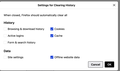Exception is not respected
I have included a website on the list of exceptions for deleting cookies when Firefox is closed. When I go to the website the icons on Firefox for it show "enhanced tracking protection off" and "You have granted this website additional permissions". This website uses cookies to recognize my computer and not to require a one time password. However, when I close Firefox despite the fact that the website is on the exception list, cookies are deleted and I have to keep re-entering the one time password. I did turn of the checkbox for deleting cookies when Firefox is closed and now I am no longer asked to enter the OTP after Firefox is closed.
I assume this is a bug. Does anyone else experience similar issues? Is anything I can do about it and be able to use the exception list as intended?
Thanks.
Được chỉnh sửa bởi Sue vào
Giải pháp được chọn
Cookies with an Allow exception should be retained when the other cookies are cleared at shutdown. That's the configuration I use.
Đọc câu trả lời này trong ngữ cảnh 👍 0Tất cả các câu trả lời (14)
Can someone who knows how to check the big list tell me if this is known bug? Thanks.
I am not clearing site settings (based on info I see for a very similar question).
Can someone explain in non-technical terms what the exception list is useful for? If I add a website there, should the cookies be preserved for it if I set cookies to be deleted when Firefox is closed?
Is there a way to achieve keeping cookies for some sites if the exceptions list doesn't protect them?
I attached a capture of settings I have now.
Tracking Protection exceptions are different from cookie exceptions. To create a cookie exception, visit the site, press Ctrl+I > Permissions > Set cookies > Allow. If you click on the "additional permissions" button in the address bar, you should see "Set cookies: Allowed" and this should persist across restarts.
Your screenshot shows the manual history clearing dialog which does not recognize exceptions, only "Delete cookies and site data when Firefox is closed"/"Clear history when Firefox closes" recognizes exceptions. To avoid losing exceptions on close, the "Site settings" needs to be unticked in the settings for "Clear history when Firefox closes".
Thanks, zeronight. I will go back to see what this means for my Firefox configuration to achieve saving cookies as exceptions for some websites while deleting all other cookies when Firefox is closed. I attached a screen capture of my settings for "Clear history when Firefox closes".
I tried to setup the cookie exception the way you described it by pressing Ctrl + I (while at the website in question), but nothing happens when I press Ctl +I ....... Is this described anywhere in a Firefox document (for a Mac with Sonoma), to make sure that I don't make mistakes?
On Mac you can use Command+I to open Page Info.
The screenshot shows that you haven't enabled "Clear history when Firefox closes".
Detail like websites remembering you and log you in automatically is stored in cookies, so make sure you aren't clearing important cookies.
- using "Delete cookies and site data when Firefox is closed" to clear cookies keeps cookies with an allow exception
in 102+ version toggling this setting makes changes to the "Clear history when Firefox closes" settings and those settings prevail - using "Clear history when Firefox closes" in Firefox 102+ honors exceptions and keeps cookies with an allow exception, previous versions removed all cookies
Make sure to keep the "Site settings".
- clearing "Site settings" clears exceptions for cookies, images, pop-up windows, and software installation and exceptions for passwords and other website specific data
- Settings -> Privacy & Security
Cookies and Site Data: "Manage Exceptions" - Settings -> Privacy & Security
Firefox will: "Use custom settings for history":
[X] "Clear history when Firefox closes" -> Settings
Thanks to both of you. What I could really use is just the steps to properly setup a website as an exception, to have its cookie saved, while deleting all other websites' cookies when Firefox is closed. I am using Firefox 115.9.1 esr on an iMac with Sonoma 14.3.1.
Assume that I want to implement this for website xxx.com. The steps to do are the following: - while on the xxx.com website I use Command+I>Permissions>Set cookies>Allow - I enable "Clear History when Firefox closes" while "Site settings" is unticked (see attached capture) - I check "Delete cookies and site data when Firefox is closed".
Clicking on the "additional permissions" button in the address bar, shows "Set cookies: Allowed" for xxx.com
Two questions:
1. Please confirm that with the above settings I will achieve what I want: no cookie deletion for xxx.com when Firefox is closed, while all other cookies for all other websites will be deleted (unless on the Exception list - as below)
2. I have many websites in the exception list created with Manage Exceptions (as in the attached screen capture). If I check "Delete cookies and site data when Firefox is closed", will the cookies for the websites set to "Allow" in the Exception list be deleted or not (with Firefox 115.9.1 esr) ? Yes or No?
Thanks.
For sites with less complicated design, you can create the exception directly from the page using the Page Info dialog. While you are on a page on the site, call up the dialog using one of these methods:
- Command+i
- (menu bar) Tools > Page Info
When the dialog comes up, click the Permission icon at the top to show that panel.
Scroll down to "Set Cookies" and uncheck the "Use default" box, and then select Allow to create an exception for the site. In the context of clearing history when Firefox closes, "Allow" means retain.
There's no Save button for this dialog, you can just close it after making that change. This exception should now show up on the Settings/Preferences page.
For sites with more complicated design, you may need to enter exceptions manually, for example, for a base domain without www. You might need to test this and learn as you go.
As a separate note, cookies will not be retained in these other scenarios:
- Site was visited in a private window (private window cookies are dumped when the last private window is closed)
- An add-on deletes cookies without consulting Firefox exceptions
- An external program like Advanced SystemCare or CCleaner deletes cookies without consulting Firefox exceptions
Thanks, jscher2000. I do not use private windows and external programs like those you listed or (to the best of my knowledge) add-ons that delete cookies.
Your description of what needs to be done seems to address my Question #1 and confirms my understanding of what needs to be done to accomplish what I want (as described above, including the settings for history, cookie deletion, etc.).
I would still appreciate an answer to my Question #2.
Giải pháp được chọn
Cookies with an Allow exception should be retained when the other cookies are cleared at shutdown. That's the configuration I use.
Thanks to each of you for helping with the info. Hopefully the software will work as expected.
I am not sure how one is supposed to guess the proper configuration to make this work.... By no means is this obvious to the casual, non-technical user. The most obscure step is ""Clear History when Firefox closes" while "Site settings" is unticked". I am wondering where is this documented....
I have a follow-up question:
does executing "Command+I>Permissions>Set cookies>Allow" (while on the website for which the exception is being set) accomplish the same as going to Privacy & Security>Manage Exceptions>entering the website and then selecting Allow and Save Changes ?
Thanks.
Được chỉnh sửa bởi Sue vào
Yes, it creates the same entry. You can confirm using the dialog.
In the "Cookies and Site Data" section of the Settings page, if you check the box for "Delete cookies and site data when Firefox is closed", Firefox automatically turns on "Clear history when Firefox closes" and with the Cookies, Cache, and Offline Website Data boxes selected. There is some risk that other boxes also will be selected, so it's a good idea to click that Site Settings button to see about browsing history, etc.
Thanks.