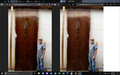Website pictures low quality
Hi Everyone, So I've noticed that pictures on my firefox browser are a lot lower quality than Edge browser. Here is a screen shot of the two browsers side by side and you can see firefox on the left is colored differently and blotchier than Edge. Is there something I can configure in my browser to help with this?
Giải pháp được chọn
Check that you do not run Firefox in compatibility mode or with reduced screen resolution. You can open the Properties of the Firefox desktop shortcut via the right-click context menu and check the "Compatibility" tab. Make sure that all items are deselected in the "Compatibility" tab of the Properties window.
You can also check for color management related issues.
Try to disable color management to test if it is caused by a problem with color management. You can set the gfx.color_management.mode pref to 0 on the about:config page to disable Color Management. You need to close and restart Firefox to make the change effective. See:
You can open the about:config page via the location/address bar. You can accept the warning and click "I accept the risk!" to continue.
Đọc câu trả lời này trong ngữ cảnh 👍 0Tất cả các câu trả lời (2)
Giải pháp được chọn
Check that you do not run Firefox in compatibility mode or with reduced screen resolution. You can open the Properties of the Firefox desktop shortcut via the right-click context menu and check the "Compatibility" tab. Make sure that all items are deselected in the "Compatibility" tab of the Properties window.
You can also check for color management related issues.
Try to disable color management to test if it is caused by a problem with color management. You can set the gfx.color_management.mode pref to 0 on the about:config page to disable Color Management. You need to close and restart Firefox to make the change effective. See:
You can open the about:config page via the location/address bar. You can accept the warning and click "I accept the risk!" to continue.
Color correction set to zero solved the problem. thank you for the help.