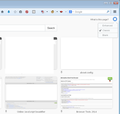my new tabs are blank when I click the setting button I get same screen as tools - options
when i hit new tab it is blank (no windows or nests). all my searches show to click on the settings button - upper right hand corner. It should reveal a "classic, enhanced or blank" when I click on the button it brings up the same as when you hit tools - options. can't find a place to change it there
Tất cả các câu trả lời (2)
I'm not sure what you see on the tab, but here's a quick screenshot of the "cog" or "gear" icon that's on Firefox's built-in new tab page.
If your page is completely blank, it could be that an add-on which previously managed the page is not working. ??
Anyway, could you start by checking what is listed in the following hidden preference:
(1) In a new tab, type or paste about:config in the address bar and press Enter. Click the button promising to be careful.
(2) In the search box above the list, type or paste newtab and pause while the list is filtered
(3) Double-click the browser.newtab.url preference and enter your preferred page:
- Page thumbnails (default) => about:newtab
- Blank tab => about:blank
- Built-in Firefox home page => about:home
- Any other page => full URL to the page
Press Ctrl+t to open a new tab and verify that it worked. Fixed?
Some gotchas:
If Firefox won't let you edit this setting: you may have something called SearchProtect on your system.
If Firefox lets you save your change but ignores it: one of your extensions may be overriding it. You can review, disable, and/or remove extensions on the add-ons page. Either:
- Ctrl+Shift+a
- "3-bar" menu button (or Tools menu) > Add-ons
In the left column, click Extensions.
If the change works during your session, but at the next startup is back to a blank page: you might have a user.js file in your personal Firefox settings folder (your Firefox profile folder). This article describes how to track down and remove the file: How to fix preferences that won't save.
Any luck?
You can use the SearchReset extension to reset some preferences to the default values.
Note that the SearchReset extension only runs once and then uninstalls automatically, so it won't show on the "Firefox > Add-ons" page (about:addons).