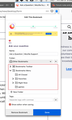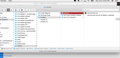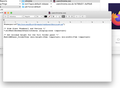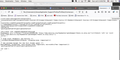Edit this Bookmark drop down window only displays 6 lines
I have just switched to a new Macbook laptop. If firefox, when clicking on the bookmark star in the address field, the drop down box opens to edit the bookmark. When clicking on Choose Bookmark, the list that opens contains only 6 lines of folders to choose from. With my last few computers, I was easily able to search and get an answer on how to increase the number of lines from 6 to whatever I wanted. Unfortunately, I never wrote it down and now I cannot recall how to do this. Can anyone tell me how to do this? Thank you!
منتخب شدہ حل
You went wrong at least two times.
The first is that you saved the file in TextEdit as a file with RTF formatting (third screenshot) and not as a plain text file without any formatting codes like you should. The file will only work as a plain text file.
The second is that you need to create the chrome folder in the current profile folder and not like you did in the Profiles folder and save the file to this folder.
I can't tell from the screenshot which of the two folders your current profile is (probably the first one 'ev..' default-release folder), but you can use the button on the about:support page to be sure.
- Profiles/evn7xgvo.default-release/chrome/userChrome.css
You can use the button on the "Help -> Troubleshooting Information" (about:support) page to go to the current Firefox profile folder or use the about:profiles page.
- Help -> Troubleshooting Information -> Profile Folder/Directory:
Windows: Open Folder; Linux: Open Directory; Mac: Show in Finder - https://support.mozilla.org/en-US/kb/profiles-where-firefox-stores-user-data
You can paste this data URI in the Firefox location bar and save the page as userChrome.css.
data:text/plain;base64,QG5hbWVzcGFjZSB1cmwoImh0dHA6Ly93d3cubW96aWxsYS5vcmcva2V5bWFzdGVyL2dhdGVrZWVwZXIvdGhlcmUuaXMub25seS54dWwiKTsgLyogb25seSBuZWVkZWQgb25jZSAqLwoKLyogSGlkZSBHaWFudCBUaHVtYm5haWwgYW5kIEZhdmljb24gKi8KKnxkaXYjZWRpdEJvb2ttYXJrUGFuZWxJbmZvQXJlYSB7ZGlzcGxheTpub25lICFpbXBvcnRhbnR9CgovKiBTZXQgbWluaW11bSBoZWlnaHQgZm9yIHRoZSBmdWxsIGZvbGRlciBwYW5lbCAqLwojZWRpdEJNUGFuZWxfZm9sZGVyVHJlZSB7bWluLWhlaWdodDoyMGVtICFpbXBvcnRhbnQ7IG1pbi13aWR0aDoyN2VtICFpbXBvcnRhbnR9اس جواب کو سیاق و سباق میں پڑھیں 👍 0
تمام جوابات (6)
See this thread for using code in userChrome.css:
- /questions/1292085 saving bookmark other bookmarks
See also:
The last time I programmed anything was in Assembler. This is all Greek to me. I did not have a userchrome.css file so I followed the directions and created one. I also followed the directions and toggled from false to true so the file would be read. I closed Firefox and reopened it. The bookmark folder list is still only 6 lines long, but when I looked in the newly created css file, there was additional code in there, so I am assuming the problem is in my cut and paste. Could you tell me what my brand new, nothing else in there except this one change, userchrome.css file should look like? Thank you!
Did you make sure that userChrome.css doesn't have a hidden .txt or .css file extension and that the file is a plain text file ?
You can check that by dragging the file in a Firefox tab.
Can you attach screenshots that shows the location of userChrome.css and its content ?
Here's the file tree, the file that opens in Firefox when I double click it and the file in textedit to make changes. I did make sure to change to .css when saving. I appreciate your taking the time to assist me!
منتخب شدہ حل
You went wrong at least two times.
The first is that you saved the file in TextEdit as a file with RTF formatting (third screenshot) and not as a plain text file without any formatting codes like you should. The file will only work as a plain text file.
The second is that you need to create the chrome folder in the current profile folder and not like you did in the Profiles folder and save the file to this folder.
I can't tell from the screenshot which of the two folders your current profile is (probably the first one 'ev..' default-release folder), but you can use the button on the about:support page to be sure.
- Profiles/evn7xgvo.default-release/chrome/userChrome.css
You can use the button on the "Help -> Troubleshooting Information" (about:support) page to go to the current Firefox profile folder or use the about:profiles page.
- Help -> Troubleshooting Information -> Profile Folder/Directory:
Windows: Open Folder; Linux: Open Directory; Mac: Show in Finder - https://support.mozilla.org/en-US/kb/profiles-where-firefox-stores-user-data
You can paste this data URI in the Firefox location bar and save the page as userChrome.css.
data:text/plain;base64,QG5hbWVzcGFjZSB1cmwoImh0dHA6Ly93d3cubW96aWxsYS5vcmcva2V5bWFzdGVyL2dhdGVrZWVwZXIvdGhlcmUuaXMub25seS54dWwiKTsgLyogb25seSBuZWVkZWQgb25jZSAqLwoKLyogSGlkZSBHaWFudCBUaHVtYm5haWwgYW5kIEZhdmljb24gKi8KKnxkaXYjZWRpdEJvb2ttYXJrUGFuZWxJbmZvQXJlYSB7ZGlzcGxheTpub25lICFpbXBvcnRhbnR9CgovKiBTZXQgbWluaW11bSBoZWlnaHQgZm9yIHRoZSBmdWxsIGZvbGRlciBwYW5lbCAqLwojZWRpdEJNUGFuZWxfZm9sZGVyVHJlZSB7bWluLWhlaWdodDoyMGVtICFpbXBvcnRhbnQ7IG1pbi13aWR0aDoyN2VtICFpbXBvcnRhbnR9
Wooo Hooo! Thank you! I see where I went wrong. Going through about:support brought me to a different location than going through about:profiles. About:profiles got me to the correct place. I saved the .css file in plain text, moved it to the correct location, and after one adjustment to display more lines, it works great! Thank you for taking the time to give me more detail.