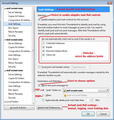All email goes to junk folder
I am a new Thunderbird user. I just installed 38.4.0. I used to use Eudora 6.2. I have Thunderbird set up to access 3 different email accounts from 2 different providers. All use pop settings. All email that I retrieve is being directed to the junk folder. I have turned off all junk mail settings. I have disabled the McAffee Anti-spam Thunderbird extension, and restarted Thunderbird. Any spam that my providers identify are already shunted to a separate spam folder, so anything in the inbox has already been deemed as not spam. What do I need to do to get my email to show up in my Inbox instead of the junk folder?
Thank you.
تمام جوابات (5)
Thunderbird has something called 'Junk controls', it is usually enabled by default, but you should check settings anyway.
As you have not started training the Junk Controls, Thunderbird probably has no knowlwedge of what is good and what is bad and maybe putting emails in junk as a precaution.
So, set up your Junk controls and train them. It does not take long for them to work. You need to do this for all pop mail accounts.
'Tools' > 'Account Settings' > 'Junk Settings' for the mail account: or right click on mail account in the left Folder Pane and select 'Settings' then select; 'Junk Settings' for the mail account: See image below as aid.
This is where you set the Account specific Junk Mail settings. Select: 'Enable adaptive junk mail controls for this account'.
There is a section: 'do not automatically mark mail as junk if the sender is in:' It should show you a list of your address books. This is the whitelist. Any contacts in a selected address book will not be auto marked as Junk. Select the address books you want in that list.
Destination and Retention: Select 'Move new junk messages to' Select: 'Junk folder on' and select the mail account name. Note: If this pop mail account uses a Global Inbox (Local folders) then select 'Junk folder on' and select 'Local Folders'
The button 'Global Junk Preferences' is a shortcut to: 'Tools' > 'Options' > 'Security' > 'Junk' tab This is where you set your default junk mail settings. What to do when you manually mark messages as junk. select: when I mark messages as Junk Select: 'Move them to the accounts Junk folder.
You can also enable the junk filter log which I have found to be very useful especially when trying to work out what is being filtered.
If you want to clear the data collected and used for Junk Mail controls and reset the training data, click on button 'Reset Training Data'.
Click on OK to close and save Options Click on OK to close and save Account Settings.
Now start training the Junk controls. It needs to know what is good as well as what is bad. Go to the Junk folder. Work through the emails marking what is 'Junk' and 'not Junk'
If you set up controls as described, then anything in your address books should now be going to Inbox. As you mark emails as Junk, thunderbird learns what to send to the Junk folder.
Thank you. I had tried that previously, but even addresses in my address book got sent to the junk folder. I had tried training, but even with that turned on and marking my messages as 'not junk', when I checked the log it was blank. So I had tried turning everything off to see if that would help.
I will try again, just in case I had some setting incorrect.
For each account I checked the enable adaptive junk mail control, and all the address books available in the white box (collected addresses, Eudora nicknames, Personal Address Book) For destination, I checked Move new junk to "junk" folder on Local Folders. (the only choice in the drop down box)
For the global settings I checked the option to move messages I mark as junk to the account junk folder and Enable adaptive junk filter logging.
After I set everything up, I sent a test email from one of my accounts to the other. Since both are in the address books, they should not go to junk if I understand the settings correctly. Yet that's exactly where it ended up. I then checked the log and it was empty.
What am I missing? Or do I need to give it some time? I would think that email from addresses in my address books would be processed correctly from the beginning, even if Thunderbird needs time to learn about the others.
Conversely, since my providers do an excellent job of screening junk mail, how can I tell Thunderbird to do no screening for junk mail at all?
Thanks again for your help.
Here's what finally worked for me.
In my research of the knowledge base and other questions, I found two items of interest - 1. Importing from Eudora was suspended due to problems in this release, and 2. Some had reported a corrupted profile impacted the junk mail process.
Since I used Eudora prior to installing Thunderbird, the first time I fired it up it DID import all my Eudora folders/settings automatically, even though the manual import process is not an available function. With that and the two items above, I decided to create a new profile, and manually input my settings. I am still using the Global Inbox for all my accounts, but mail processing is now working. I copied my mail folders from the old default profile to my new one, and that seems to be working fine. Mail is going to the INBOX instead of the JUNK folder. I can move messages into and out of the folders I copied.
Conclusion: The automated import of Eudora when Thunderbird is first started corrupted my default profile, resulting in every single email being placed in the Junk folder, even though it wasn't being flagged as Junk.
I still have one minor issue with checking all mail accounts, but will continue to research it. If I don't find an answer, I will post a new question.
skobel said
Here's what finally worked for me. In my research of the knowledge base and other questions, I found two items of interest - 1. Importing from Eudora was suspended due to problems in this release, and 2. Some had reported a corrupted profile impacted the junk mail process. Since I used Eudora prior to installing Thunderbird, the first time I fired it up it DID import all my Eudora folders/settings automatically, even though the manual import process is not an available function. With that and the two items above, I decided to create a new profile, and manually input my settings. I am still using the Global Inbox for all my accounts, but mail processing is now working. I copied my mail folders from the old default profile to my new one, and that seems to be working fine. Mail is going to the INBOX instead of the JUNK folder. I can move messages into and out of the folders I copied. Conclusion: The automated import of Eudora when Thunderbird is first started corrupted my default profile, resulting in every single email being placed in the Junk folder, even though it wasn't being flagged as Junk. I still have one minor issue with checking all mail accounts, but will continue to research it. If I don't find an answer, I will post a new question.
just try deleting the file training.dat from your Thunderbird profile. That is where the junk processing training data resides. deleting it with Thunderbird closed forces a complete reset of junk processing.
Note the disabling was due to crashes, and your experience of it working anyway is consistent with knows issues with the initial attempt to disable the import.. The issue is not an actual error with the code that does the import. More problems with a change of internal code libraries. The newer one did not works with either the Eudora or Outlook import. So rather than have odd crashes, the import was disabled until someone has time to fix it in the case of Outlook. In the case of Eudora, the decision was made that it is not worth the effort to fix. There are so few Eudora users left and they can use older versions to import as the need arises.
Thank you for the explanation on the Eudora issue.
I tried deleting training.dat for the default profile, and new mail still gets routed to the junk folder. I should point out that the JUNK flag is NOT turned on, the mail just shows up there, like it is the inbox.
My new profile works just fine, so I'm happy.