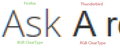ClearType doesn't seem to work properly for BGR displays
I can't tell if this is a bug or a really hard to configure setting, but Thunderbird doesn't seem to use ClearType properly like FireFox does.
My screen has a BGR horizontal subpixel layout, which is sort of backwards to most monitors. The Windows ClearType wizard can fix font rendering for this, but Thunderbird doesn't seem to honor this.
Firefox properly does ClearType layout using BGR if I zoom in on text, but Thunderbird sticks with the default RGB layout. This makes text very fuzzy compared to any other program that honors the setting correctly.
I tried enabling/disabling various hardware accelerations in Thunderbird. According this(http://kb.mozillazine.org/Thunderbird_6.0,_etc.#Font_rendering_and_performance_issues), setting "gfx.font_rendering.cleartype_params.pixel_structure" to "2" is supposed to use BGR layout, but changing this setting does nothing. I've tried various other cleartype_params settings to no avail.
Thunderbird's Troubleshooting Information page states the following: ClearType Parameters -- Gamma: 2.2 Pixel Structure: BGR ClearType Level: 100 Enhanced Contrast: 50 But despite knowing my screen is BGR, it displays as RGB.
I attached an image to show the issue. Both Firefox and Thunderbird should use BGR ClearType antialiasing, but only Firefox does.
Обране рішення
It seems it's just a really hard to configure setting.
I sat down with a table of all possible settings arrangements and finally nailed down what is required for BGR ClearType in Thunderbird.
Minimum required settings
- Options > Advanced -> Use hardware acceleration when available [checked]
- gfx.direct2d.disabled [false]
- layers.acceleration.disabled [false]
- gfx.font_rendering.cleartype_params.pixel_structure [-1 for system detected | 2 for forced BGR]
Leave any of the above as default except for the last one, and you'll always have RGB.
Читати цю відповідь у контексті 👍 1Усі відповіді (2)
Just a punt. Change the use hardware acceleration in options > Advanced > general
Вибране рішення
It seems it's just a really hard to configure setting.
I sat down with a table of all possible settings arrangements and finally nailed down what is required for BGR ClearType in Thunderbird.
Minimum required settings
- Options > Advanced -> Use hardware acceleration when available [checked]
- gfx.direct2d.disabled [false]
- layers.acceleration.disabled [false]
- gfx.font_rendering.cleartype_params.pixel_structure [-1 for system detected | 2 for forced BGR]
Leave any of the above as default except for the last one, and you'll always have RGB.