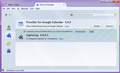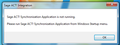Lightning 4.0.0.1 install issue after upgrade to Thunderbird 38.0.1
I upgraded to Thunderbird 38.0.1 today when it suggested doing so. That appears to have completed fine. It then told me Lightning needed upgrading too (as usual) but failed to do this automatically. So after the restart, I removed the old Lightning add-on (that was no longer compatible), restarted, then installed the new Lightning 4.0.0.1. It appeared to work fine, I got the green tick and it says it will be installed after restart, I restart. It still says it will be installed after restart. I've tried downloading the add on file separately and installing from file, made no difference. I've restarted several times, to no avail. I'm not sure what else to try? Can anyone help?
Обране рішення
I see. First of all create a backup of your profile.
Then locate your profile folder via Troubleshooting Information. Help (Alt-H) - Troubleshooting Information - Profile Folder - Show Folder This will open the profile folder in Windows Explorer. Close Thunderbird. In Windows Explorer navigate to the extensions sub folder. Locate the folder {e2fda1a4-762b-4020-b5ad-a41df1933103}. This is the Lightning extension. Delete the folder {e2fda1a4-762b-4020-b5ad-a41df1933103}. Your calendar data remains untouched. There may also be a 'staged' folder, which you can delete as well.
Start Thunderbird and reinstall Lightning 4.0.0.1.
Читати цю відповідь у контексті 👍 3Усі відповіді (7)
I'd try again to remove Lightning via Add-on manager and restart Thunderbird. It should be gone then. Now reinstall Lightning, and restart Thunderbird again.
Which is what I did when it failed during the upgrade of Thunderbird, but I can't do now. I don't have that option, as it's stuck mid-install. Please see attached screen shot. There is no remove option. It just remains like that no matter how many times I restart Thunderbird.
Вибране рішення
I see. First of all create a backup of your profile.
Then locate your profile folder via Troubleshooting Information. Help (Alt-H) - Troubleshooting Information - Profile Folder - Show Folder This will open the profile folder in Windows Explorer. Close Thunderbird. In Windows Explorer navigate to the extensions sub folder. Locate the folder {e2fda1a4-762b-4020-b5ad-a41df1933103}. This is the Lightning extension. Delete the folder {e2fda1a4-762b-4020-b5ad-a41df1933103}. Your calendar data remains untouched. There may also be a 'staged' folder, which you can delete as well.
Start Thunderbird and reinstall Lightning 4.0.0.1.
Thank you, that fixed it.
I have tried everything listed and still cannot get Lightning 4.0.0.1 to install in Thunderbird 38.0.1. I did get an error message at one point that said "Lightning could not be installed because Thunderbird cannot modify the needed file." I have uninstalled, deleted folders and everything else but still only get the add on to say that it will install after a restart. At one point it was showing that it was there but disabled. I hope someone has found the solution to this. I forgot to mention that I am running Windows 7 32 bit.
Змінено
I got it to work after both following the instructions here, but only after also installing from a file rather than via the "Get Add-ons" within Thunderbird.
I tried every single solution above and then some to no avail. Then one day it just started working...go figure?