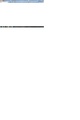Where is the Google search box?
Since about a week, using Google UK as my home page, the search box and all tabs for images etc etc have disappeared. Even typing www.google.co.uk into the address bar gives a blank page. Can anyone either help me to get Google back as it was, or advise me?
I don't WANT to use Firefox search, Yahoo, Bing or anything else. I LIKE Google!!!!!
Help please?
Seçilen çözüm
The Reset Firefox feature can fix many issues by restoring Firefox to its factory default state while saving your essential information.
Note: This will cause you to lose any Extensions and some Preferences.
- Open websites will not be saved in Firefox versions lower than 25.
To Reset Firefox do the following:
- Go to Firefox > Help > Troubleshooting Information.
- Click the "Reset Firefox" button.
- Firefox will close and reset. After Firefox is done, it will show a window with the information that is imported. Click Finish.
- Firefox will open with all factory defaults applied.
Further information can be found in the Refresh Firefox - reset add-ons and settings article.
Did this fix your problems? Please report back to us!
Thank you.
Bu yanıtı konu içinde okuyun 👍 3Tüm Yanıtlar (6)
Most toolbars are created by extensions, and it look as though you have those extensions enabled. You can confirm on the following tab:
orange Firefox button (or Tools menu) > Add-ons > Extensions category
To select which toolbars are displayed, you can toggle them on and off using either of these:
right-click a blank area of the tab bar tap the Alt key > View > Toolbars If the entire toolbar area is missing, Firefox may be in full screen mode. Use the F11 function key to switch between full screen and normal views.
mohammed.samad tarafından
Make sure that you haven't enabled a High Contrast theme in the Windows/Mac Accessibility settings.
Make sure that you allow pages to choose their own colors.
- Tools > Options > Content : Fonts & Colors > Colors : [X] "Allow pages to choose their own colors, instead of my selections above"
Note that these settings affect background images.
See also:
Can you attach a screenshot if this didn't help?
- http://en.wikipedia.org/wiki/Screenshot
- https://support.mozilla.org/kb/how-do-i-create-screenshot-my-problem
Use a compressed image type like PNG or JPG to save the screenshot.
cor-el tarafından
No dice, sorry.
Even if I type www.google.co.uk into the address bar, I get a blank page with a small tab with little "g" in it. Nothing else. Attempting to load previously cached stuff gives me exactly the same.
Could it be that Google search is no longer compatible with Firefox? I would hate to have to move to Chrome, but it's looking that way: it's a bind to have to open Chrome whenever I need a search from scratch.
Could you please attach a screenshot?
- http://en.wikipedia.org/wiki/Screenshot
- https://support.mozilla.org/kb/how-do-i-create-screenshot-my-problem
Use a compressed image type like PNG or JPG to save the screenshot.
Make sure that you do not run Firefox in full screen mode (press F11 or Fn + F11 to toggle; Mac: Command+Shift+F).
If you are in full screen mode then hover the mouse to the top of the screen to make the Navigation Toolbar and Tab bar appear.
Click the Maximize button (top right corner of the Navigation Toolbar) to leave full screen mode or right-click empty space on a toolbar and choose "Exit Full Screen Mode" or press the F11 key.
You can check for problems caused by a corrupted localstore.rdf file.
Hi, here is the screenshot, it's big, but you can move around it and see what I have. Thanks.
Seçilen çözüm
The Reset Firefox feature can fix many issues by restoring Firefox to its factory default state while saving your essential information.
Note: This will cause you to lose any Extensions and some Preferences.
- Open websites will not be saved in Firefox versions lower than 25.
To Reset Firefox do the following:
- Go to Firefox > Help > Troubleshooting Information.
- Click the "Reset Firefox" button.
- Firefox will close and reset. After Firefox is done, it will show a window with the information that is imported. Click Finish.
- Firefox will open with all factory defaults applied.
Further information can be found in the Refresh Firefox - reset add-ons and settings article.
Did this fix your problems? Please report back to us!
Thank you.