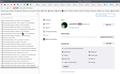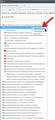How do you transfer Firefox Profile (cookies, bookmarks & history) from windows 10 to windows 11 - New Laptop
Hi
I tried moving the firefox profile from my old windows 10 laptop to my new windows 11 laptop but the migration wasn't successful.
I tried the below steps:
Clicked the firefox three bars at the top right corner of the browser->then the help button->then more troubleshooting information->then clicked the open folder button next to the profile folder->then copied the profile to an external USB ->then took this firefox profile and copied it to the existing firefox profile in the new windows 11 laptop via the same location.
However, the data: cookies, bookmarks & history from the prior firefox profile (windows 10) are missing once restarting up the firefox browser in the (windows 11)
Any ideas if there may be something I'm missing.
Thanks,
Chris
Tüm Yanıtlar (4)
Sync is your friend, but it's not a back up service. see screenshot https://support.mozilla.org/en-US/kb/how-do-i-set-sync-my-computer# https://support.mozilla.org/en-US/kb/how-do-i-choose-what-information-sync-firefox#
jonzn4SUSE tarafından
Once both computers have the same Mozilla account, then from win11 you can see the open tabs on the win10 and open them.
jonzn4SUSE tarafından
Firefox uses two locations in the hidden "AppData" location for the Firefox profile folder. One location in "AppData\Roaming" for personal data like bookmarks and logins and another location in "AppData\Local" for temporary files like the disk cache, so make sure to look in the correct location.
Primary location used for the main profile that keeps your personal data (Root Directory on about:profiles).
- C:\Users\<user>\AppData\Roaming\Mozilla\Firefox\Profiles\<profile>
You can copy certain files with Firefox closed from one profile folder to another profile folder to transfer personal data. Note that best is to avoid restoring a full profile folder and only restore important files that are safe to restore/transfer.
- bookmarks and history: places.sqlite
- favicons: favicons.sqlite
- bookmark backups: compressed .jsonlz4 JSON backups in the bookmarkbackups folder
- cookies.sqlite for the Cookies
- formhistory.sqlite for saved autocomplete Form Data
- logins.json (encrypted logins) and key4.db (encryption key/primary password) for logins saved in the Password Manager
- cert9.db for certificates stored in the Certificate Manager
- persdict.dat for words added to the spell checker dictionary
- permissions.sqlite for Permissions and possibly content-prefs.sqlite for other website specific data (Site Preferences)
- sessionstore.jsonlz4 for open tabs and pinned tabs (see also the sessionstore-backups folder)
Hello
Other illustration https://connect.mozilla.org/t5/discussions/upgrading-your-computer-and-moving-your-firefox-data/m-p/48032/highlight/true#M17142 for my part